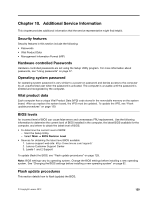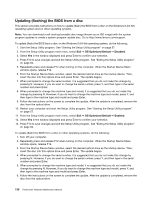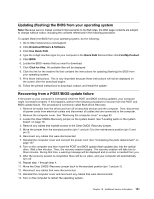Lenovo ThinkCentre M92z Hardware Maintenance Manual - ThinkCentre M92z (type 3 - Page 130
card. Then, remove the WiFi antennas from the chassis.
 |
View all Lenovo ThinkCentre M92z manuals
Add to My Manuals
Save this manual to your list of manuals |
Page 130 highlights
3. Remove the computer cover. See "Removing the computer cover" on page 83. 4. Remove the rear I/O assembly. See "Removing and reinstalling the rear I/O assembly" on page 85. 5. Locate the WiFi antennas and the WiFi card. See "Locating major FRUs and CRUs (for models with the 20-inch display)" on page 73 or "Locating major FRUs and CRUs (for models with the 23-inch display)" on page 76. 6. Note the cable routing of the WiFi antennas and disconnect the WiFi antennas cables from the WiFi card. Then, remove the WiFi antennas from the chassis. 7. Peel off the paper that protects the stickers on the new WiFi antennas. Figure 55. Peeling off the paper that protects the stickers 8. Note the length of the new WiFi antennas cables and stick the new WiFi antennas to the chassis as shown. Then, connect the two cables of the new WiFi antennas to the WiFi card. 126 ThinkCentre Hardware Maintenance Manual