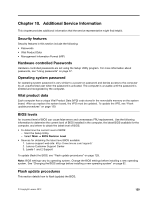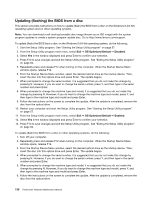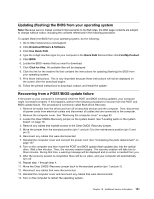Lenovo ThinkCentre M92z Hardware Maintenance Manual - ThinkCentre M92z (type 3 - Page 133
Additional Service Information, Security features, Hardware controlled Passwords
 |
View all Lenovo ThinkCentre M92z manuals
Add to My Manuals
Save this manual to your list of manuals |
Page 133 highlights
Chapter 10. Additional Service Information This chapter provides additional information that the service representative might find helpful. Security features Security features in this section include the following: • Passwords • Vital Product Data • Management Information Format (MIF) Hardware controlled Passwords Hardware controlled passwords are set using the Setup Utility program. For more information about passwords, see "Using passwords" on page 57. Operating system password An operating system password is very similar to a power-on password and denies access to the computer by an unauthorized user when the password is activated. The computer is unusable until the password is entered and recognized by the computer. Vital product data Each computer has a unique Vital Product Data (VPD) code stored in the nonvolatile memory on the system board. After you replace the system board, the VPD must be updated. To update the VPD, see "Flash update procedures" on page 129. BIOS levels An incorrect level of BIOS can cause false errors and unnecessary FRU replacement. Use the following information to determine the current level of BIOS installed in the computer, the latest BIOS available for the computer, and where to obtain the latest level of BIOS. • To determine the current Level of BIOS: - Start the Setup Utility. - Select Main ➙ BIOS Revision Level • Sources for obtaining the latest level BIOS available 1. Lenovo support web site: http://www.lenovo.com/support/ 2. Lenovo Customer Support Center 3. Levels 1 and 2 Support To update (flash) the BIOS, see "Flash update procedures" on page 129. Note: BIOS settings vary by operating system. Change the BIOS settings before installing a new operating system. See "Changing the BIOS settings before installing a new operating system" on page 62. Flash update procedures This section details how to flash (update) the BIOS. © Copyright Lenovo 2012 129