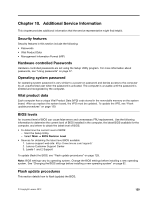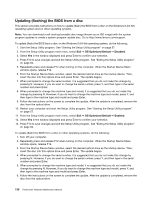Lenovo ThinkCentre M92z Hardware Maintenance Manual - ThinkCentre M92z (type 3 - Page 129
Replacing the WiFi antennas, To install the new volume control module
 |
View all Lenovo ThinkCentre M92z manuals
Add to My Manuals
Save this manual to your list of manuals |
Page 129 highlights
8. To install the new volume control module, align the new volume control module with the four clips in the front bezel. Then, press the new volume control module as shown until it is secured to the front bezel. Figure 54. Installing the volume control module 9. Connect the new volume control module cable to the system board. See "Locating parts on the system board" on page 79. 10. Reinstall the LCD bracket. See "Replacing the LCD panel" on page 115. What to do next: • To work with another piece of hardware, go to the appropriate section. • To complete the installation or replacement, go to "Completing the parts replacement" on page 127. Replacing the WiFi antennas Attention: Do not open your computer or attempt any repair before reading and understanding "Important Safety Information" on page 1. This section provides instructions on how to replace the WiFi antennas. Note: The WiFi antennas are available only in some models. To replace the WiFi antennas, do the following: 1. Remove all media from the drives and turn off all attached devices and the computer. Then, disconnect all power cords from electrical outlets and disconnect all cables that are connected to the computer. 2. Place a soft, clean towel or cloth on the desk or surface. Hold the sides of your computer and gently lay it down so that the screen is against the surface and the cover is facing up. Chapter 9. Replacing FRUs 125