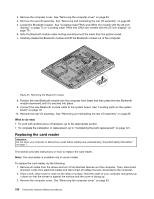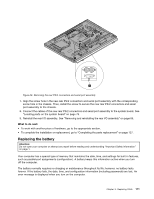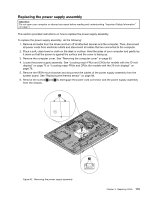Lenovo ThinkCentre M92z Hardware Maintenance Manual - ThinkCentre M92z (type 3 - Page 112
Replacing the heat sink and fan assembly for GPU
 |
View all Lenovo ThinkCentre M92z manuals
Add to My Manuals
Save this manual to your list of manuals |
Page 112 highlights
3. Remove the computer cover. See "Removing the computer cover" on page 83. 4. Locate the ExpressCard. See "Locating major FRUs and CRUs (for models with the 20-inch display)" on page 73 or "Locating major FRUs and CRUs (for models with the 23-inch display)" on page 76. 5. Carefully remove the four screws 1 that secure the ExpressCard to the system board and then lift it off the system board. Figure 37. Removing the ExpressCard 6. Connect the new ExpressCard to the ExpressCard connector on the system board. Align the screw holes in the new ExpressCard with the corresponding holes in the system board and then install the four screws to secure the new ExpressCard to the system board. What to do next: • To work with another piece of hardware, go to the appropriate section. • To complete the installation or replacement, go to "Completing the parts replacement" on page 127. Replacing the heat sink and fan assembly for GPU Attention: Do not open your computer or attempt any repair before reading and understanding "Important Safety Information" on page 1. This section provides instructions on how to replace the heat sink and fan assembly for GPU. Note: The heat sink and fan assembly for GPU is available only in models installed with the GPU. CAUTION: The heat sink and fan assembly for GPU might be very hot. Turn off the computer and wait three to five minutes to let the computer cool before removing the computer cover. 108 ThinkCentre Hardware Maintenance Manual