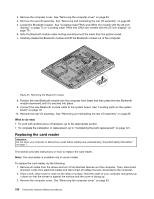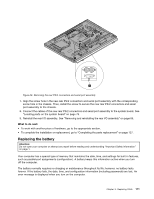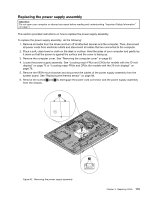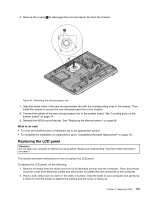Lenovo ThinkCentre M92z Hardware Maintenance Manual - ThinkCentre M92z (type 3 - Page 114
Replacing the rear PS/2 connectors and serial port assembly
 |
View all Lenovo ThinkCentre M92z manuals
Add to My Manuals
Save this manual to your list of manuals |
Page 114 highlights
9. Follow this sequence to install the four screws to secure the heat sink and fan assembly for GPU, as shown in Figure 38 "Removing the heat sink and fan assembly for GPU" on page 109. a. Partially tighten screw 1 , then fully tighten screw 2 , and then fully tighten screw 1 . b. Partially tighten screw 3 , then fully tighten screw 4 , and then fully tighten screw 3 . 10. Connect the GPU fan cable to the system board. See "Locating parts on the system board" on page 79. What to do next: • To work with another piece of hardware, go to the appropriate section. • To complete the installation or replacement, go to "Completing the parts replacement" on page 127. Replacing the rear PS/2 connectors and serial port assembly Attention: Do not open your computer or attempt any repair before reading and understanding "Important Safety Information" on page 1. This section provides instructions on how to replace the rear PS/2 connectors and serial port assembly. Note: The rear PS/2 connectors and serial port assembly is available only in some models. To replace the rear PS/2 connectors and serial port assembly, do the following: 1. Remove all media from the drives and turn off all attached devices and the computer. Then, disconnect all power cords from electrical outlets and disconnect all cables that are connected to the computer. 2. Place a soft, clean towel or cloth on the desk or surface. Hold the sides of your computer and gently lay it down so that the screen is against the surface and the cover is facing up. 3. Remove the computer cover. See "Removing the computer cover" on page 83. 4. Locate the rear PS/2 connectors and serial port assembly. See "Locating major FRUs and CRUs (for models with the 20-inch display)" on page 73 or "Locating major FRUs and CRUs (for models with the 23-inch display)" on page 76. 5. Remove the rear I/O assembly and disconnect the cables of the rear PS/2 connectors and serial port assembly from the system board. See "Removing and reinstalling the rear I/O assembly" on page 85. 6. Remove the screw 1 to disengage the rear PS/2 connectors and serial port assembly from the chassis. Note: You might have to remove two screws to disengage the rear PS/2 connectors and serial port assembly from the chassis. 110 ThinkCentre Hardware Maintenance Manual