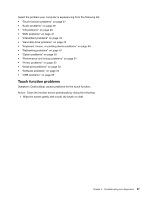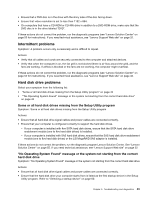Lenovo ThinkCentre M92z Hardware Maintenance Manual - ThinkCentre M92z (type 3 - Page 43
Audio problems, No audio in Windows - edge
 |
View all Lenovo ThinkCentre M92z manuals
Add to My Manuals
Save this manual to your list of manuals |
Page 43 highlights
3. Clean the inside edges 1 of the monitor with a soft, dry brush, and then with a soft, dry, and lint-free cloth. Do not leave any scratch on the edges. Figure 2. Cleaning the inside edges of the monitor Audio problems Select your symptom from the following list: • "No audio in Windows" on page 39 • "An audio disc or AutoPlay-enabled disc does not automatically play when it is inserted into a drive" on page 40 • "Sound comes from one external speaker only" on page 40 • "No audio in DOS applications or games" on page 40 No audio in Windows Symptom: No audio in Windows Actions: • If you are using powered external speakers that have an On/Off control, verify that the On/Off control is set to the On position and the speaker power cable is connected to a properly grounded, functional ac electrical outlet. • If your external speakers have a volume control, verify that the volume control is not set too low. Chapter 5. Troubleshooting and diagnostics 39