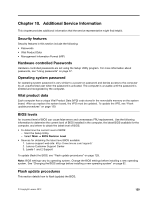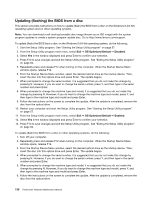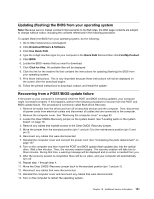Lenovo ThinkCentre M92z Hardware Maintenance Manual - ThinkCentre M92z (type 3 - Page 131
Completing the parts replacement, Notes, What to do next
 |
View all Lenovo ThinkCentre M92z manuals
Add to My Manuals
Save this manual to your list of manuals |
Page 131 highlights
Figure 56. Installing the WiFi antennas Notes: • The black cable should be connected to the WiFi card connector 1. The grey cable should be connected to the WiFi card connector 2. • Ensure that the WiFi cables are routed correctly. Keep the WiFi cables clear of the hinges and sides of the computer chassis to avoid interference with reinstalling the computer cover. What to do next: • To work with another piece of hardware, go to the appropriate section. • To complete the installation or replacement, go to "Completing the parts replacement" on page 127. Completing the parts replacement After completing the installation or replacement for all parts, you need to reinstall the computer cover and reconnect cables. Depending on the parts you installed or replaced, you might need to confirm the updated information in the Setup Utility program. Refer to Chapter 6 "Using the Setup Utility program" on page 57. To reinstall the computer cover and reconnect cables to your computer, do the following: 1. Ensure that all components have been reassembled correctly and that no tools or loose screws are left inside your computer. See "Locating major FRUs and CRUs (for models with the 20-inch display)" on page 73 or "Locating major FRUs and CRUs (for models with the 23-inch display)" on page 76 for the locations of various components in your computer. 2. Ensure that the cables are routed correctly before reinstalling the computer cover. Keep cables clear of the hinges and sides of the computer chassis to avoid interference with reinstalling the computer cover. Chapter 9. Replacing FRUs 127