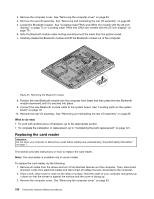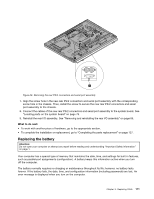Lenovo ThinkCentre M92z Hardware Maintenance Manual - ThinkCentre M92z (type 3 - Page 111
Replacing the ExpressCard, do the following
 |
View all Lenovo ThinkCentre M92z manuals
Add to My Manuals
Save this manual to your list of manuals |
Page 111 highlights
4. Locate the card reader. See "Locating major FRUs and CRUs (for models with the 20-inch display)" on page 73 or "Locating major FRUs and CRUs (for models with the 23-inch display)" on page 76. 5. Disconnect the card reader cable from the card reader. 6. Remove the two screws 1 that secure the card reader and then lift the card reader out of the computer. Figure 36. Removing the card reader 7. Align the screw holes in the new card reader with those on the system board and then install the two screws to secure the card reader. 8. Connect the card reader cable to the new card reader. What to do next: • To work with another piece of hardware, go to the appropriate section. • To complete the installation or replacement, go to "Completing the parts replacement" on page 127. Replacing the ExpressCard Attention: Do not open your computer or attempt any repair before reading and understanding "Important Safety Information" on page 1. This section provides instructions on how to replace the ExpressCard. Note: The ExpressCard is available only in some models. To replace the ExpressCard, do the following: 1. Remove all media from the drives and turn off all attached devices and the computer. Then, disconnect all power cords from electrical outlets and disconnect all cables that are connected to the computer. 2. Place a soft, clean towel or cloth on the desk or surface. Hold the sides of your computer and gently lay it down so that the screen is against the surface and the cover is facing up. Chapter 9. Replacing FRUs 107