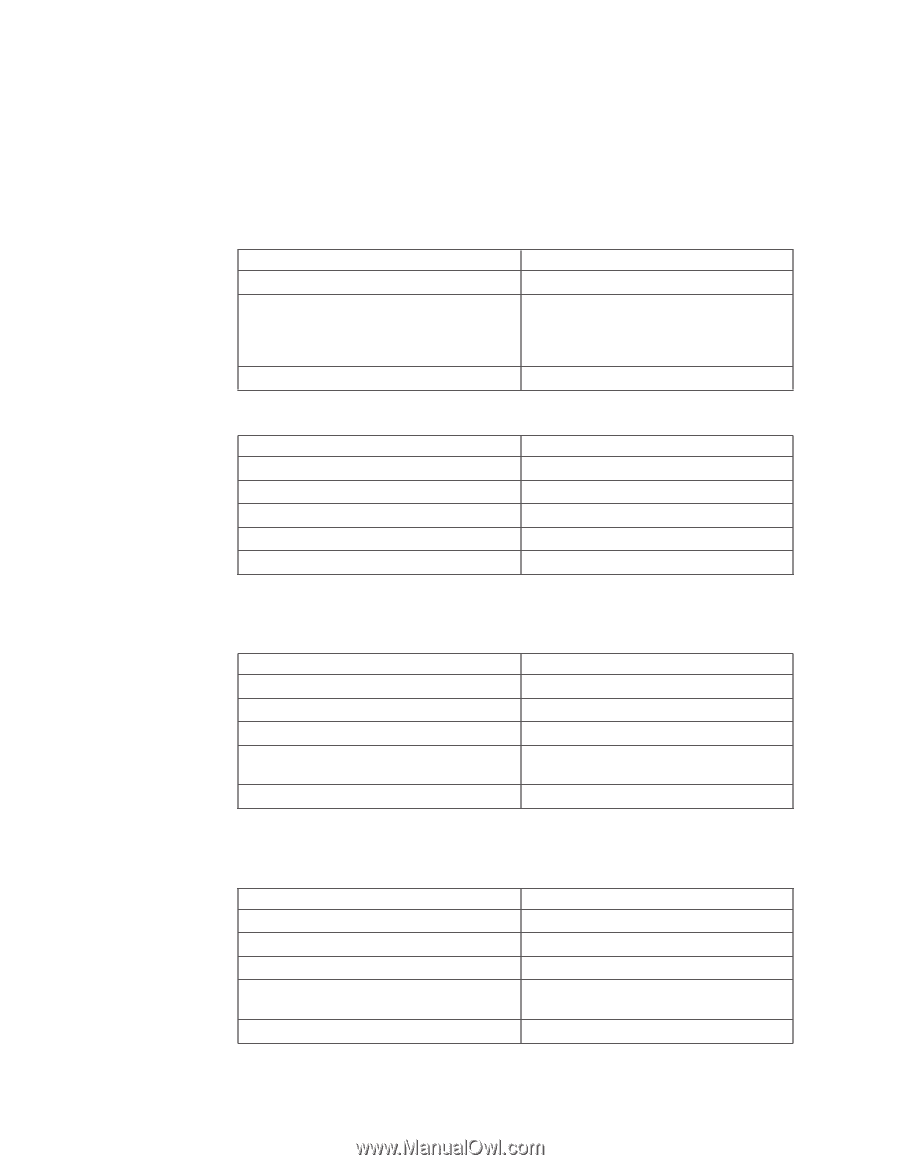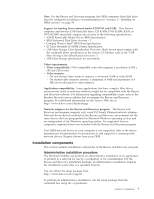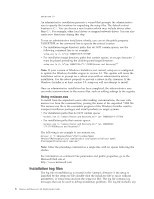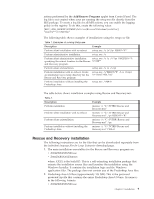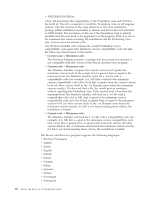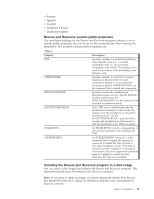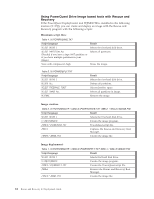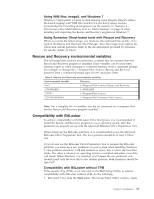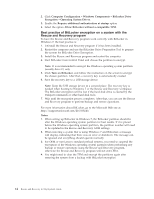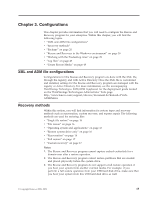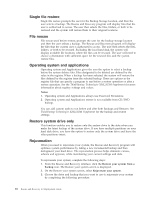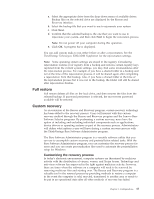Lenovo ThinkCentre M92z (English) Rescue and Recovery 4.3 Deployment Guide - Page 20
Using PowerQuest Drive Image based tools with Rescue and Recovery, Minimum script files
 |
View all Lenovo ThinkCentre M92z manuals
Add to My Manuals
Save this manual to your list of manuals |
Page 20 highlights
Using PowerQuest Drive Image based tools with Rescue and Recovery If the PowerQuest DeployCenter tool PQIMGCTR is installed in the following location (X:\PQ), you can create and deploy an image with the Rescue and Recovery program with the following scripts: Minimum script files: Table 4. X:\PQ\RRUSAVE.TXT Script language SELECT DRIVE 1 SELECT PARTITION ALL (Needed if you have a type 0x07 partition or if you have multiple partitions in your image.) Store with compression high Result Selects the first hard disk drive. Selects all partitions. Stores the image. Table 5. X:\PQ\RRDEPLY.TXT Script language SELECT DRIVE 1 DELETE ALL SELECT FREESPACE FIRST SELECT IMAGE ALL RESTORE Result Selects the first hard disk drive. Deletes all partitions. Selects first free space. Selects all partitions in image. Restores the image. Image creation: Table 6. X:\PQ\PQIMGCTR / CMD=X:\PQ\RRUSAVE.TXT /MBI=1 / IMG=X:\IMAGE.PQI Script language SELECT DRIVE 1 X:\PQ\PQIMGCTR /CMD=X:\PQ\RRUSAVE.TXT /MBI=1 /IMG=X:\IMAGE.PQI Result Selects the first hard disk drive. Creates the image program. PowerQuest script file. Captures the Rescue and Recovery Boot Manager. Creates the image file. Image deployment: Table 7. X:\PQ\PQIMGCTR / CMD=X:\PQ\RRDEPLY.TXT /MBI=1 / IMG=X:\IMAGE.PQI Script language Result SELECT DRIVE 1 Selects first hard disk drive. X:\PQ\PQIMGCTR Creates the image program. /CMD=X:\PQ\RRDEPLY.TXT Creates the PowerQuest script file. /MBR=1 Restores the Rescue and Recovery Boot Manager. /IMG=X:\IMAGE.PQI Creates the image file. 12 Rescue and Recovery 4.3 Deployment Guide