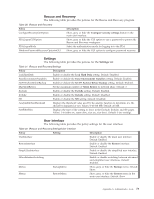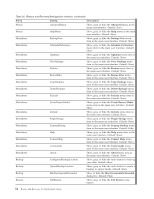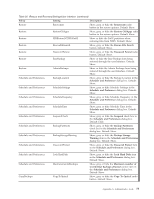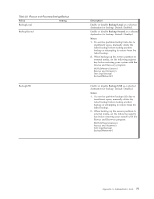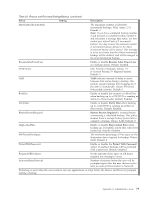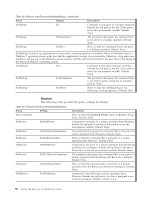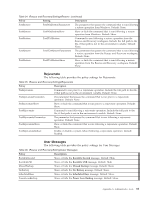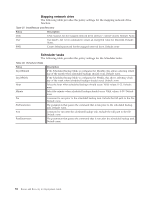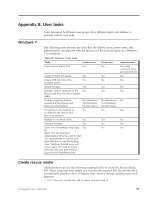Lenovo ThinkCentre M92z (English) Rescue and Recovery 4.3 Deployment Guide - Page 86
Policy, Setting, Description, Backup Network, Notes
 |
View all Lenovo ThinkCentre M92z manuals
Add to My Manuals
Save this manual to your list of manuals |
Page 86 highlights
Table 33. \Rescue and Recovery\Settings\Backup (continued) Policy Setting BackupNetwork LocalPartitionNumber USBPartitionNumber SecondHDDPartitionNumber Backup Partitions MaxBackupSize Description Enable or disable Backup Network as a selected destination for backup. Default: Disabled. Notes: 1. If a service partition backup fails due to insufficient space, manually delete the failed backup before making another backup or attempting to restore from the failed backup. 2. When backing up the service partition to external media, set the following registry key before restoring your system with the Rescue and Recovery program: HKLM\Software\Lenovo\ Rescue and Recovery\ Settings\Backup\ BackupSPNetwork=1 Set the partition number for backups on the local drive. Valid values: 1-100. Default: 1. Set the partition number for backups on the USB drive. Valid values: 1-100. Default: 1. Set the partition number for backups on the Second hard disk drive. Valid values: 1-100. Default: 1. Select the partitions that should be backed up. A DWORD (double word) is a bitmap of logical drive letters that should be included in the backup. To get the right hexadecimal value for drive letters, lay out the drive letters from right to left (for example, ...HGFEDCBA), and put 1 for partitions that will be backed up. Example: If you back up drive C: and E: only, you will get the binary value 00010100. The hexadecimal value for it is 0x00000014 and the decimal value for it is 20. Note: Convert your hexadecimal number to decimal before entering a value. Default: 0xFFFFFFFF. Entering a zero has a meaning similar to the default, which means finding all available partitions and back them up. The maximum backup size (in GB). Valid values are 1-1000. Default: available free space. 78 Rescue and Recovery 4.3 Deployment Guide