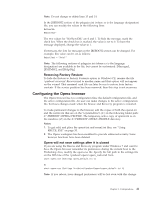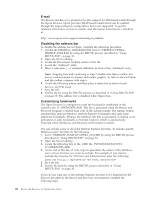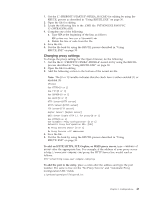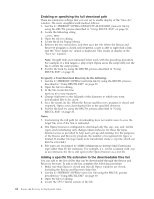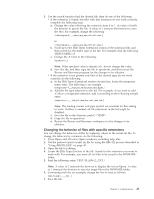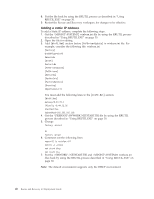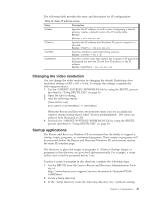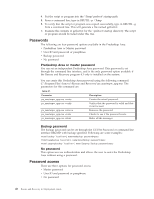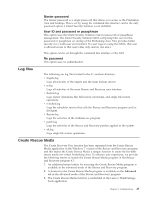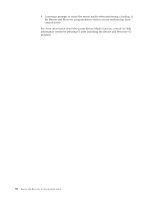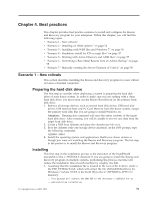Lenovo ThinkCentre M92z (English) Rescue and Recovery 4.3 Deployment Guide - Page 54
Adding a static IP address, Get the \PREBOOT\SWWORK NETSTART.TBI file by using the RRUTIL
 |
View all Lenovo ThinkCentre M92z manuals
Add to My Manuals
Save this manual to your list of manuals |
Page 54 highlights
8. Put the file back by using the RRUTIL process as described in "Using RRUTIL.EXE" on page 30. 9. Restart the Rescue and Recovery workspace for changes to be effective. Adding a static IP address To add a Static IP address, complete the following steps:. 1. Get the \MININT\SYSTEM32 winbom.ini file by using the RRUTIL process described in "Using RRUTIL.EXE" on page 30. 2. Open the file for editing. 3. Add [WinPE.Net] section before [PnPDriverUpdate] in winbom.ini file. For example, consider the following file: winbom.ini [Factory] WinBOMType=WinPE Reseal=No [WinPE] Restart=No [PnPDriverUpdate] [PnPDrivers] [NetCards] [UpdateInis] [FactoryRunOnce] [Branding] [AppPreInstall] You must add the following lines to the [WinPE.Net] section. [WinPE.Net] Gateway=9.44.72.1 IPConfig =9.44.72.36 StartNet=Yes SubnetMask=255.255.255.128 4. Get the \PREBOOT\SWWORK NETSTART.TBI file by using the RRUTIL process described in "Using RRUTIL.EXE" on page 30. 5. Change factory -minint to factory -winpe 6. Comment out the following lines: regsvr32 /s netcfgx.dll netcfg -v -winpe net start dhcp net start nla 7. Put the \SWWORK\ NETSTART.TBI and \MININT\SYSTEM32 winbom.ini files back by using the RRUTIL process described in "Using RRUTIL.EXE" on page 30. Note: The default environment supports only the DHCP environment. 46 Rescue and Recovery 4.3 Deployment Guide