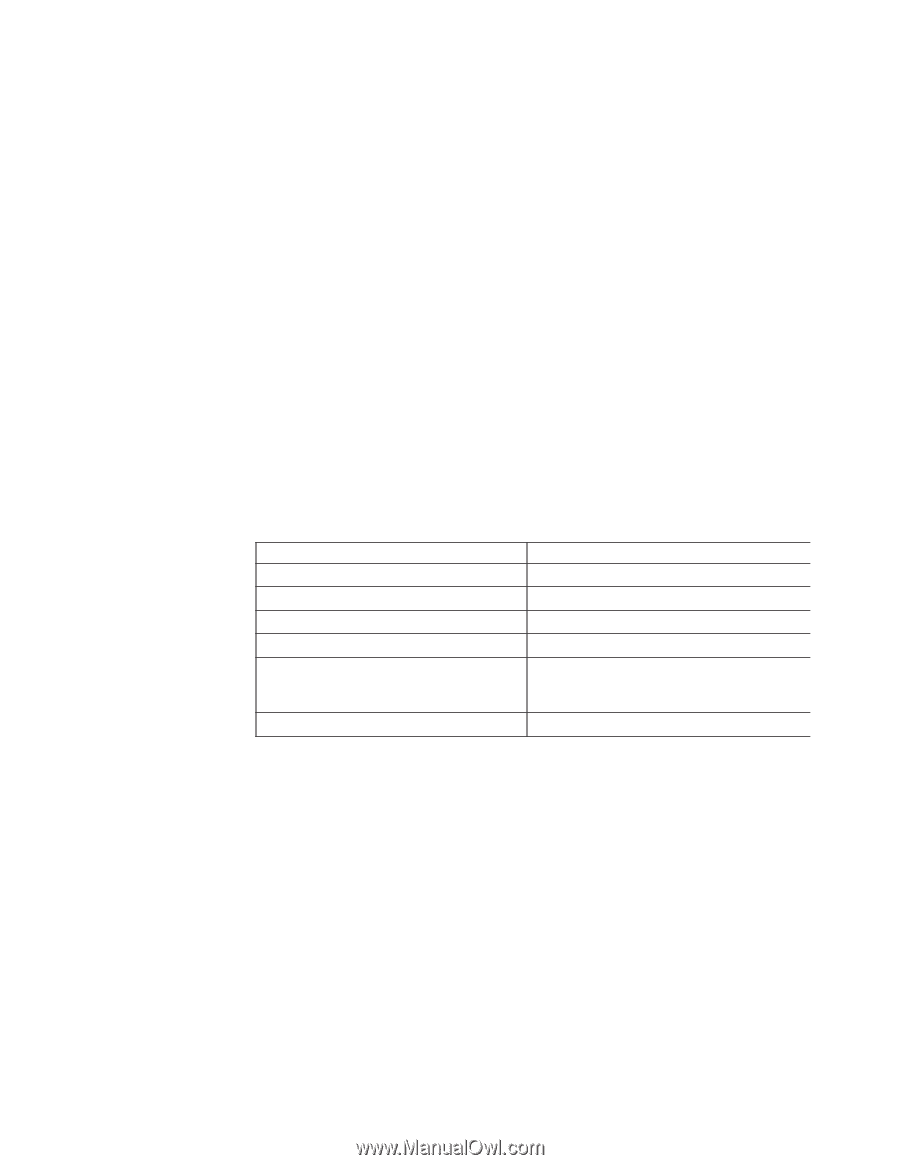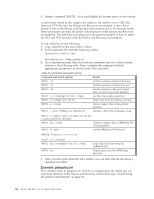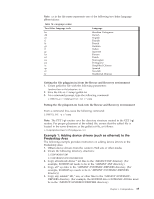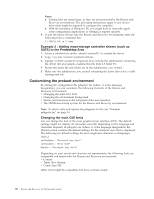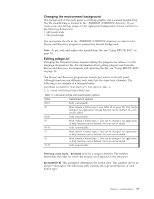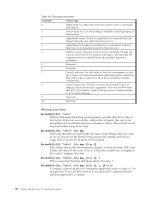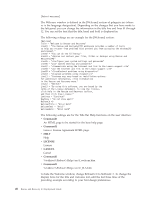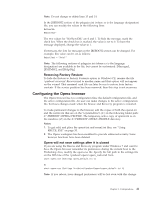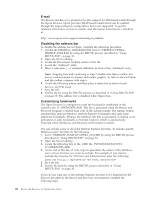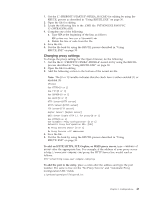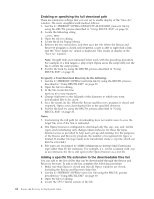Lenovo ThinkCentre M92z (English) Rescue and Recovery 4.3 Deployment Guide - Page 47
Changing entries and functions in the right panel, Customizing the function links in the right panel - all in one pc
 |
View all Lenovo ThinkCentre M92z manuals
Add to My Manuals
Save this manual to your list of manuals |
Page 47 highlights
Button00=[0-10], "title", file.bmp, [0 or 1], 1, [0 or 1], %tvtdrive%[pathname\executable] The value of %tvtdrive% must be the boot drive letter. Following the boot drive letter, you must provide a fully qualified path to an application or command file. Button00=[0-10], "title", file.bmp, [0 or 1], 1, [0 or 1],%tvtdrive %[pathname\executable], [parameters] Provide the parameters required by the target application that is being started. If you are not providing values for various fields, you must provide the required commas in order for the button definition to be accepted and to run correctly. For example, if you are creating a group heading, ″Rescue and Recover,″ the following would be the code for the entry: Button04=1, "Rescue and Recover",,,,,, Entries 02, 07, 11 and 16 must remain type 0 (or header) entries, and they always fall in their numerical places. The availability of entries that fall under the headers can be reduced by setting fully customizable entries to type 0-blank lines in the left panel. However, the total number of entries cannot exceed twenty-three. The following table shows the function and executable that you can start from the left-panel entries: Table 19. Left-panel functions and executables Function Recover files Restore from backup Open browser Map a network drive Diagnose hardware Create diagnostic diskettes Executable WIZRR.EXE WIZRR.EXE OPERA.EXE MAPDRV.EXE PCDR.CMD; launches the PC Doctor application, and Lenovo-branded preinstallation models only DDIAGS.CMD Changing entries and functions in the right panel Changing the right-panel entries require editing the pdaguixx.ini (where xx is the language designation) file. For information regarding getting pdaguixx.ini from the Rescue and Recovery environment and replacing the file, see "Example: pdaguixx.ini" on page 34. Customizing the function links in the right panel: To change the functions of the links that span the top of the right panel, modify the [TitleBar] section of pdaguixx.ini (where xx is the language designation). These links operate the same way as the left-panel entries. The button number values are 00 through 04. The same applications that can be started from the left panel can be started from the [TitleBar] entries. See "Using RRUTIL.EXE" on page 30 for a complete list of executables that can be started from the title bar. Modifying user messages and window status: pdaguixx.ini (where xx is the language designation) contains two sections with messages to the user that you can modify: [Welcome window] Chapter 3. Configurations 39