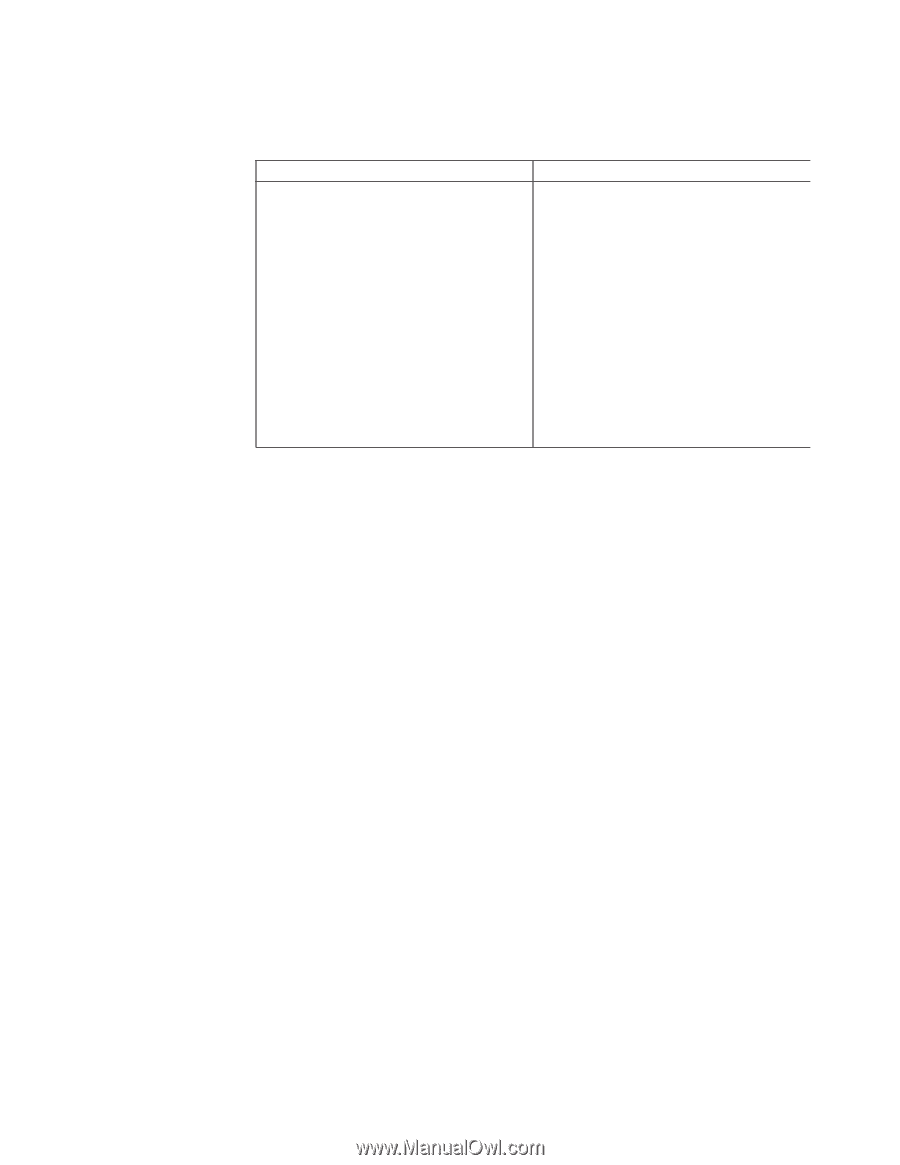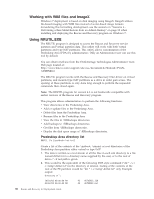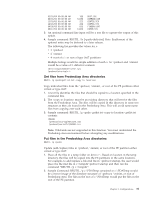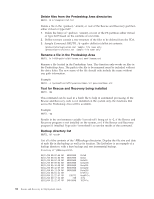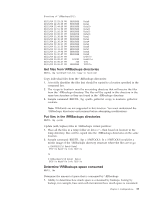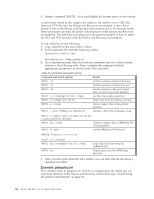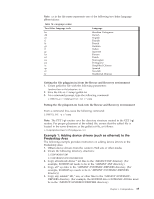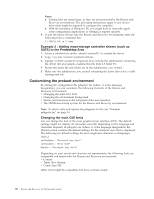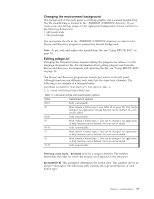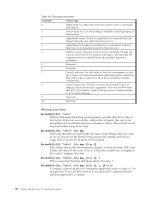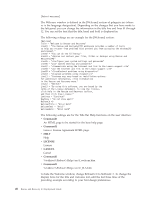Lenovo ThinkCentre M92z (English) Rescue and Recovery 4.3 Deployment Guide - Page 43
Example 1: Adding device drivers (such as ethernet) to the Predesktop Area - ethernet driver
 |
View all Lenovo ThinkCentre M92z manuals
Add to My Manuals
Save this manual to your list of manuals |
Page 43 highlights
Note: xx in the file name represents one of the following two-letter language abbreviations: Table 16. Language codes Two-letter language code Language br Brazilian Portuguese dk Danish en English fi Finnish fr French gr German it Italian jp Japanese kr Korean nl Dutch no Norwegian po Portuguese sc Simplified Chinese sp Spanish sv Swedish tc Traditional Chinese Getting the file pdaguien.ini from the Rescue and Recovery environment 1. Create getlist.txt file with the following parameters: \preboot\usrintfc\pdaguien.ini 2. Save the file as c:\temp\getlist.txt. 3. At a command prompt, type the following command: c:\RRUTIL-g c:\temp\getlist.txt c:\temp Putting the file pdaguien.ini back into the Rescue and Recovery environment From a command line, issue the following command: C:\RRUTIL.EXE -p c:\temp Note: The PUT (-p) routine uses the directory structure created in the GET (-g) routine. For proper placement of the edited file, ensure that the edited file is located in the same directory as the getlist.txt file, as follows: c:\temp\preboot\usrintfc\pdaguien.ini Example 1: Adding device drivers (such as ethernet) to the Predesktop Area The following example provides instruction on adding device drivers to the Predesktop Area 1. Obtain device drivers from the vendor's Web site or other media. 2. Create the following directory structures: C:\TEMP\MININT\INF C:\TEMP\MININT\SYSTEM32\DRIVERS 3. Copy all network driver *.inf files to the \MININT\INF directory. (For example, E100B325.inf needs to be in the \MININT\INF directory.) 4. Copy all *.sys files to the \MININT\SYSTEM32\DRIVERS directory. (For example, E100B325.sys needs to be in \MININT\SYSTEM32\DRIVERS directory.) 5. Copy any related *.dll, *.exe, or other files to the \MININT\SYSTEM32\ DRIVERS directory. (For example, the E100B325.din or INTELNIC.dll files must be in the \MININT\SYSTEM32\DRIVERS directory.) Chapter 3. Configurations 35