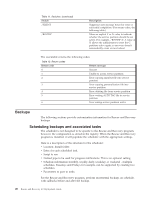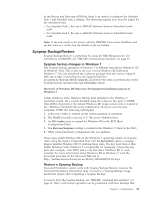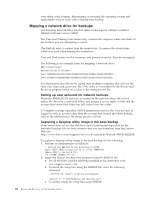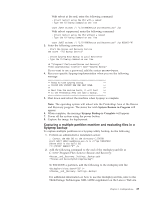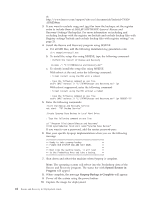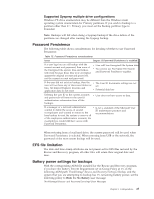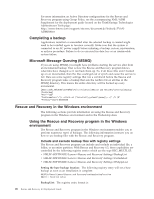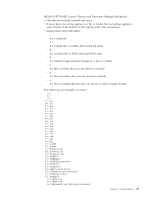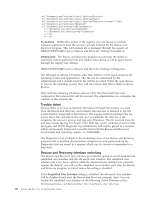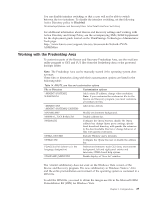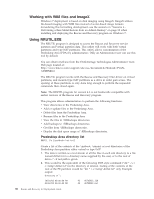Lenovo ThinkCentre M92z (English) Rescue and Recovery 4.3 Deployment Guide - Page 33
Supported Sysprep multiple drive configurations, Password Persistence, EFS file limitation
 |
View all Lenovo ThinkCentre M92z manuals
Add to My Manuals
Save this manual to your list of manuals |
Page 33 highlights
Supported Sysprep multiple drive configurations Windows PE drive enumeration may be different than the Windows main operating system enumeration for Primary partitions. If you wish to backup to a partition other than C:\ Primary, you must set the Backup partition type to Extended. Note: Backups will fail when doing a Sysprep backup if the drive letters of the partitions are changed after running the Sysprep backup. Password Persistence The following table shows considerations for deciding whether to use Password Persistence. Table 13. Password Persistence considerations Issue Impact if Password Persistence is enabled If a user logs into an old backup with the current account and password, then none of the Encrypted File system files and folders will work because those files were encrypted against the original account and password, not the current account and password. v User will lose Encrypted File System data v You cannot use Encrypted File System and Password Persistence together. If the user did not exist on backup, then the v The User ID documents settings are not user will not have any of their user folders or set. files. All Internet Explorer favorites and application data do not exist. v Potential data loss Deleting the user ID in the current accounts and passwords will remove the user ID authentication information from all the backups. v User does not have access to data. If a manager or a network administrator v Is not a standard of the Microsoft User wanted to delete the access of several ID maintenance practices and ex-employees and wanted to restore to the recommendations. base backup to reset the system to remove all of the employees authentication accounts, the ex-employees would still have access with Password Persistence. When restoring from a local hard drive, the current password will be used when Password Persistence is selected. When restoring from USB or the network, the password of the most recent backup will be used. EFS file limitation The date and time stamp attributes are not preserved for EFS files restored by the Rescue and Recovery program, all other files will retain their original date and time. Battery power settings for backups With the corresponding ADM file installed for the Rescue and Recovery program, if you have the Battery Percent Requirement set in Group Policy at 1% in the following ADM path: ThinkVantage\Rescue and Recovery\Settings\Backup, and the system that you are attempting to backup has 1% remaining battery power, set the following policy to Hide the No Battery user message: ThinkVantage\Rescue and Recovery\Settings\User Messages Chapter 3. Configurations 25