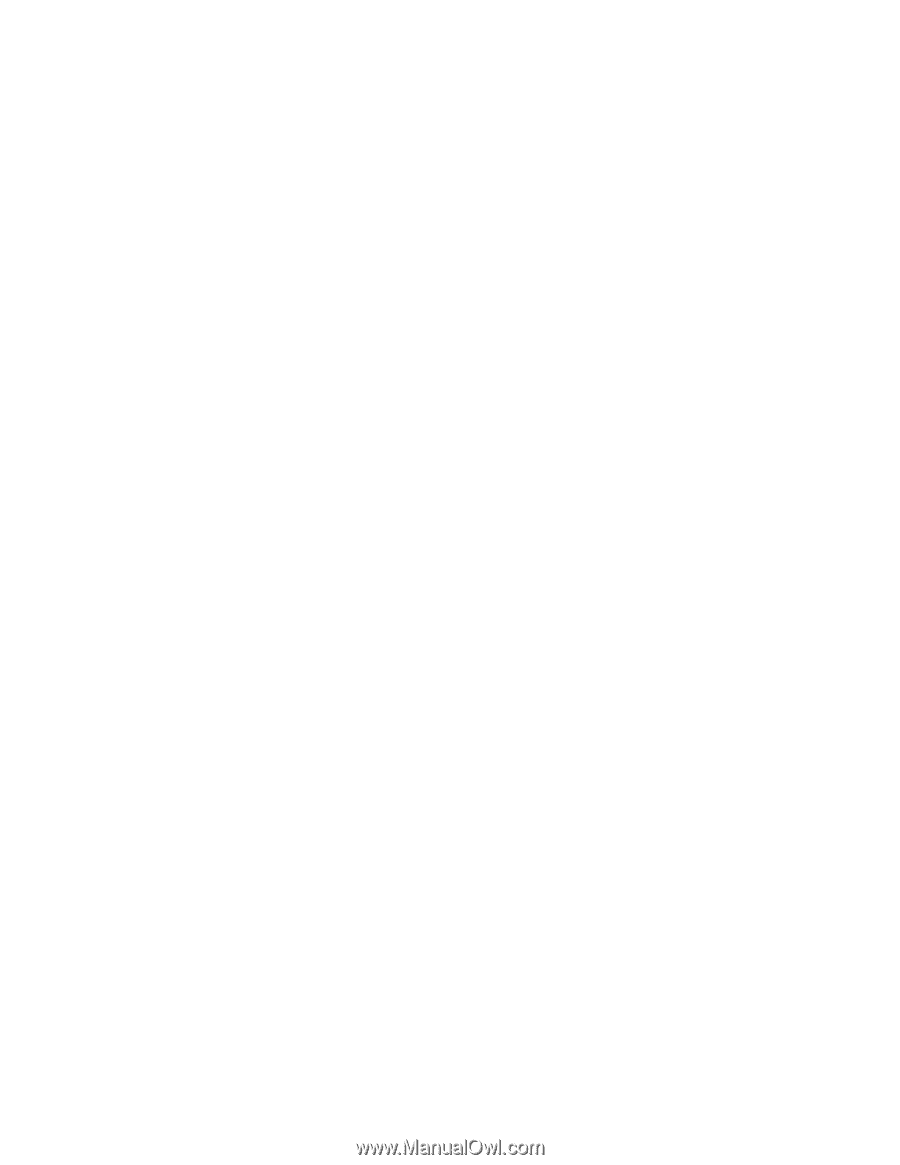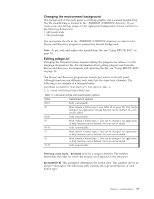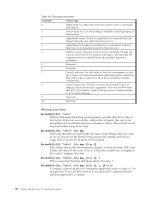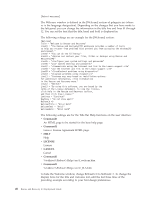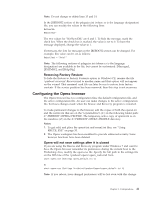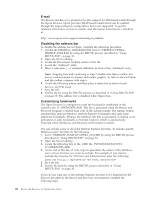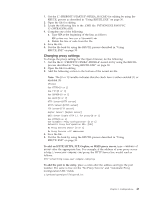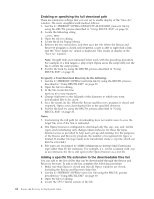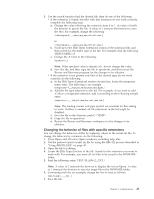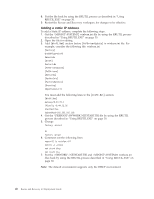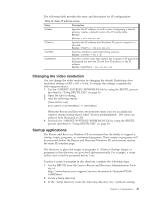Lenovo ThinkCentre M92z (English) Rescue and Recovery 4.3 Deployment Guide - Page 50
E-mail, Disabling the address bar, Customizing bookmarks
 |
View all Lenovo ThinkCentre M92z manuals
Add to My Manuals
Save this manual to your list of manuals |
Page 50 highlights
E-mail The Rescue and Recovery program provides support for Web-based e-mail through the Opera browser. Opera provides IMAP-based e-mail which can be enabled through the large enterprise configuration, but is not supported. To get the reference information on how to enable, read the System Administrator's Handbook at: http://www.opera.com/support/mastering/sysadmin/ Disabling the address bar To disable the address bar in Opera, complete the following procedure: 1. Get the file MINIMAL_TOOLBAR(1).INI from C:\PREBOOT\OPERA\ PROFILE\TOOLBAR by using the RRUTIL process described in "Using RRUTIL.EXE" on page 30. 2. Open the file for editing. 3. Locate the [Document Toolbar] section of the file. 4. Locate the ″Address0″ entry. 5. Place a semicolon (; - a comment delimiter) in front of the ″Address0″ entry. Note: Stopping here and continuing to step 7 disables the Opera toolbar, but leaves a nonfunctional Go button and toolbar graphic. To remove the Go button and the toolbar, continue with step 6. 6. Locate the following entries and then place a semicolon in front of each: Button1, 21197=Go Zoom2 7. Save the file. 8. Put the file by using the RRUTIL process as described in "Using RRUTIL.EXE" on page 30. The address bar is disabled when Opera runs. Customizing bookmarks The Opera browser is configured to read the bookmarks established in this ramdrive file: Z:\OPERADEF6.ADR. This file is generated when the Rescue and Recovery program is started from code in the startup routine. The startup routine automatically imports Windows Internet Explorer bookmarks and adds some additional bookmarks. Because the ramdrive file that is generated on startup is not permanent, it adds bookmarks to Internet Explorer, which is automatically imported when the Rescue and Recovery environment is started. You can exclude some or all of the Internet Explorer favorites. To exclude specific Windows users' favorites do the following: 1. Get C:\PREBOOT\STARTUP\OPERA_010.CMD by using the RRUTIL process described in "Using RRUTIL.EXE" on page 30. 2. Open the file for editing. 3. Locate the following line in the .CMD file: PYTHON.EXE.FAVS.PYC Z:\OPERADEF6.ADR 4. At the end of this line of code, type in quotations the names of the Windows users whose favorites you want to exclude. For example, if you want to exclude the favorites for All Users and Administrator, enter the following: python.exe favs.pyc z:\Operadef6.adr "All Users, Administrator" 5. Save the file. 6. Put the file back by using the RRUTIL process described in "Using RRUTIL.EXE" on page 30. If you do not want any of the Internet Explorer favorites to be displayed in the browser provided in the Rescue and Recovery environment, complete the following steps: 42 Rescue and Recovery 4.3 Deployment Guide