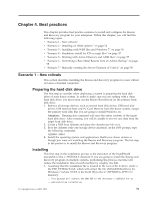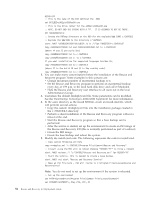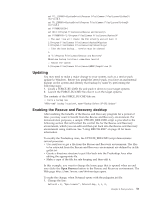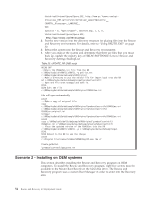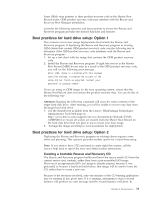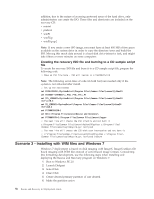Lenovo ThinkCentre M92z (English) Rescue and Recovery 4.3 Deployment Guide - Page 64
Creating the recovery ISO file and burning to a CD sample script file
 |
View all Lenovo ThinkCentre M92z manuals
Add to My Manuals
Save this manual to your list of manuals |
Page 64 highlights
addition, due to the nature of accessing protected areas of the hard drive, only administrators can create the ISO. These files and directories are included on the recovery CD: v minint v preboot v win51 v win51ip v win51ip.sp2 Note: If you create a new ISO image, you must have at least 400 MB of free space available on the system drive in order to copy the directory trees and build the ISO. Moving this much data around is a hard disk drive-intensive task, and might take fifteen or more minutes on some computers. Creating the recovery ISO file and burning to a CD sample script file To create the recovery ISO file and burn it to a CD sample script file, prepare the following code. :: Make an ISO file here - ISO will reside in c:\SWTOOLS\rrcd Note: The following seven lines of code (in bold font) are needed only if the system is not rebooted after install. :: Set up the environment set PATH=%PATH%;%SystemDrive%\Program Files\Common Files\Lenovo\Python24 set PATHEXT=%PATHEXT%;.PYW;.PYO;.PYC;.PY set TCL_LIBRARY=%SystemDrive%\Program Files\Common Files\Lenovo\Python24 \tcl\tcl8.4 set TK_LIBRARY=%SystemDrive%\Program Files\Common Files\Lenovo\Python24 \tcl\tk8.4 set PYTHONCASEOK=1 set RR=c:\Program Files\Lenovo\Rescue and Recovery\ set PYTHONPATH=C:\Program files\Common Files\Lenovo\logger :: The next line will create the ISO silently and not burn it c:\Program Files\Common Files\Lenovo\Python24\python c:\Program Files\ \Common Files\Lenovo\spi\mkspiim.pyc /scripted :: The next line will create the ISO with user interaction and not burn it :: c:\Program Files\Common Files\Lenovo\Python24\python c:\Program Files\ \Common Files\Lenovo\spi\mkspiim.pyc /scripted /noburn Scenario 3 - Installing with WIM files and Windows 7 Windows 7 deployment is based on disk imaging with ImageX. ImageX utilizes file based imaging with WIM files instead of sector-based image formats. Considering this formatting development, use the following steps when installing and deploying the Rescue and Recovery program on Windows 7: 1. Boot to Windows PE 2.0 2. Launch Diskpart 3. Select Disk 4. Clean Disk 5. Create desired primary partition of size desired 6. Make the partition active 56 Rescue and Recovery 4.3 Deployment Guide