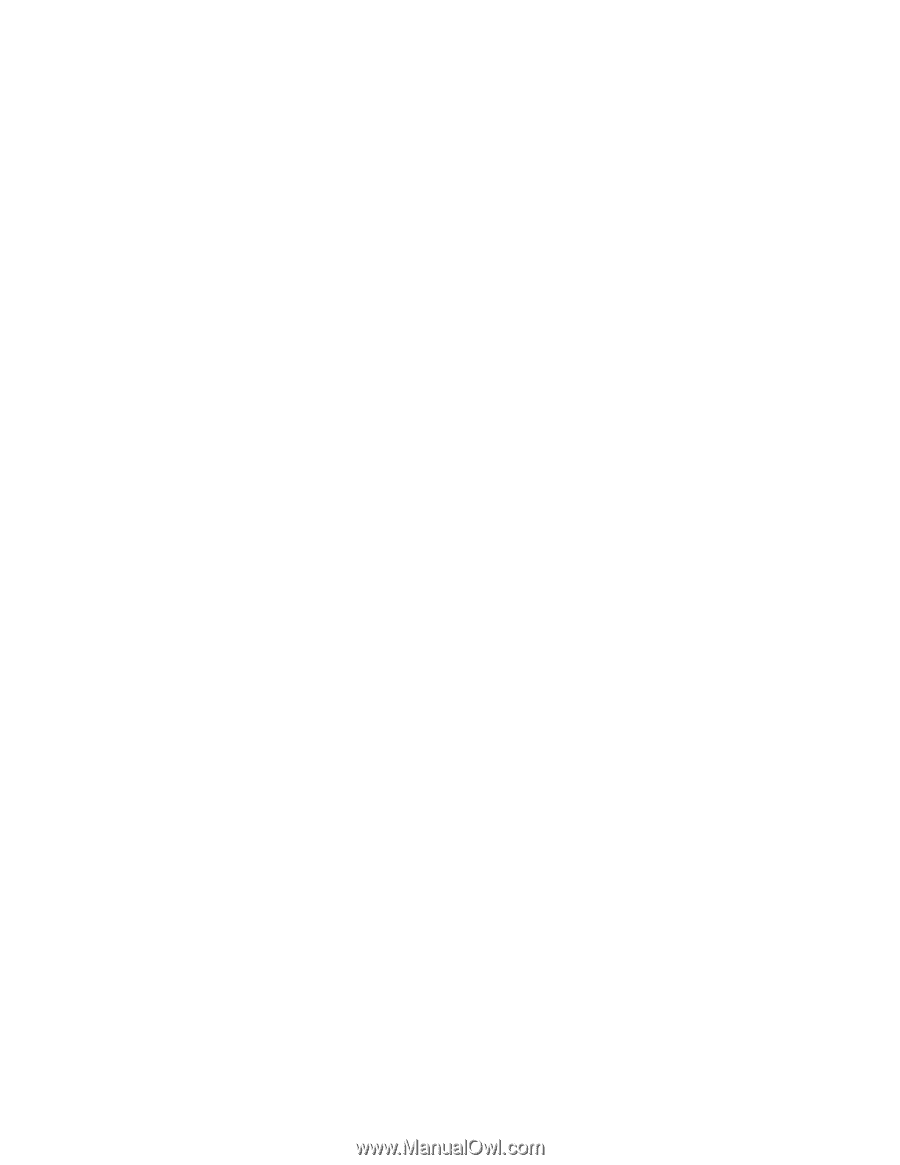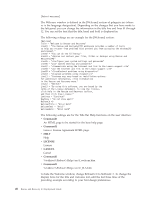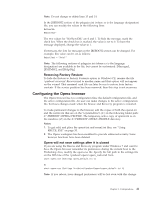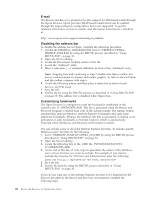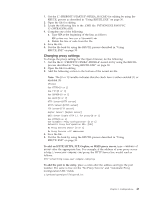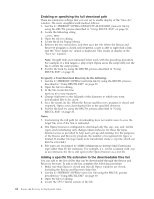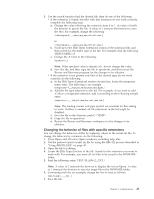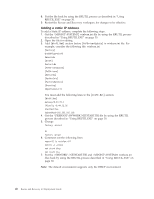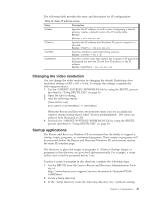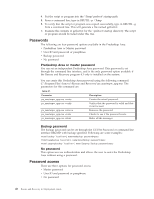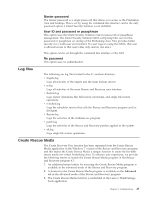Lenovo ThinkCentre M92z (English) Rescue and Recovery 4.3 Deployment Guide - Page 52
Enabling or specifying the full download path
 |
View all Lenovo ThinkCentre M92z manuals
Add to My Manuals
Save this manual to your list of manuals |
Page 52 highlights
Enabling or specifying the full download path There are numerous settings that you can set to enable display of the ″Save As″ window. The most straightforward method follows: 1. Get the C:\PREBOOT\OPERA\DEFAULTS\STANDARD_menu.ini file by using the RRUTIL process described in "Using RRUTIL.EXE" on page 30. 2. Locate the following string: ;;Item, 50761 3. Open the file for editing. 4. Locate the [Link Popup Menu]. 5. Remove the two semicolons, and then save the file. When the Rescue and Recovery program is closed and reopened, a user is able to right-click a link and the ″Save Target As″ option is displayed. This results in display of the ″Save As″ window. Note: Straight links (not redirected links) work with the preceding procedure. For example, if a link targets a .php script, Opera saves the script only, not the file to which the script points. 6. Put the file back by using the RRUTIL process described in "Using RRUTIL.EXE" on page 30. To specify a fixed download directory, do the following: 1. Get the C:\PREBOOT\OPERA\norm1.ini file by using the RRUTIL process described in "Using RRUTIL.EXE" on page 30. 2. Open the file for editing. 3. In the file, locate this line: Download Directory=%OpShare% 4. Change %OpShare% to the full path of the directory to which you want downloaded files to be saved. 5. Save the norm1.ini file. When the Rescue and Recovery program is closed and reopened, Opera saves downloaded files to the specified directory. 6. Put the file back by using the RRUTIL process described in "Using RRUTIL.EXE" on page 30. Notes: 1. Customizing the full path for downloading does not enable users to save the target file, even if the link is redirected. 2. The Opera browser is configured to download only the .zip, .exe, and .txt file types, and customizing only changes Opera behavior for these file types. Internet access is provided to help users get up and running. For the purposes of the Rescue and Recovery program, the number of recognized file types is limited. If another file type needs to be transferred, create a .zip file, which can then be extracted.) 3. File types are recognized by MIME (Multipurpose Internet Mail Extensions) type rather than by file extension. For example, if a .txt file is named with .euy as an extension, the file is still open in the Opera browser as a text file. Adding a specific file extension to the downloadable files list You can add to the list of files that can be downloaded through the Rescue and Recovery browser. To add to the list, complete the following procedure: 1. Make sure that Opera is closed and that all Opera windows are closed, including the Rescue and Recovery help files. 2. Get the C:\PREBOOT\OPERA\norm1.ini file using the RRUTIL process described in "Using RRUTIL.EXE" on page 30. 3. Open the file for editing. 4. Locate the [File Types] section of the file. 44 Rescue and Recovery 4.3 Deployment Guide