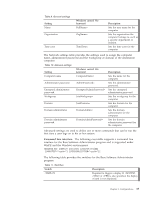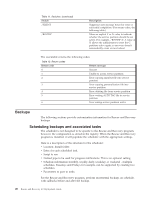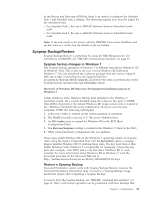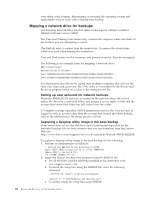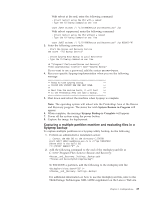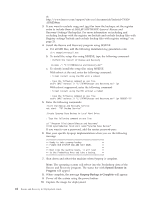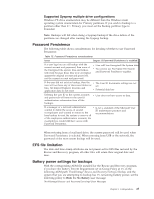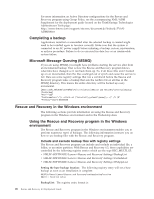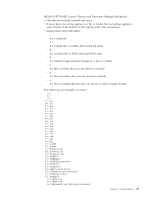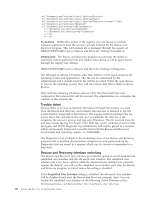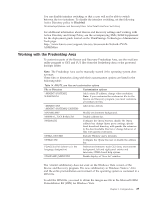Lenovo ThinkCentre M92z (English) Rescue and Recovery 4.3 Deployment Guide - Page 32
System Restore in, Progress, Sysprep Backup is Complete
 |
View all Lenovo ThinkCentre M92z manuals
Add to My Manuals
Save this manual to your list of manuals |
Page 32 highlights
at: http://www.lenovo.com/support/site.wss/document.do?lndocid=TVANADMIN#rnr 3. If you want to exclude .mpg and .jpg files from the backups, set the registry entry to include them at: HKLM\SOFTWARE\Lenovo\Rescue and Recovery\Settings\BackupList. For more information on including and excluding backups with the registry see Include and exclude backup files with Registry settings"Include and exclude backup files with registry settings" on page 26. 4. Install the Rescue and Recovery program using MSIEXE: a. For all MSI files, add the following installation-log generation code: /L*v %temp%\rrinstall.txt b. To install the setup files using MSIEXE, type the following command: : Perform the install of Rescue and Recovery msiexec /i "C:\TVTRR\Rescue and Recovery.msi" c. To silently install the setup files using MSIEXE: With reboot at the end, enter the following command: : Silent install using the MSI with a reboot : Type the following command on one line start /WAIT msiexec /i "C:\TVTRR\Rescue and Recovery.msi" /qn With reboot suppressed, enter the following command: : Silent install using the MSI without a reboot : Type the following command on one line start /WAIT msiexec /i "C:\TVTRR\Rescue and Recovery.msi" /qn REBOOT="R" 5. Enter the following commands: :Start the Rescue and Recovery Service net start "TVT Backup Service" :Create Sysprep Base Backup to Local Hard Drive : Type the following command on one line cd "\Program Files\Lenovo\Rescue and Recovery" rrcmd sysprepbackup location=L name="Sysprep Base Backup" If you want to use a password, add the syntax password=pass. 6. Run your specific Sysprep implementation when you see the following message: ** Ready to take sysprep backup. ** ** PLEASE RUN SYSPREP NOW AND SHUT DOWN. ** ** ** ** Next time the machine boots, it will boot ** ** to the Predesktop Area and take a backup. ** 7. Shut down and reboot the machine when Sysprep is complete. Note: The operating system will reboot into the Predesktop Area of the Rescue and Recovery program. The status bar with System Restore in Progress will appear. 8. When complete, the message Sysprep Backup is Complete will appear. 9. Power off the system using the power button. 10. Capture the image for deployment. 24 Rescue and Recovery 4.3 Deployment Guide