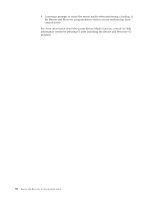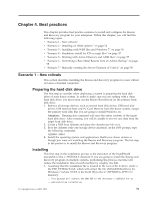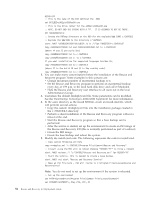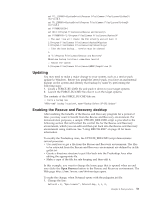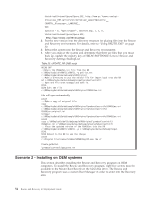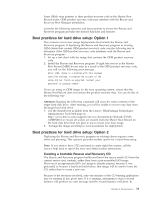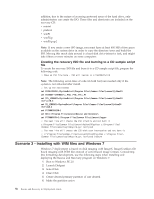Lenovo ThinkCentre M92z (English) Rescue and Recovery 4.3 Deployment Guide - Page 63
Best practices for hard drive setup: Option 1, Creating a bootable Rescue and Recovery CD
 |
View all Lenovo ThinkCentre M92z manuals
Add to My Manuals
Save this manual to your list of manuals |
Page 63 highlights
Some OEMs store pointers to their product recovery code in the Master Boot Record sector. OEM product recovery code may interfere with the Rescue and Recovery Boot Manager installation. Consider the following scenarios and best practices to ensure the Rescue and Recovery program provides the desired functions and features: Best practices for hard drive setup: Option 1 This scenario covers new image deployments that include the Rescue and Recovery program. If deploying the Rescue and Recovery program to existing OEM clients that contain OEM product recovery code, run the following test to determine if the OEM product recovery code interferes with the Rescue and Recovery program: 1. Set up a test client with the image that contains the OEM product recovery code. 2. Install the Rescue and Recovery program. If eight free sectors in the Master Boot Record (MBR) do not exist as a result of the OEM product recovery code, you will see the following error message: Error 1722. There is a problem with this Windows Installer package. A program run as part of the setup did not finish as expected. Contact your personnel or package vendor. If you are using an OEM image for the base operating system, ensure that the Master Boot Record does not contain the product recovery data. You can do this in the following way: Attention: Running the following command will erase the entire contents of the target hard disk drive. After running, you will be unable to recover any data from the target hard disk drive. 1. Use the cleandrv.exe available from the Lenovo ThinkVantage Technologies Administrator Tools Web page at: http://www.lenovo.com/support/site.wss/document.do?lndocid=TVANADMIN#rnr to ensure all sectors are cleared from the Master Boot Record on the hard disk drive that you plan to use to create your base image. 2. Package the image according to your procedures for deployment. Best practices for hard drive setup: Option 2 Deploying the Rescue and Recovery program on existing clients requires some effort and planning. This scenario provides another option for a hard drive setup. Note: If you receive Error 1722 and need to create eight free sectors, call the Lenovo help desk to report the error and obtain further instructions. Creating a bootable Rescue and Recovery CD The Rescue and Recovery program builds and burns the rescue media CD from the current service area contents, rather than from a pre-assembled ISO image. However, if an appropriate ISO (.iso) image is already present, because it was preloaded or because it had been built before, that image will be used to burn the CD, rather than to create a new one. Because of the resources involved, only one instance of the CD burning application may be running at any given time. If it is running, attempting to start a second instance will produce an error message and the second instance will abort. In Chapter 4. Best practices 55