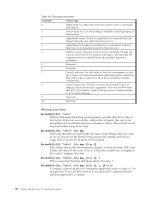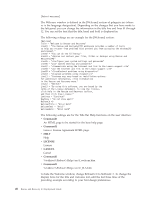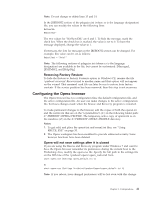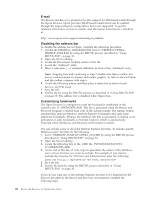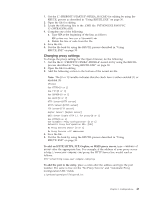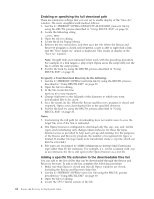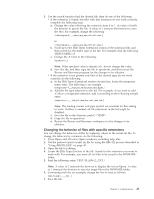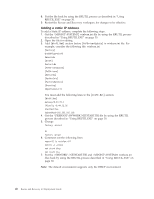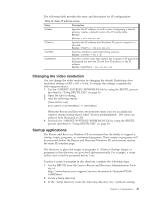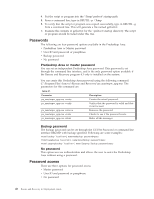Lenovo ThinkCentre M92z (English) Rescue and Recovery 4.3 Deployment Guide - Page 51
Changing proxy settings, To add an HTTP, HTTPS, FTP, Gopher, or WAIS proxy server
 |
View all Lenovo ThinkCentre M92z manuals
Add to My Manuals
Save this manual to your list of manuals |
Page 51 highlights
1. Get the C:\PREBOOT\STARTUP\OPERA_010.CMD for editing by using the RRUTIL process as described in "Using RRUTIL.EXE" on page 30. 2. Open the file for editing. 3. Locate the following line in the .CMD file: PYTHON.EXE.FAVS.PYC Z:\OPERADEF6.ADR 4. Complete one of the following: a. Type REM at the beginning of the line, as follows: REM python.exe favs.pyc z:\Operadef6.adr b. Delete the line of code from the file. 5. Save the file. 6. Put the file back by using the RRUTIL process described in "Using RRUTIL.EXE" on page 30. Changing proxy settings To change the proxy settings for the Opera browser, do the following: 1. Get the file C:\PREBOOT\OPERA\PROFILE\norm1.ini by using the RRUTIL process described in "Using RRUTIL.EXE" on page 30. 2. Open the file for editing. 3. Add the following section to the bottom of the norm1.ini file: Note: The [0 or 1] variable indicates that the check item is either enabled (1) or disabled (0). [Proxy] Use HTTPS=[0 or 1] Use FTP=[0 or 1] Use GOPHER=[0 or 1] Use WAIS=[0 or 1] HTTP Server=[HTTP server] HTTPS Server=[HTTPS server] FTP Server=[FTP server] Gopher Server= [Gopher server] WAIS Server Enable HTTP 1.1 for proxy=[0 or 1] Use HTTP=[0 or 1] Use Automatic Proxy Configuration= [0 or 1] Automatic Proxy Configuration URL= [URL] No Proxy Servers Check= [0 or 1] No Proxy Servers = 4. Save the file. 5. Put the file back by using the RRUTIL process described in "Using RRUTIL.EXE" on page 30. To add an HTTP, HTTPS, FTP, Gopher, or WAIS proxy server, type = after the appropriate line. For example, if the address of your proxy server is http://www.your company.com/proxy, the HTTP Server line would read as follows: HTTP Server=http://www.your company.com/proxy To add the port to the entry, place a colon after the address and type the port number. The same is true for the ″No Proxy Servers″ and ″Automatic Proxy Configuration URL″ fields. z:\preboot\opera\profile\opera6.ini Chapter 3. Configurations 43