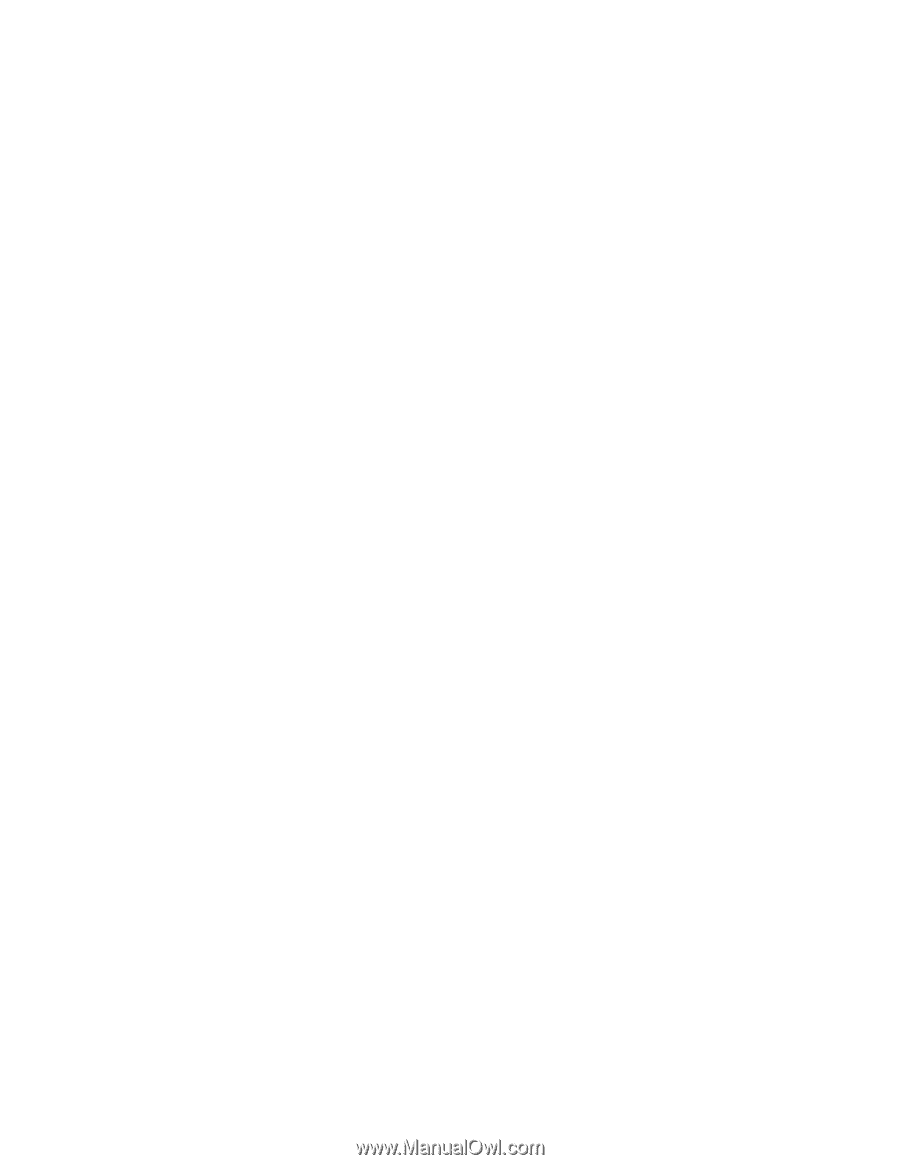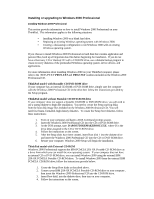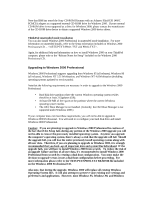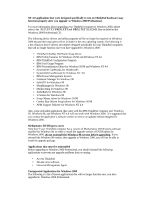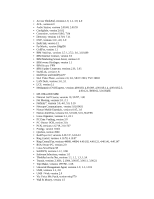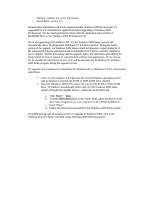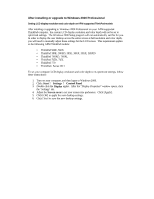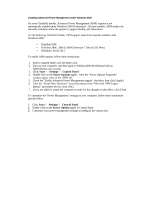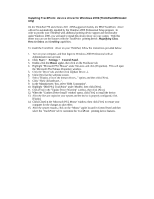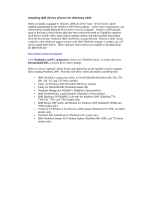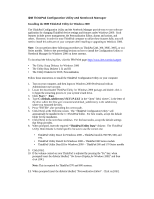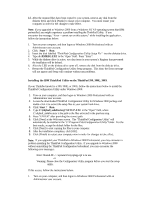Lenovo ThinkPad 380ED English - Windows 2000 Professional Setup Guide - Page 20
After installing or upgrade to Windows 2000 Professional
 |
View all Lenovo ThinkPad 380ED manuals
Add to My Manuals
Save this manual to your list of manuals |
Page 20 highlights
After installing or upgrade to Windows 2000 Professional Setting LCD display resolution and color depth onAPM-supported ThinkPadmodels After installing or upgrading to Windows 2000 Professional on your APM-supported ThinkPad computer , the system LCD display resolution and color depth will not be set to optimized settings. The Windows 2000 Setup program will not automatically set this for you. In order to display the user desktop across the entire screen at full resolution and color depth, you will need to manually adjust these settings for the LCD screen. This requirement applies to the following APM ThinkPad models: • ThinkPad 560E, 560X • ThinkPad 380E, 380ED, 385E, 380X, 385X, 385XD • ThinkPad 760XD, 760XL • ThinkPad 765D, 765L • ThinkPad 770 • ThinkPad i Series 2611 To set your computer LCD display resolution and color depth to its optimized settings, follow these instructions: 1. Turn on your computer, and then logon to Windows 2000. 2. Click: Start ? Settings ? Control Panel 3. Double-click the Display applet. After the "Display Properties" window opens, click the 'Settings' tab. 4. Adjust the Screen area to set your screen size preference. Click [Apply]. 5. Click [OK] to apply the new desktop settings. 6. Click [Yes] to save the new desktop settings.