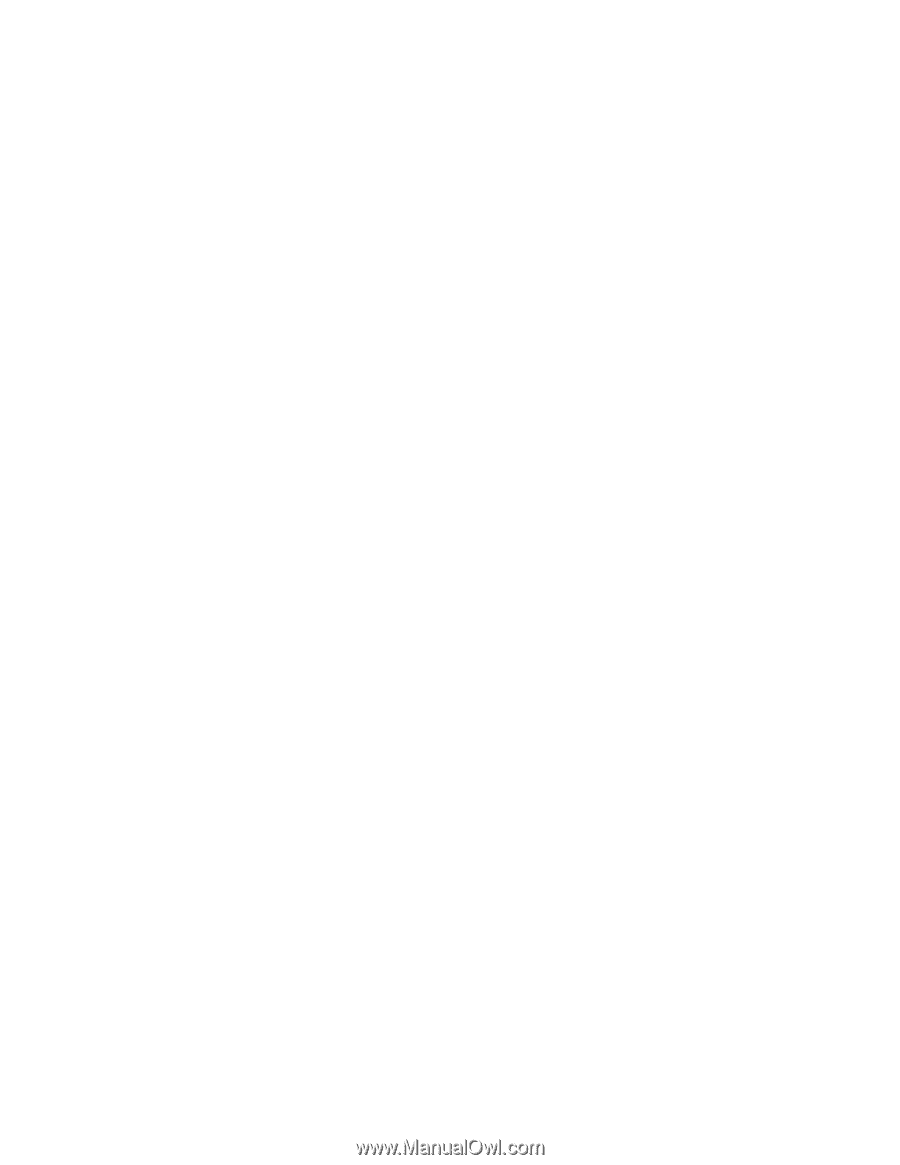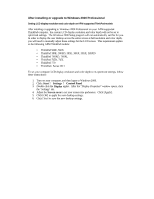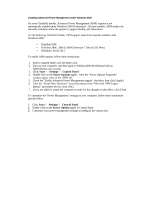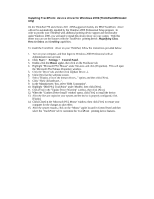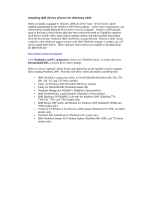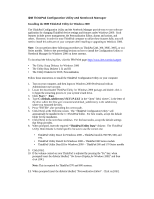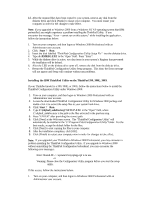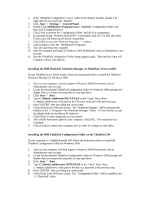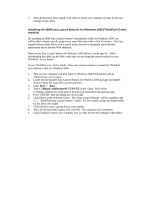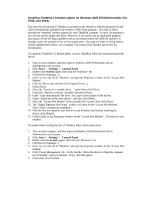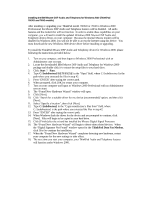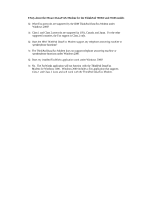Lenovo ThinkPad 380ED English - Windows 2000 Professional Setup Guide - Page 25
Start, Installing the IBM ThinkPad Utility on the ThinkPad 390, 390E, 390X
 |
View all Lenovo ThinkPad 380ED manuals
Add to My Manuals
Save this manual to your list of manuals |
Page 25 highlights
12. After the required files have been copied to your system, remove any disk from the diskette drive and click [Finish] to restart your computer. You must restart your computer in order for the changes to take effect. Note: If you upgraded to Windows 2000 from a Windows NT 4.0 operating system that IBM preinstalled, you might experience a problem installing the ThinkPad Utility. If you encounter the message, "Error - cannot run on this system," while installing the applicatio n , follow the instructions below: 1. Turn on your computer, and then logon to Windows 2000 Professional with an Administrator user account. 2. Click: Start ? Run. 3. Insert the disk labelled "ThinkPad Configuration Utility Setup Fix" into the diskette drive. 4. Type A:\RMREG.EXE in the 'Open' field. Press "Enter". 5. While the diskette drive is active, two data items in your system's Registry that prevented the installation will be deleted. 6. After the LED on the diskette drive turns off, remove the disk from the diskette drive. 7. Restart the ThinkPad Configuration Utility Setup program. This time, the Error message will not appear and Setup will continue without any problems. Installing the IBM ThinkPad Utility on the ThinkPad 390, 390E, 390X If your ThinkPad model is a 390, 390E, or 390X, follow the instructions below to install the ThinkPad Configuration Utility under Windows 2000: 1. Turn on your computer, and then logon to Windows 2000 Professional with an Administrator user account. 2. Locate the downloaded ThinkPad Configuration Utility for Windows 2000 package and double-click it to extract the setup files to your system hard drive. 3. Click: Start ? Run. 4. Type C:\[default_subdirectory] \SETUP.EXE in the "Open" field, where C:\default_subdirectory is the path to the files extracted in the previous step. 5. Press "ENTER" after providing the correct path. 6. Click [Next] at the Welcome screen. The "ThinkPad Configuration Utility" will automatically be installed in the 'C:\Program Files\Configuration Utility' folder. For the best results, accept the default folder for the files. 7. Click [Next] to start copying the files to your computer. 8. After the installation completes, click [OK]. 9. Click [Finish] to restart your computer now in order for changes to take affect. Note: If you upgraded your ThinkPad to Windows 2000 Professional, you may encounter a problem installing the ThinkPad Configuration Utility. If you upgrade to Windows 2000 without uninstalling the ThinkPad Configuration beforehand, you may encounter the following error messages: Error: Shared dll -> \system32\mycplapp.cpl is in use. or Warning: Please close the Configuration Utility program before you start the setup utility. If this occurs, follow the instructions below: 1. Turn on your computer, and then logon to Windows 2000 Professional with an Administrator user account.