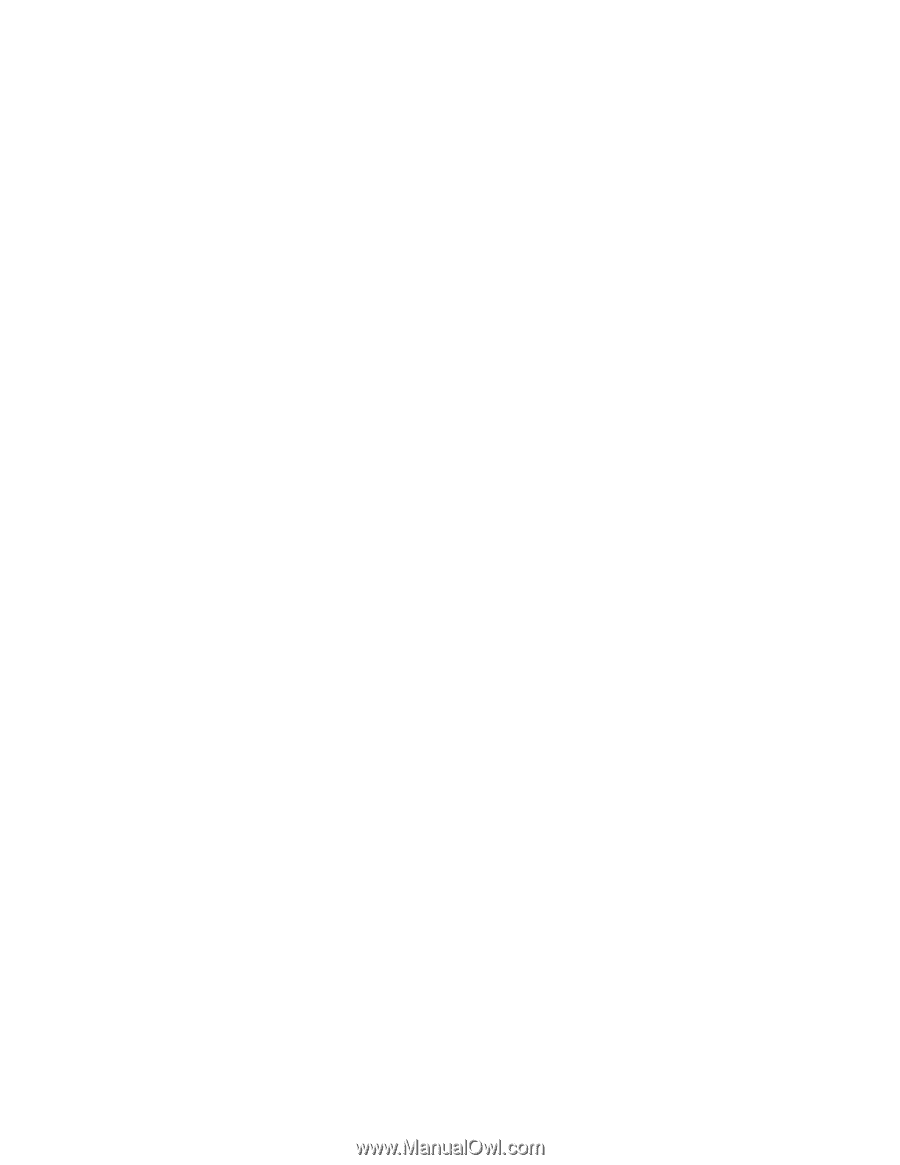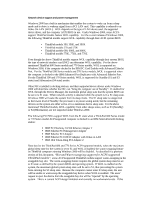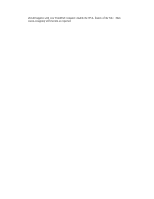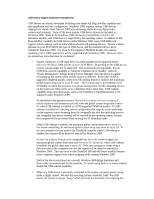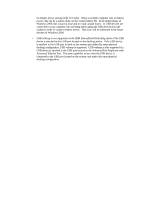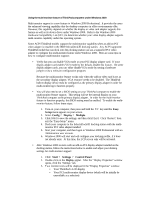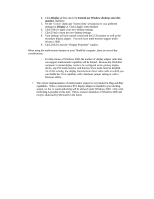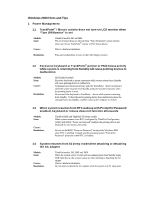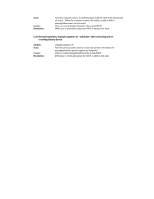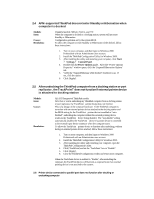Lenovo ThinkPad 380ED English - Windows 2000 Professional Setup Guide - Page 55
Because the ThinkPad
 |
View all Lenovo ThinkPad 380ED manuals
Add to My Manuals
Save this manual to your list of manuals |
Page 55 highlights
4. Click Display 2, then check the Extend my Window desktop onto this monitor checkbox. 5. Set the 'Colors' depth and 'Screen Area' (resolution) to your preferred settings for Display 2. Click [Apply] when finished. 6. Click [OK] to apply your new desktop settings. 7. Click [Yes] to keep the new desktop settings. 8. Your desktop will now extend across both the LCD monitor as well as the secondary display adapter. You now have multi-monitor support under Window 2000. 9. Click [OK] to exit the "Display Properties" window. When using the multi-monitor feature on your ThinkPad computer , there are several key considerations: - For this release of Windows 2000, the number of display adapter cards that can support multi-monitor capability will be limited. Because the ThinkPad computer's internal display needs to be configured as the primary display device, any PCI multi-monitor card that has VGA mode must be disabled. As of this writing, few display manufacturers have video cards on which you can disable the VGA capability with a hardware jumper setting or with a firmware utility. • The current implementation of multi-monitor support is very limited in Plug-and-Play capabilities. When a multi-monitor PCI display adapter is installed in your docking station, no hot or warm undocking will be allowed under Windows 2000. Only coldundocking is possible at this time. This is a known limitation of Windows 2000 and may be addressed by Microsoft in the future.