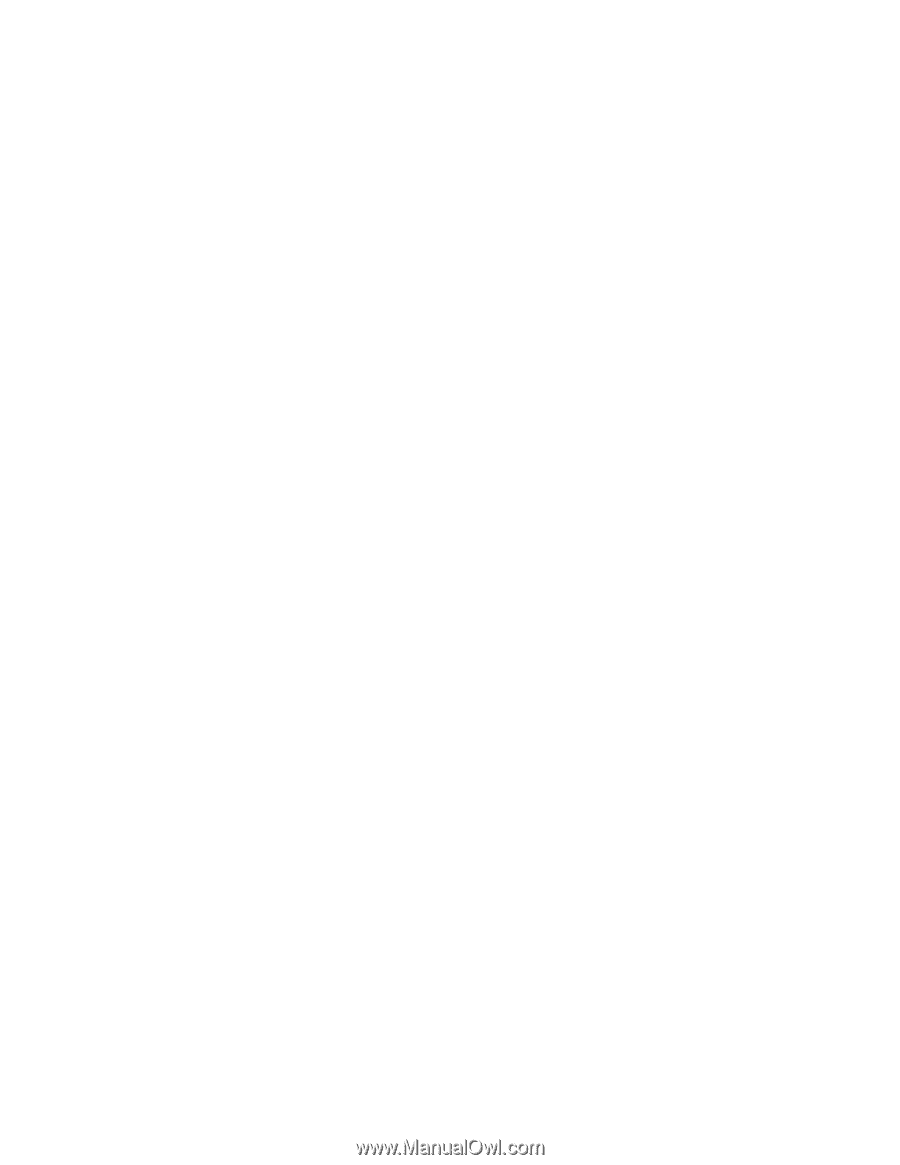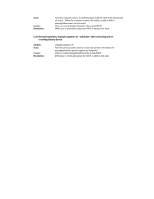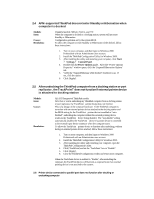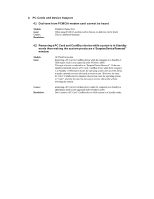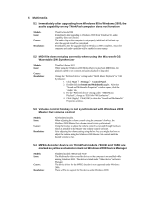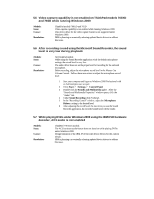Lenovo ThinkPad 380ED English - Windows 2000 Professional Setup Guide - Page 62
Plug-and-Play Functionality
 |
View all Lenovo ThinkPad 380ED manuals
Add to My Manuals
Save this manual to your list of manuals |
Page 62 highlights
3 Plug-and-Play Functionality 3.1 System behaves slower just after docking or undocking Models: Issue: Cause: Resolution: All ThinkPad ACPI-supported models While hot docking and undocking your computer from the UltraBase and / or Enhanced Port Replicator, Windows 2000 reports docking event completion before actual physical docking or undocking can be performed. This is the expected behavior when the operating system completes either a docking or undocking event. The operating system has to "clean up" some internal processes that are occurring in the background. Use the LED indicators on the computer as well as operating system messages as a signal for when the docking or undocking event has actually completed. Also, listen for a "beep" sound signalling the completion of the docking or undocking event. 3.2 After upgrading from Windows 95 to Windows 2000, the "Unplug or Eject Hardware" icon does not appear in the desktop Taskbar even if a PC Card / CardBus device is present Models: Issue: Cause: Resolution All ThinkPad models After upgrading from Windows 95, the "Unplug or Eject Hardware" icon is not visible in the desktop Taskbar even when a PC Card / CardBus device is installed on the system. If you turn off the PCMCIA applet in Windows 9x before upgrading to Windows 2000 the icon will be turned off by default. If the "Unplug or Eject Hardware" icon is not visible in the desktop Taskbar, follow these steps: 1. Start your computer and logon to Windows 2000 Professional with an Administrator user account. 2. Click: Start ? Settings ? Control Panel. 3. Double-click the Add/Remove Hardware applet. In the "Add/Remove Hardware Wizard" window, click [Next] at the welcome screen. 4. Select "Uninstall/Unplug a device" option, then click [Next]. 5. Click "Unplug/Eject a device", and then click [Next]. 6. Highlight the device to be ejected. Click [Next]. 7. Click [Next] to confirm ejecting the device. 8. Windows 2000 will inform you it is now safe to physically remove the device. Verify that the "Show Unplug/Eject icon on the taskbar" checkbox is set. 9. Click [Finish] to close the wizard.