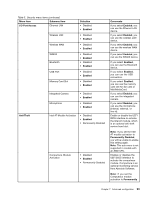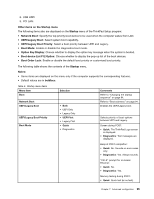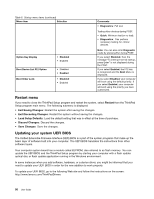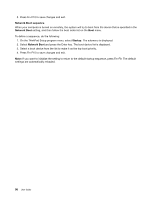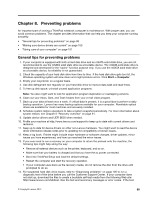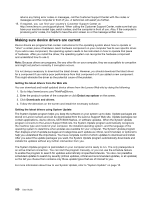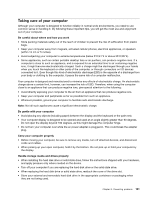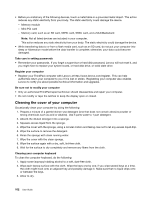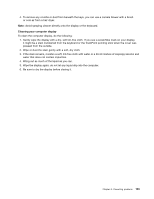Lenovo ThinkPad Edge E135 (English) User Guide - Page 114
Network Boot sequence, Network Boot, Startup
 |
View all Lenovo ThinkPad Edge E135 manuals
Add to My Manuals
Save this manual to your list of manuals |
Page 114 highlights
5. Press Fn+F10 to save changes and exit. Network Boot sequence When your computer is turned on remotely, the system will try to boot from the device that is specified in the Network Boot setting, and then follow the boot order list on the Boot menu. To define a sequence, do the following: 1. On the ThinkPad Setup program menu, select Startup. The submenu is displayed. 2. Select Network Boot and press the Enter key. The boot device list is displayed. 3. Select a boot device from the list to make it as the top boot priority. 4. Press Fn+F10 to save changes and exit. Note: If you want to initialize the setting to return to the default startup sequence, press Fn+F9. The default settings are automatically reloaded. 98 User Guide

5. Press Fn+F10 to save changes and exit.
Network Boot sequence
When your computer is turned on remotely, the system will try to boot from the device that is specified in the
Network Boot
setting, and then follow the boot order list on the
Boot
menu.
To define a sequence, do the following:
1. On the ThinkPad Setup program menu, select
Startup
. The submenu is displayed.
2. Select
Network Boot
and press the Enter key. The boot device list is displayed.
3. Select a boot device from the list to make it as the top boot priority.
4. Press Fn+F10 to save changes and exit.
Note:
If you want to initialize the setting to return to the default startup sequence, press Fn+F9. The default
settings are automatically reloaded.
98
User Guide