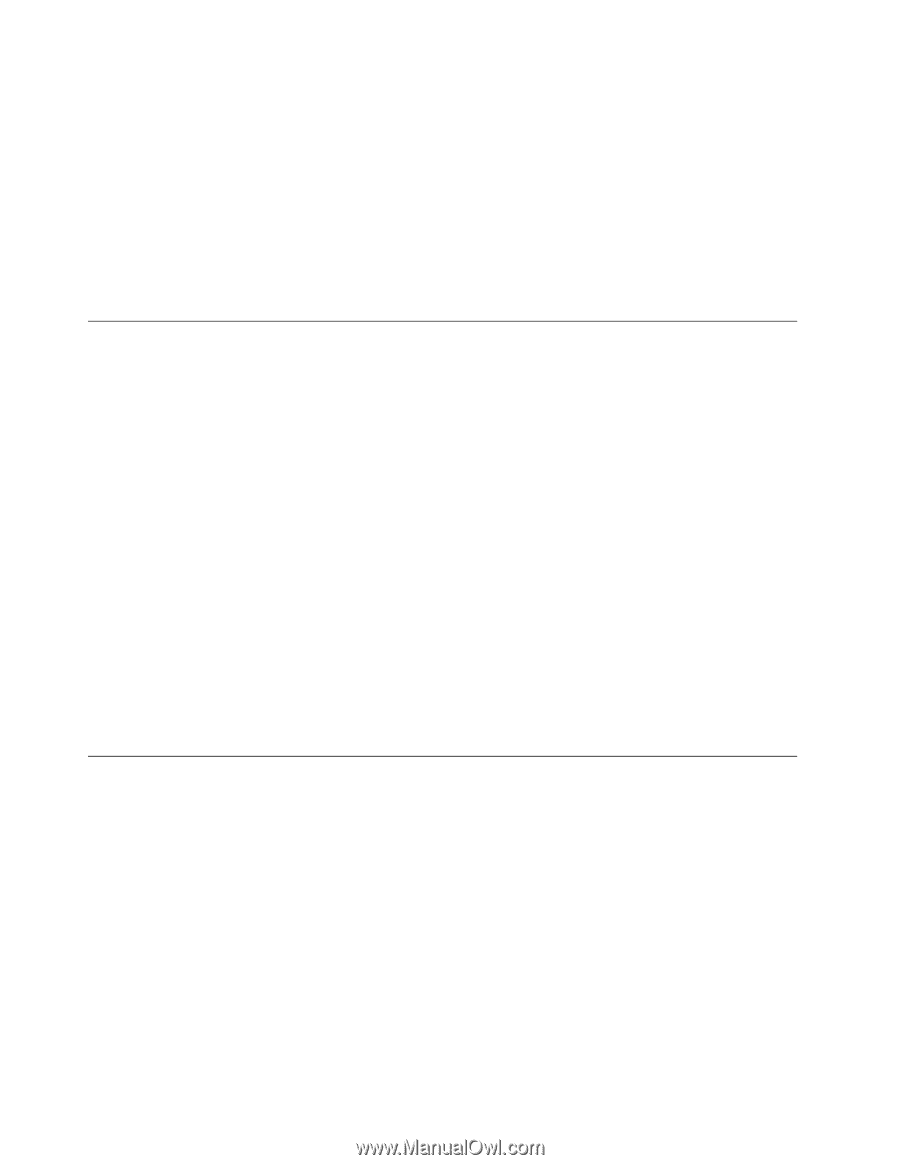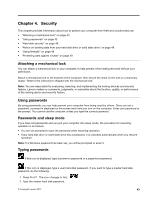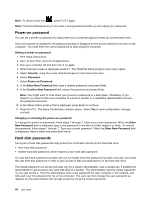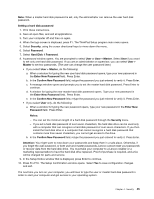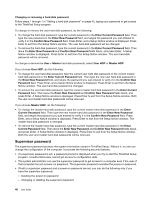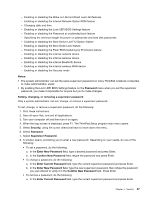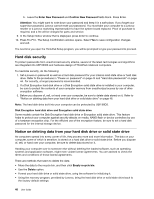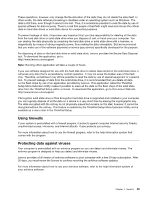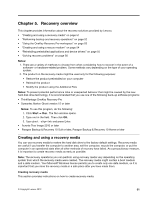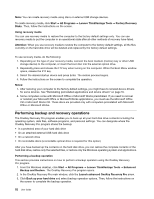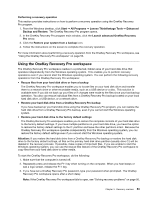Lenovo ThinkPad Edge E135 (English) User Guide - Page 64
Hard disk security, Notice on deleting data from your hard disk drive or solid state drive
 |
View all Lenovo ThinkPad Edge E135 manuals
Add to My Manuals
Save this manual to your list of manuals |
Page 64 highlights
b. Leave the Enter New Password and Confirm New Password fields blank. Press Enter. Attention: You might want to note down your password and keep it in a safe place. If you forget your supervisor password, Lenovo cannot reset your password. You must take your computer to a Lenovo reseller or a Lenovo marketing representative to have the system board replaced. Proof of purchase is required, and a fee will be charged for parts and service. 9. In the Setup Notice window that is displayed, press Enter to continue. 10. Press Fn+F10. The Setup Confirmation window opens. Select Yes to save configuration changes and exit. The next time you open the ThinkPad Setup program, you will be prompted to type your password to proceed. Hard disk security To protect passwords from unauthorized security attacks, several of the latest technologies and algorithms are integrated into UEFI BIOS and hardware design of ThinkPad notebook computers. To maximize security, do the following: 1. Set a power-on password as well as a hard disk password for your internal solid state drive or hard disk drive. Refer to the procedures in "Power-on password" on page 44 and "Hard disk passwords" on page 44. For security, a longer password is recommended. 2. If a Disk Encryption hard disk drive or a Disk Encryption solid state drive is installed in your computer, be sure to protect the contents of your computer memory from unauthorized access by use of drive encryption software. 3. Before you dispose of, sell, or hand over your computer, be sure to delete data stored on it. Refer to "Notice on deleting data from your hard disk drive or solid state drive" on page 48. Note: The hard disk drive built into your computer can be protected by UEFI BIOS. Disk Encryption hard disk drive and Encryption solid state drive Some models contain the Disk Encryption hard disk drive or Encryption solid state drive. This feature helps to protect your computer against security attacks on media, NAND flash or device controllers by use of a hardware encryption chip. For the efficient use of the encryption feature, be sure to set a hard disk password for the internal storage device. Notice on deleting data from your hard disk drive or solid state drive As computers spread into every corner of life, they process more and more information. The data on your computer, some of which is sensitive, is stored on a hard disk drive or solid state drive. Before you dispose of, sell, or hand over your computer, be sure to delete data stored on it. Handing your computer over to someone else without deleting the loaded software, such as operating systems and application software, might even violate license agreements. You are advised to check the terms and conditions of those license agreements. There are methods that seem to delete the data: • Move the data to the recycle bin, and then click Empty recycle bin. • Use the Delete option. • Format your hard disk drive or solid state drive, using the software for initializing it. • Using the recovery program, provided by Lenovo, bring the hard disk drive or solid state drive back to the factory default settings. 48 User Guide