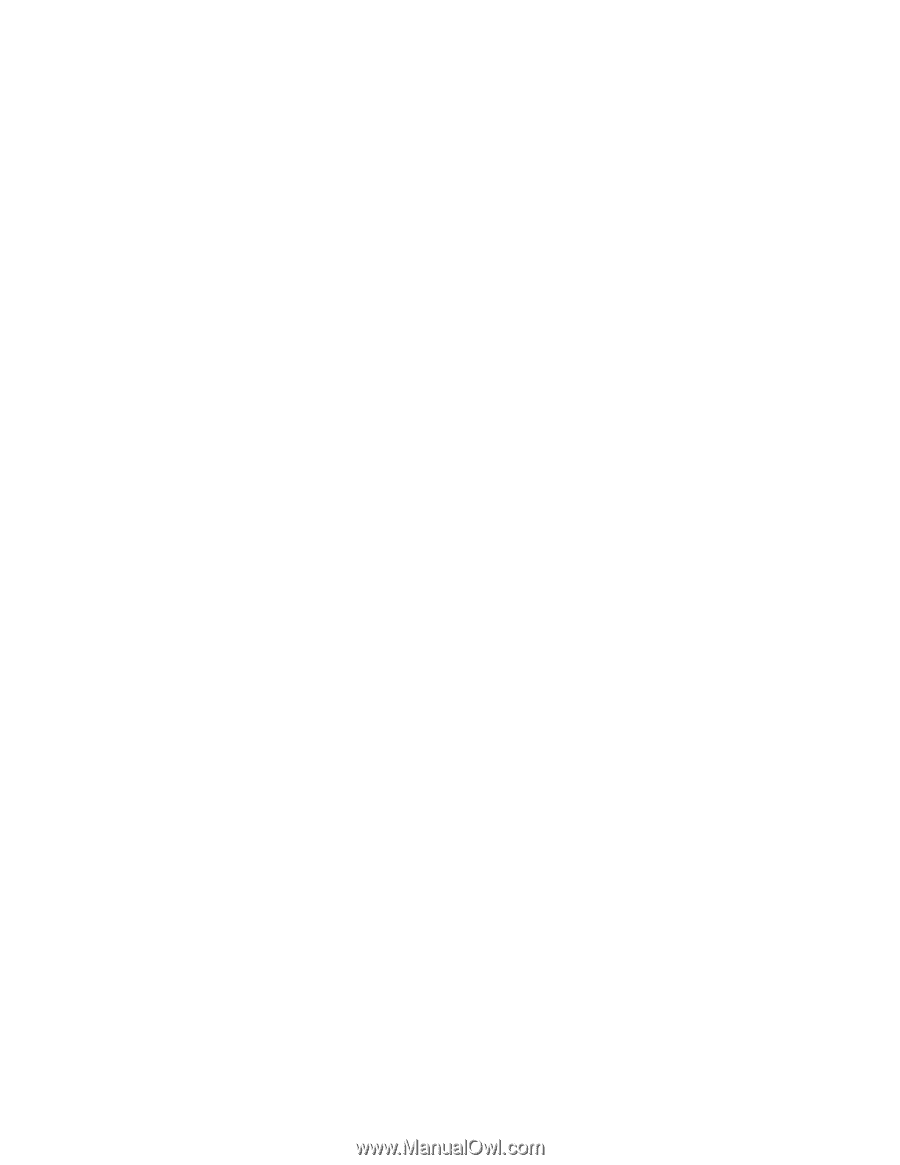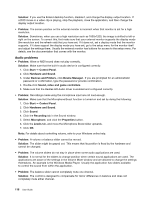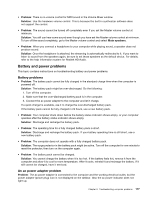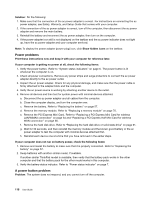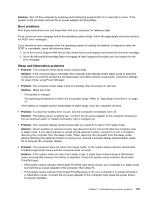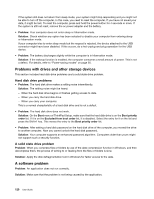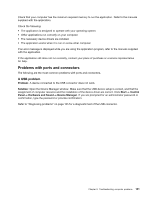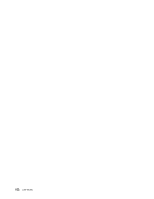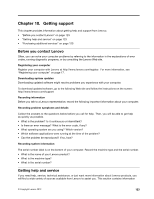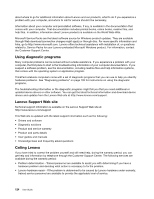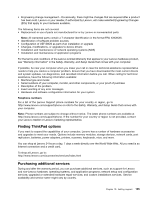Lenovo ThinkPad Edge E135 (English) User Guide - Page 137
Problems with ports and connectors, A USB problem
 |
View all Lenovo ThinkPad Edge E135 manuals
Add to My Manuals
Save this manual to your list of manuals |
Page 137 highlights
Check that your computer has the minimum required memory to run the application. Refer to the manuals supplied with the application. Check the following: • The application is designed to operate with your operating system. • Other applications run correctly on your computer. • The necessary device drivers are installed. • The application works when it is run on some other computer. If an error message is displayed while you are using the application program, refer to the manuals supplied with the application. If the application still does not run correctly, contact your place of purchase or a service representative for help. Problems with ports and connectors The following are the most common problems with ports and connectors. A USB problem Problem: A device connected to the USB connector does not work. Solution: Open the Device Manager window. Make sure that the USB device setup is correct, and that the assignment of computer resource and the installation of the device driver are correct. Click Start ➙ Control Panel ➙ Hardware and Sound ➙ Device Manager. If you are prompted for an administrator password or confirmation, type the password or provide confirmation. Refer to "Diagnosing problems" on page 105 for a diagnostic test of the USB connector. Chapter 9. Troubleshooting computer problems 121