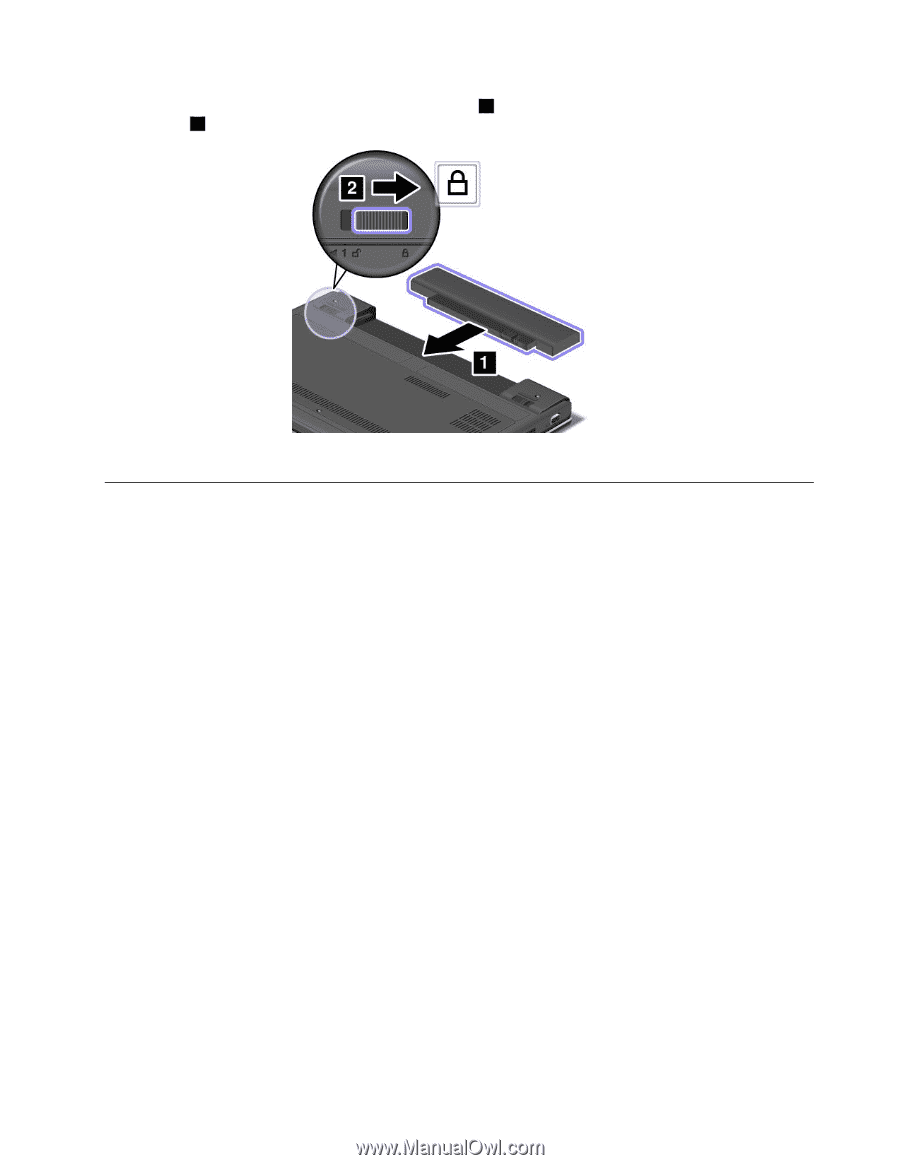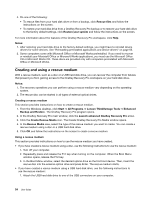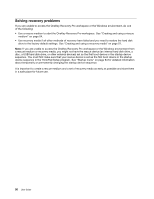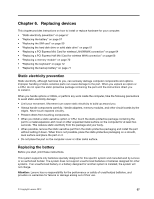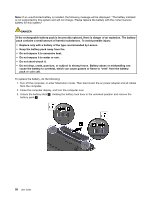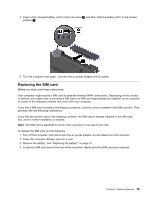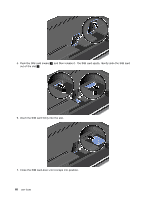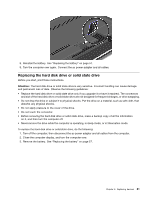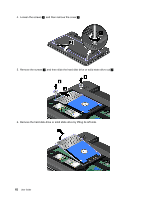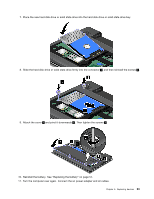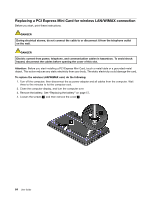Lenovo ThinkPad Edge E135 (English) User Guide - Page 75
Replacing the SIM card, The SIM card is identified by the IC chip mounted on one side of the card.
 |
View all Lenovo ThinkPad Edge E135 manuals
Add to My Manuals
Save this manual to your list of manuals |
Page 75 highlights
4. Insert a fully charged battery until it clicks into place 1 , and then slide the battery latch to the locked position 2 . 5. Turn the computer over again. Connect the ac power adapter and all cables. Replacing the SIM card Before you start, print these instructions. Your computer might require a SIM card to establish wireless WAN connections. Depending on the country of delivery, you might need to purchase a SIM card or a SIM card might already be installed in your computer or is part of the shipping contents that come with your computer. If you find a SIM card included in the shipping contents, a dummy card is installed in the SIM card slot. Then proceed with the following instructions. If you find the dummy card in the shipping contents, the SIM card is already installed in the SIM card slot, and no further installation is needed. Note: The SIM card is identified by the IC chip mounted on one side of the card. To replace the SIM card, do the following: 1. Turn off the computer; then disconnect the ac power adapter and all cables from the computer. 2. Close the computer display, and turn it over. 3. Remove the battery. See "Replacing the battery" on page 57. 4. Locate the SIM card door at the rear of the computer. Gently pivot the SIM card door upwards. Chapter 6. Replacing devices 59