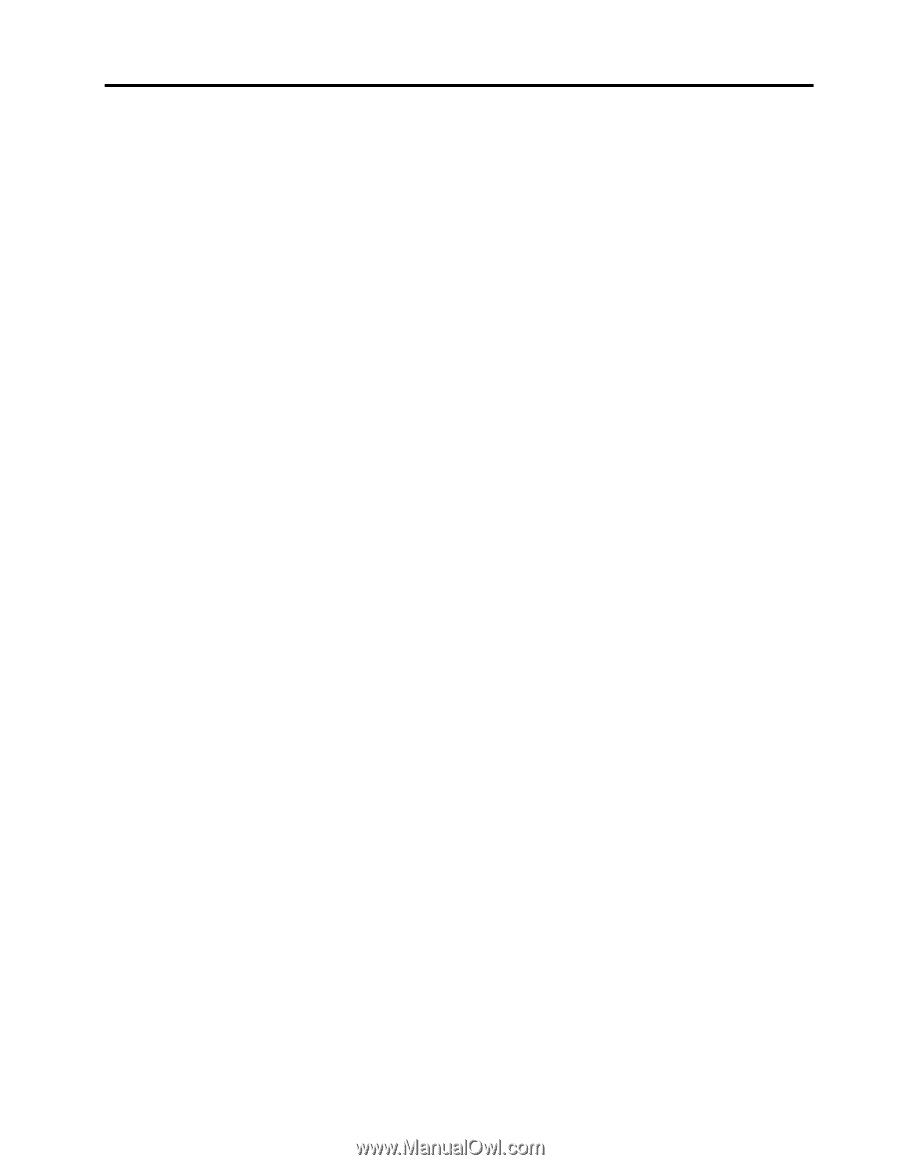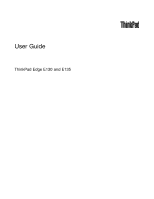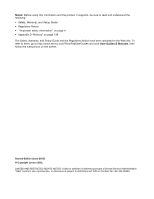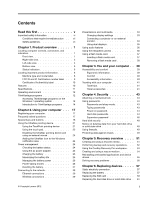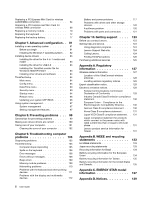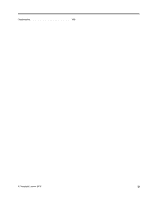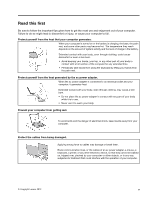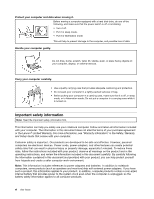Lenovo ThinkPad Edge E135 (English) User Guide - Page 3
Contents, Recovery overview - specification
 |
View all Lenovo ThinkPad Edge E135 manuals
Add to My Manuals
Save this manual to your list of manuals |
Page 3 highlights
Contents Read this first v Important safety information vi Conditions that require immediate action . . vii Safety guidelines vii Chapter 1. Product overview 1 Locating computer controls, connectors, and indicators 1 Front view 1 Right-side view 3 Left-side view 4 Bottom view 5 Status indicators 6 Locating important product information 8 Machine type and model label 8 FCC ID and IC Certification number label . . . 9 Certificate of Authenticity label 10 Features 10 Specifications 11 Operating environment 12 ThinkVantage programs 12 Accessing ThinkVantage programs on the Windows 7 operating system 12 Introduction to ThinkVantage programs . . . 14 Chapter 2. Using your computer . . . 17 Registering your computer 17 Frequently asked questions 17 Special keys and buttons 18 Using the UltraNav pointing device 21 Using the TrackPoint pointing device . . . . 21 Using the touch pad 23 Disabling the UltraNav pointing device and using an external mouse 24 Adding the UltraNav icon to the Windows notification area 24 Power management 24 Checking the battery status 24 Using the ac power adapter 25 Charging the battery 25 Maximizing the battery life 25 Managing the battery power 26 Power-saving modes 26 Handling the battery 27 Connecting to the network 29 Ethernet connections 29 Wireless connections 29 © Copyright Lenovo 2012 Presentations and multimedia 33 Changing display settings 33 Connecting a projector or an external monitor 33 Using dual displays 35 Using audio features 36 Using the integrated camera 36 Using a flash media card 37 Inserting a flash media card 37 Removing a flash media card 38 Chapter 3. You and your computer . . 39 Accessibility and comfort 39 Ergonomic information 39 Comfort 40 Accessibility information 40 Traveling with your computer 41 Travel tips 41 Travel accessories 41 Chapter 4. Security 43 Attaching a mechanical lock 43 Using passwords 43 Passwords and sleep mode 43 Typing passwords 43 Power-on password 44 Hard disk passwords 44 Supervisor password 46 Hard disk security 48 Notice on deleting data from your hard disk drive or solid state drive 48 Using firewalls 49 Protecting data against viruses 49 Chapter 5. Recovery overview . . . . 51 Creating and using a recovery media 51 Performing backup and recovery operations . . . 52 Using the OneKey Recovery Pro workspace . . . 53 Creating and using a rescue medium 54 Reinstalling preinstalled applications and device drivers 55 Solving recovery problems 56 Chapter 6. Replacing devices . . . . . 57 Static electricity prevention 57 Replacing the battery 57 Replacing the SIM card 59 Replacing the hard disk drive or solid state drive . 61 i