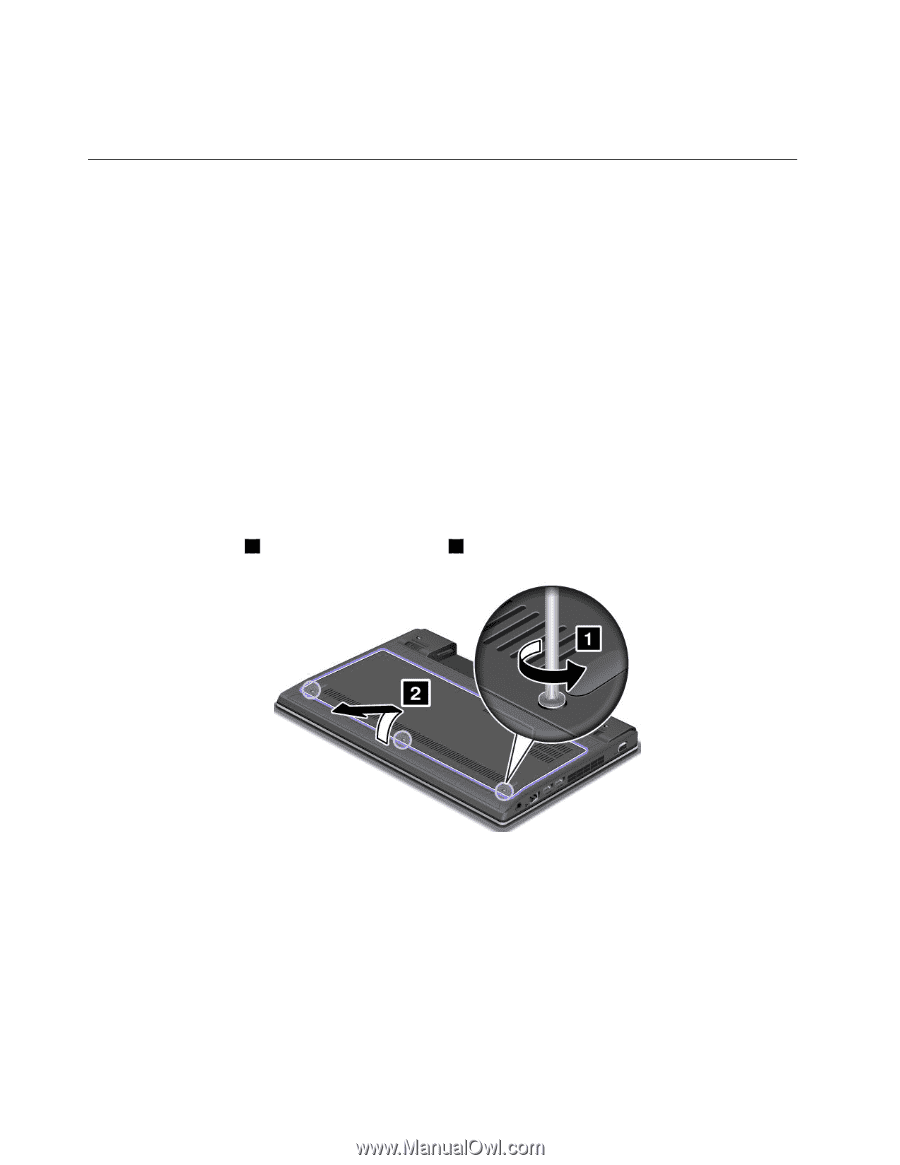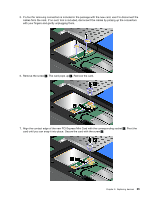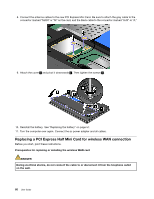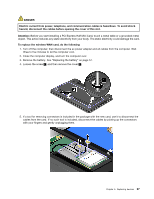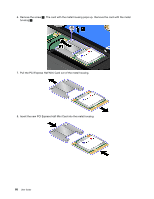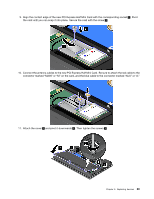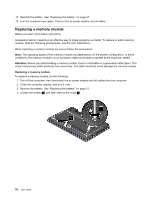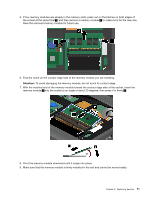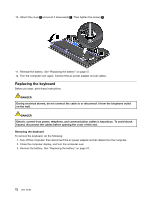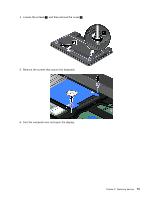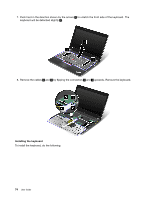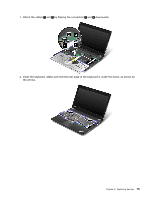Lenovo ThinkPad Edge E135 (English) User Guide - Page 86
Replacing a memory module
 |
View all Lenovo ThinkPad Edge E135 manuals
Add to My Manuals
Save this manual to your list of manuals |
Page 86 highlights
12. Reinstall the battery. See "Replacing the battery" on page 57. 13. Turn the computer over again. Connect the ac power adapter and all cables. Replacing a memory module Before you start, print these instructions. Increasing memory capacity is an effective way to make programs run faster. To replace or add a memory module, read the following prerequisites, and then the instructions. When replacing a memory module, be sure to follow the precautions. Note: The operating speed of the memory module has dependency on the system configuration. In some conditions, the memory module in your computer might not be able to operate at the maximum speed. Attention: Before you start installing a memory module, touch a metal table or a grounded metal object. This action reduces any static electricity from your body. The static electricity could damage the memory module. Replacing a memory module To replace a memory module, do the following: 1. Turn off the computer; then disconnect the ac power adapter and all cables from the computer. 2. Close the computer display, and turn it over. 3. Remove the battery. See "Replacing the battery" on page 57. 4. Loosen the screws 1 , and then remove the cover 2 . 70 User Guide