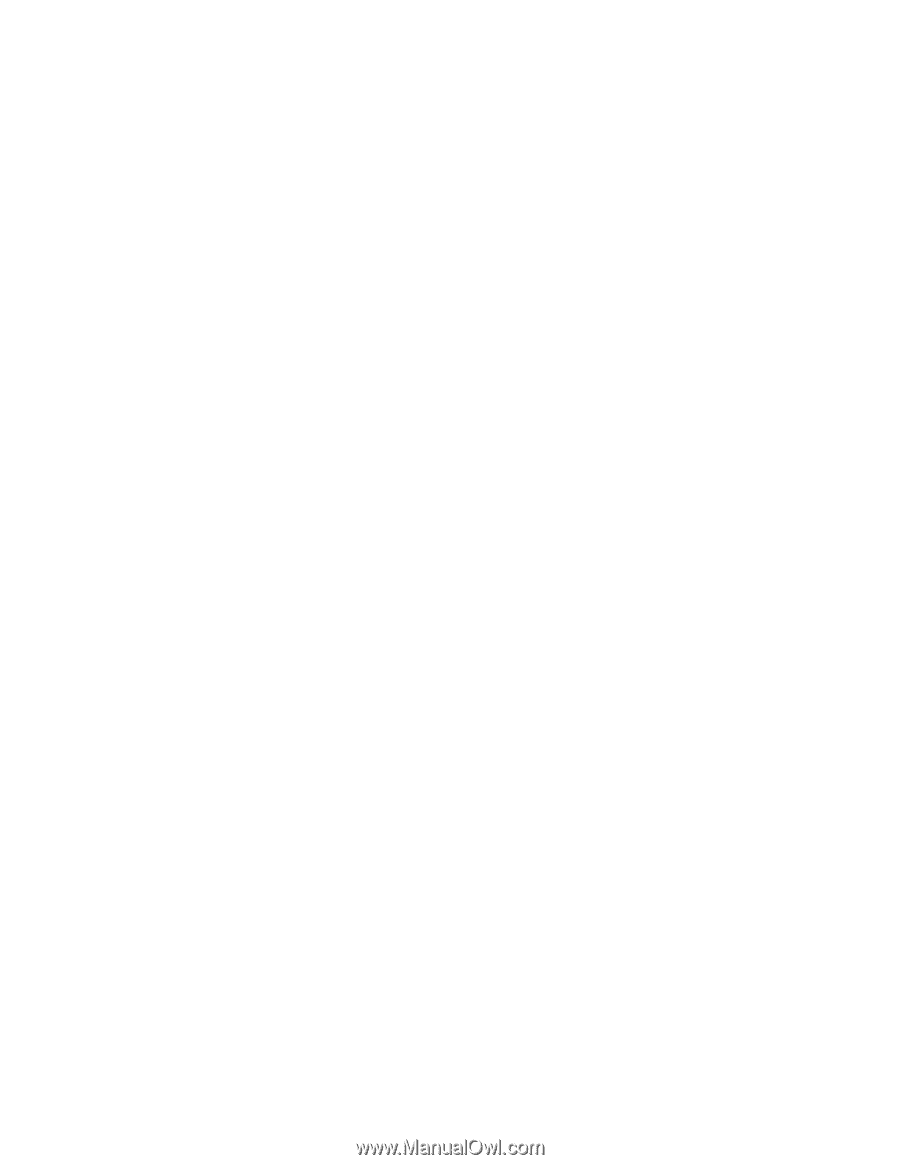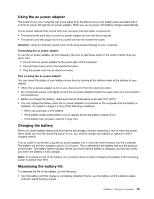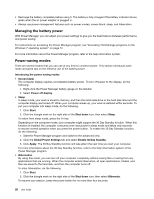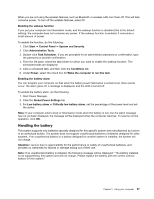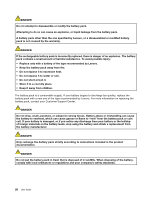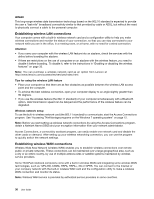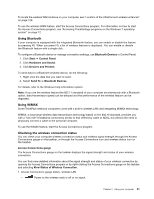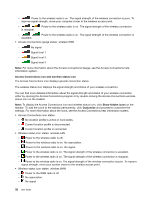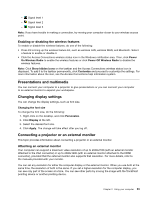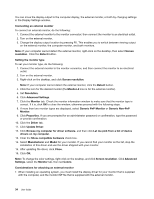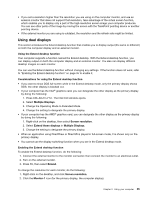Lenovo ThinkPad Edge E135 (English) User Guide - Page 46
Establishing wireless LAN connections, WiMAX, Attention, Tips for using the wireless LAN feature
 |
View all Lenovo ThinkPad Edge E135 manuals
Add to My Manuals
Save this manual to your list of manuals |
Page 46 highlights
WiMAX This long-range wireless data transmission technology based on the 802.16 standard is expected to provide the user a "last mile" broadband connectivity similar to that provided by cable or ADSL, but without the need to physically connect a cable to the personal computer. Establishing wireless LAN connections Your computer comes with a built-in wireless network card and a configuration utility to help you make wireless connections and monitor the status of your connection, so that you can stay connected to your network while you are in the office, in a meeting room, or at home, with no need for a wired connection. Attention: • If you carry your computer with the wireless LAN feature into an airplane, check the services with the airline before boarding the airplane. • If there are restrictions on the use of computers on an airplane with the wireless feature, you need to disable it before boarding. To disable it, refer to the instructions in "Enabling or disabling the wireless features" on page 33. Note: You can purchase a wireless network card as an option from Lenovo at http://www.lenovo.com/accessories/services/index.html. Tips for using the wireless LAN feature • Place your computer so that there are as few obstacles as possible between the wireless LAN access point and the computer. • To achieve the best wireless connection, open your computer display to an angle slightly greater than 90 degrees. • If you use the wireless feature (the 802.11 standard) of your computer simultaneously with a Bluetooth option, data transmission speed can be delayed and the performance of the wireless feature can be degraded. Wireless network setup To use the built-in wireless network card (the 802.11 standard) to communicate, start the Access Connections program. See "Accessing ThinkVantage programs on the Windows 7 operating system" on page 12. Note: Before you start setting up wireless network connections by using the Access Connections program, obtain a Network Name (SSID) and your encryption information from your network administrator. Access Connections, a connectivity assistant program, can easily enable one network card and disable the other cards on demand. After setting up your wireless networking connection, you can use the program to quickly switch the network settings. Establishing wireless WAN connections Wireless Wide Area Network (wireless WAN) enables you to establish wireless connections over remote public or private networks. These connections can be maintained over a large geographical area, such as a city or an entire country, by use of multiple antenna sites or satellite systems maintained by wireless service providers. Some ThinkPad notebook computers come with a built-in wireless WAN card integrating some wireless WAN technologies, such as 1xEV-DO, CDMA, HSPA, HSPA+, 3G or GPRS. You can connect to the Internet or your company network with the built-in wireless WAN card and the configuration utility to make a wireless WAN connection and monitor its status. Note: Wireless WAN service is provided by authorized service providers in some countries. 30 User Guide