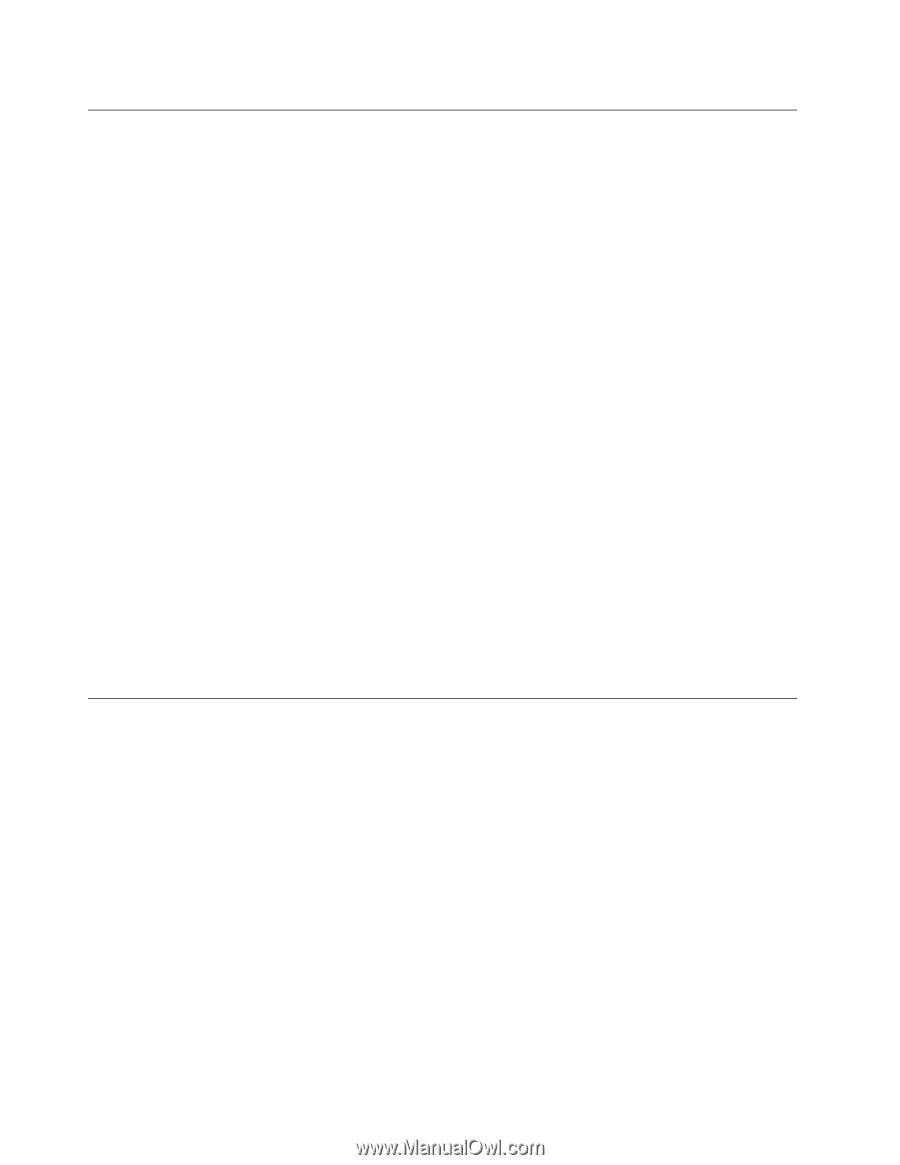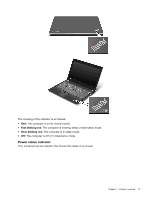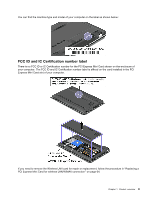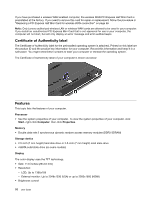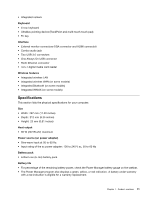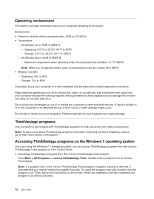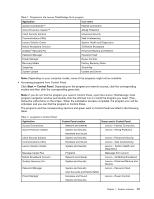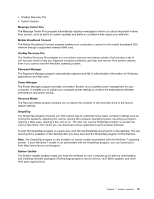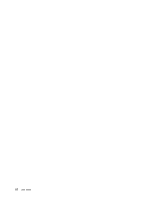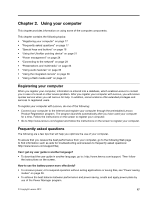Lenovo ThinkPad Edge E135 (English) User Guide - Page 28
Operating environment, ThinkVantage programs
 |
View all Lenovo ThinkPad Edge E135 manuals
Add to My Manuals
Save this manual to your list of manuals |
Page 28 highlights
Operating environment This section provides information about your computer operating environment. Environment: • Maximum altitude without pressurization: 3048 m (10 000 ft) • Temperature - At altitudes up to 2438 m (8000 ft) - Operating: 5.0°C to 35.0°C (41°F to 95°F) - Storage: 5.0°C to 43.0°C (41°F to 109°F) - At altitudes above 2438 m (8000 ft) - Maximum temperature when operating under the unpressurized condition: 31.3°C (88°F) Note: When you charge the battery pack, its temperature must be at least 10°C (50°F). • Relative humidity: - Operating: 8% to 80% - Storage: 5% to 95% If possible, place your computer in a well-ventilated and dry area without direct exposure to sunshine. Keep electrical appliances such as an electric fan, radio, air conditioner, and microwave oven away from your computer because the strong magnetic fields generated by these appliances can damage the monitor and data on the hard disk drive. Do not place any beverages on top of or beside the computer or other attached devices. If liquid is spilled on or in the computer or an attached device, a short circuit or other damage might occur. Do not eat or smoke over your keyboard. Particles that fall into your keyboard can cause damage. ThinkVantage programs Your computer is preinstalled with ThinkVantage programs to help you work more easily and securely. Note: To learn more about ThinkVantage programs and other computing solutions offered by Lenovo, go to http://www.lenovo.com/support. Accessing ThinkVantage programs on the Windows 7 operating system If you are using the Windows® 7 operating system, you can access ThinkVantage programs from the Lenovo ThinkVantage Tools program or from Control Panel. • Accessing ThinkVantage programs from the Lenovo ThinkVantage Tools program Click Start ➙ All Programs ➙ Lenovo ThinkVantage Tools. Double-click a program icon to access the program. Note: If a program icon in the Lenovo ThinkVantage Tools program navigation window is dimmed, it indicates that you need to install the program manually. To install the program manually, double-click the program icon. Then, follow the instructions on the screen. When the installation process completes, the program icon will be activated. 12 User Guide