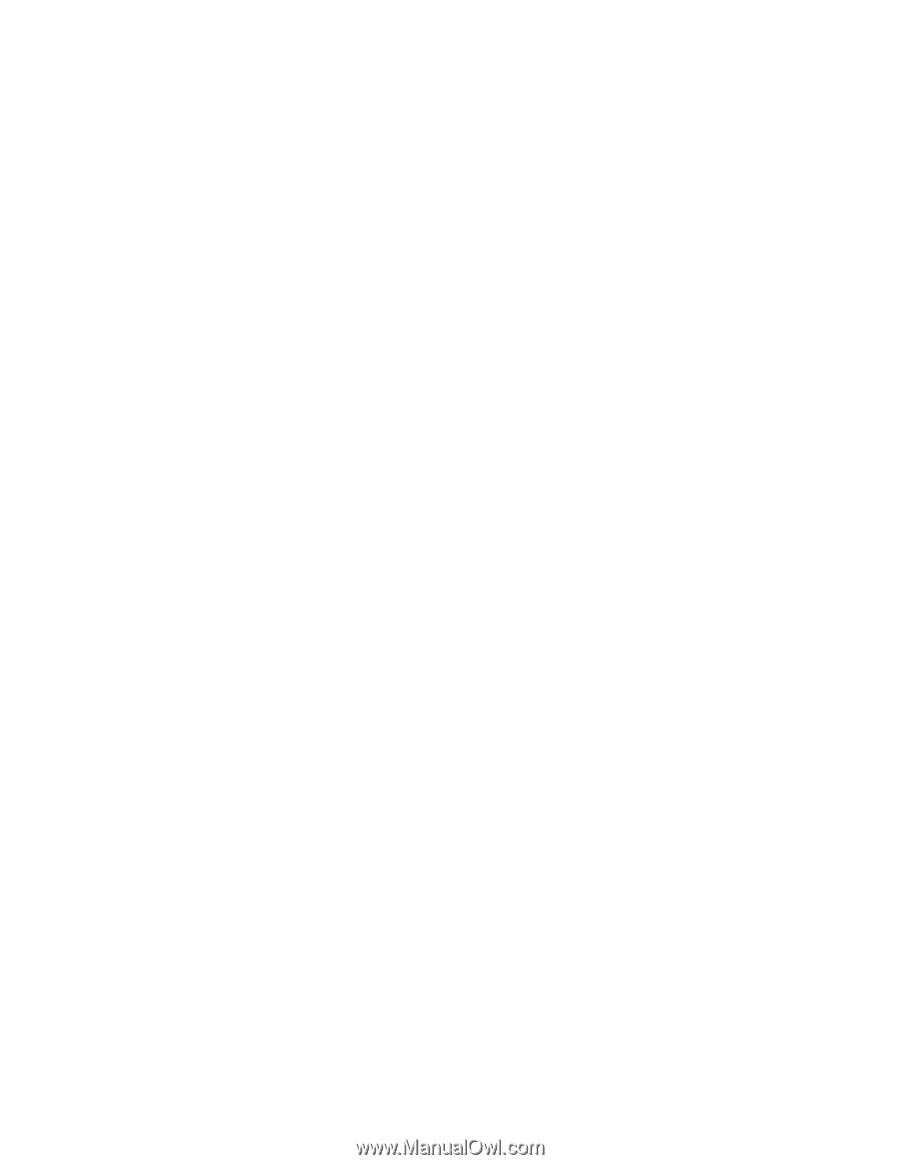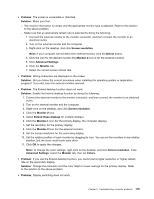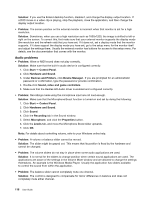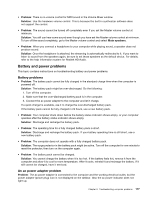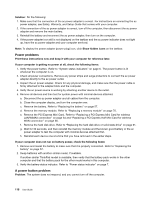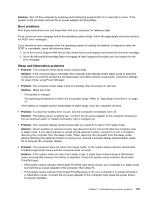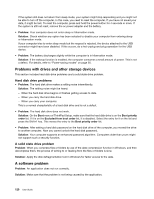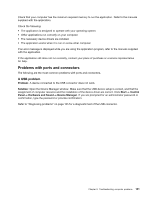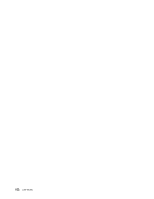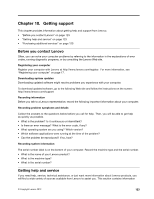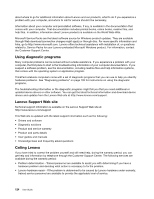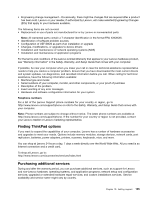Lenovo ThinkPad Edge E135 (English) User Guide - Page 136
Problems with drives and other storage devices, A software problem, Hard disk drive problems
 |
View all Lenovo ThinkPad Edge E135 manuals
Add to My Manuals
Save this manual to your list of manuals |
Page 136 highlights
If the system still does not return from sleep mode, your system might stop responding and you might not be able to turn off the computer. In this case, you need to reset the computer. If you have not saved your data, it might be lost. To reset the computer, press and hold the power button for 4 seconds or more. If the system is still not reset, remove the ac power adapter and the battery. • Problem: Your computer does not enter sleep or hibernation mode. Solution: Check whether any option has been selected to disable your computer from entering sleep or hibernation mode. If your computer tries to enter sleep mode but the request is rejected, the device attached to the USB connector might have been disabled. If this occurs, do a hot-unplug-and-plug operation for the USB device. • Problem: The battery discharges slightly while the computer is in hibernation mode. Solution: If the wakeup function is enabled, the computer consumes a small amount of power. This is not a defect. For details, refer to "Power-saving modes" on page 26. Problems with drives and other storage devices This section includes hard disk drive problems and a solid state drive problem. Hard disk drive problems • Problem: The hard disk drive makes a rattling noise intermittently. Solution: The rattling noise might be heard: - When the hard disk drive begins or finishes getting access to data. - When you carry the hard disk drive. - When you carry your computer. This is a normal characteristic of a hard disk drive and is not a defect. • Problem: The hard disk drive does not work. Solution: On the Boot menu of ThinkPad Setup, make sure that the hard disk drive is on the Boot priority order list. If it is on the Excluded from boot order list, it is disabled. Select the entry for it on the list and press the Shift+1 key. This moves the entry to the Boot priority order list. • Problem: After setting a hard disk password on the hard disk drive of the computer, you moved the drive to another computer. Now you cannot unlock the hard disk password. Solution: Your computer supports an enhanced password algorithm. Computers older than yours might not support such a security function. A solid state drive problem Problem: When you compress files or folders by use of the data compression function in Windows, and then decompress them, the process of writing to or reading from the files or folders is slow. Solution: Apply the disk defragmentation tool in Windows for faster access to the data. A software problem Problem: An application does not run correctly. Solution: Make sure that the problem is not being caused by the application. 120 User Guide