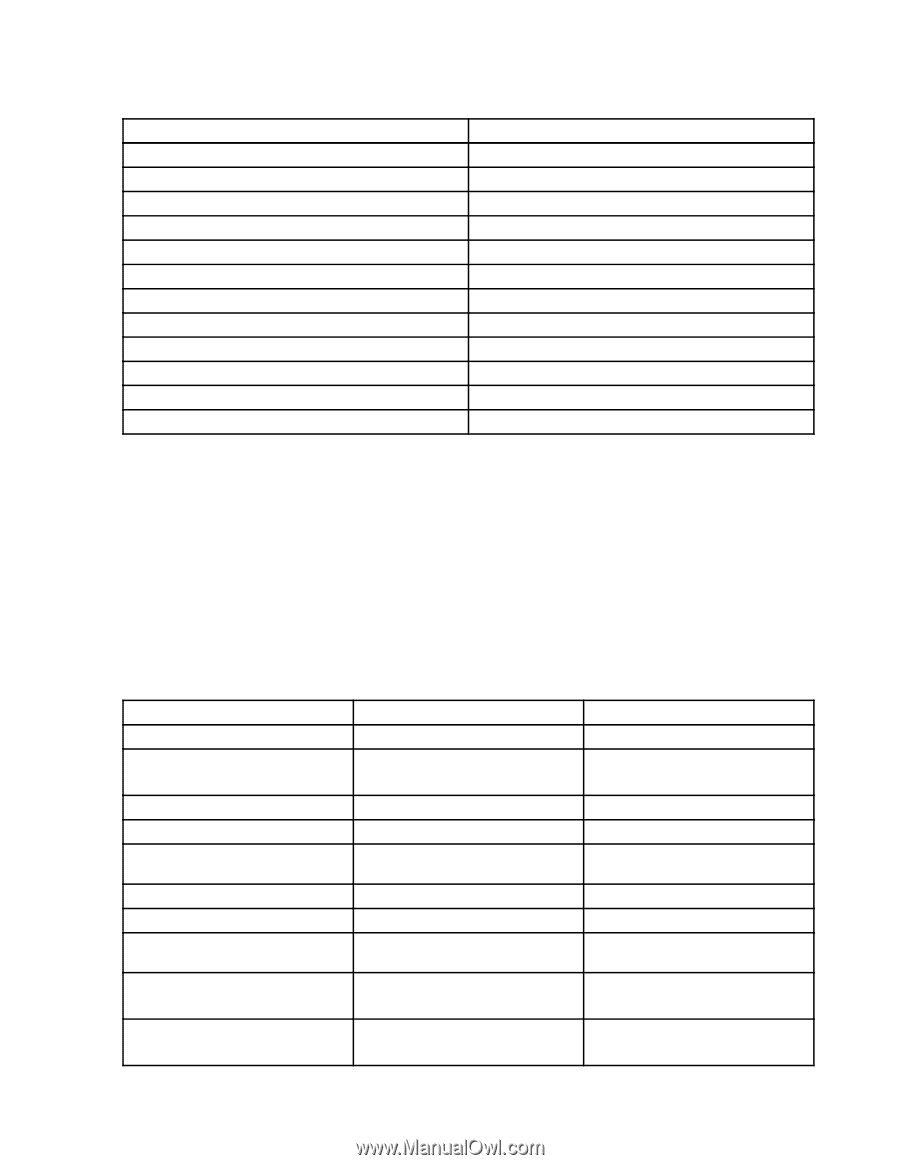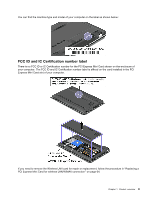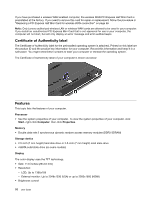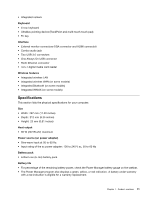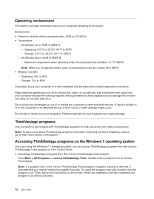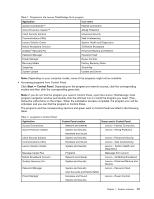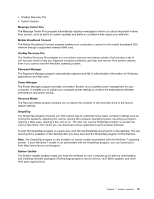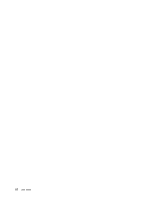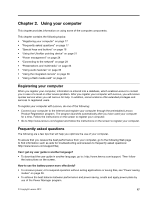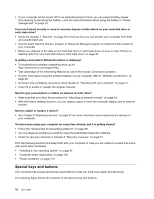Lenovo ThinkPad Edge E135 (English) User Guide - Page 29
Start, Control Panel, Accessing programs from Control Panel
 |
View all Lenovo ThinkPad Edge E135 manuals
Add to My Manuals
Save this manual to your list of manuals |
Page 29 highlights
Table 1. Programs in the Lenovo ThinkVantage Tools program Application Icon name Access Connections™ Internet Connection Active Protection System™ Airbag Protection Client Security Solution Enhanced Security Communications Utility Web Conferencing Lenovo Solution Center System Health and Diagnostics Mobile Broadband Connect 3G Mobile Broadband OneKey® Recovery Pro Enhanced Backup and Restore Password Manager Password Vault Power Manager Power Controls Recovery Media Factory Recovery Disks SimpleTap SimpleTap System Update Update and Drivers Note: Depending on your computer model, some of the programs might not be available. • Accessing programs from Control Panel Click Start ➙ Control Panel. Depending on the program you want to access, click the corresponding section and then click the corresponding green text. Note: If you do not find the program you need in Control Panel, open the Lenovo ThinkVantage Tools program navigation window and double-click the dimmed icon to install the program you need. Then, follow the instructions on the screen. When the installation process completes, the program icon will be activated, and you can find the program in Control Panel. The programs and the corresponding sections and green texts in Control Panel are listed in the following table. Table 2. programs in Control Panel Application Access Connections Active Protection System Client Security Solution Communications Utility Lenovo Solution Center Message Center Plus Mobile Broadband Connect OneKey Recovery Pro Password Manager Power Manager Control Panel section Green text in Control Panel Network and Internet Lenovo - Internet Connection System and Security Lenovo - Airbag Protection Hardware and Sound System and Security Lenovo - Enhanced Security Hardware and Sound Lenovo - Web Conferencing System and Security Lenovo - System Health and Diagnostics Programs Messages from Lenovo Network and Internet Lenovo - 3G Mobile Broadband System and Security Lenovo - Enhanced Backup and Restore System and Security Lenovo - Password Vault User Accounts and Family Safety Hardware and Sound Lenovo - Power Controls System and Security Chapter 1. Product overview 13