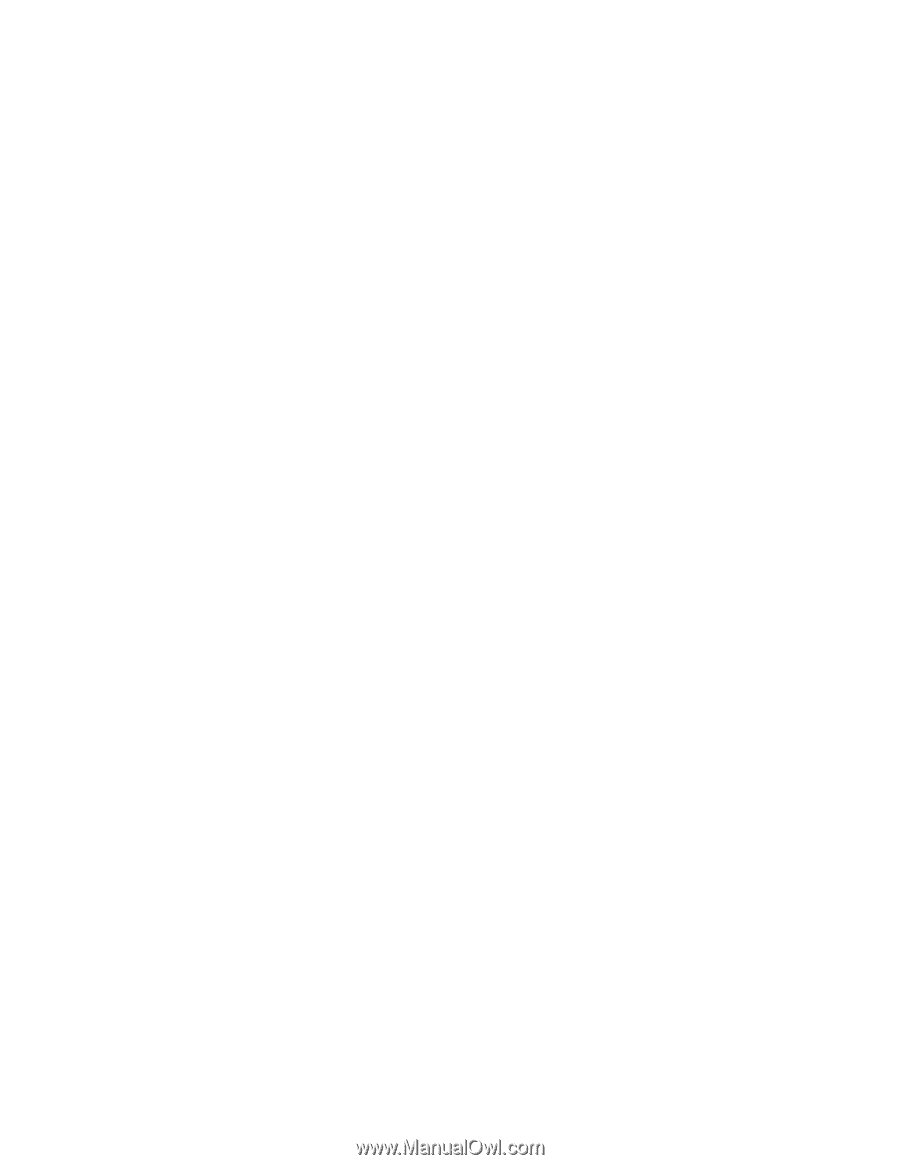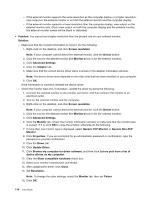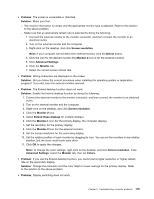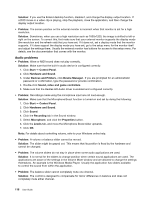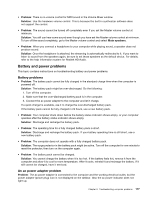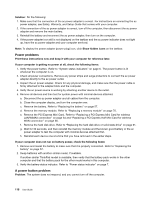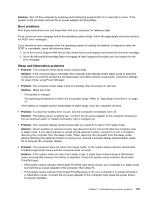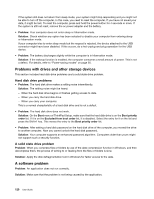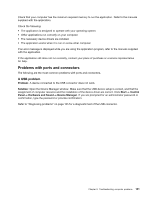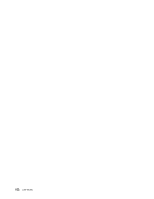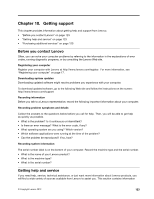Lenovo ThinkPad Edge E135 (English) User Guide - Page 134
Power problems, A power button problem
 |
View all Lenovo ThinkPad Edge E135 manuals
Add to My Manuals
Save this manual to your list of manuals |
Page 134 highlights
Solution: Do the following: 1. Make sure that the connection of the ac power adapter is correct. For instructions on connecting the ac power adapter, see Safety, Warranty, and Setup Guide that comes with your computer. 2. If the connection of the ac power adapter is correct, turn off the computer, then disconnect the ac power adapter and remove the main battery. 3. Reinstall the battery and reconnect the ac power adapter, then turn on the computer. 4. If the power adapter icon still is not displayed on the taskbar and the ac power indicator does not light up, have the ac power adapter and your computer serviced. Note: To display the power adapter (power plug) icon, click Show hidden icons on the taskbar. Power problems Print these instructions now and keep it with your computer for reference later. If your computer is getting no power at all, check the following items: 1. Verify the power button. Refer to "System status indicators" on page 6. The power button is lit whenever the computer is on. 2. Check all power connections. Remove any power strips and surge protectors to connect the ac power adapter directly to the ac power outlet. 3. Inspect the ac power adapter. Check for any physical damage, and make sure that the power cable is firmly attached to the adapter brick and the computer. 4. Verify the ac power source is working by attaching another device to the outlet. 5. Remove all devices and then test for system power with minimal devices attached. a. Disconnect the ac power adapter and all cables from the computer. b. Close the computer display, and turn the computer over. c. Remove the battery. Refer to "Replacing the battery" on page 57. d. Remove the memory module. Refer to "Replacing a memory module" on page 70. e. Remove the PCI Express Mini Card. Refer to "Replacing a PCI Express Mini Card for wireless LAN/WiMAX connection" on page 64 and "Replacing a PCI Express Half Mini Card for wireless WAN connection" on page 66. f. Remove the hard disk drive. Refer to "Replacing the hard disk drive or solid state drive" on page 61. g. Wait for 30 seconds, and then reinstall the memory module and the known good battery or the ac power adapter to test the computer with minimal devices attached first. h. Reinstall each device one at a time that you have removed in the earlier steps. If your computer does not run on battery power, check the following items: 1. Remove and reseat the battery to make sure that it is properly connected. Refer to "Replacing the battery" on page 57. 2. Swap batteries with another similar model, if available. If another similar ThinkPad model is available, then verify that the battery pack works in the other computer and that the battery pack for the other model works in this computer. 3. Verify the battery-status indicator. Refer to "Power status indicator" on page 7. A power button problem Problem: The system does not respond, and you cannot turn off the computer. 118 User Guide