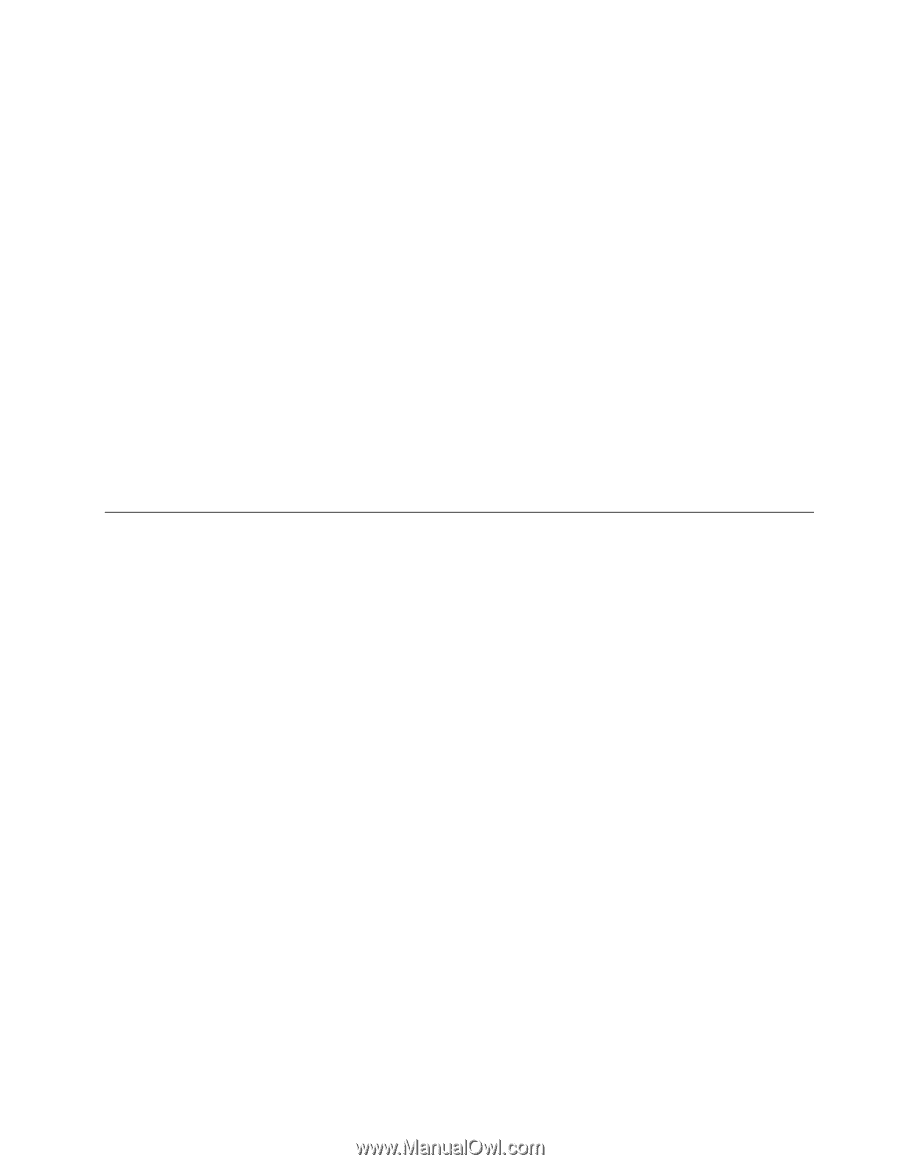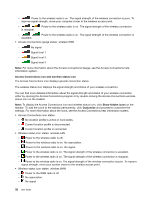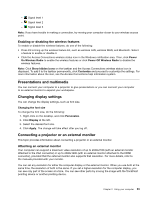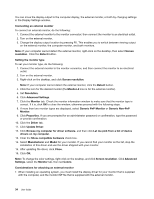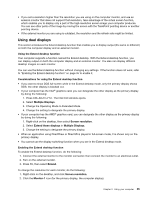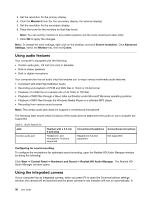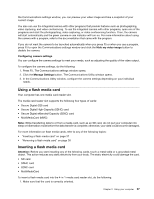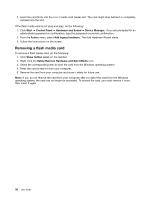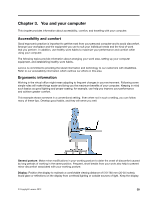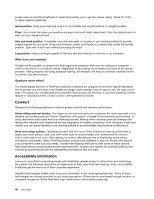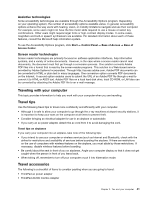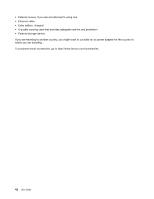Lenovo ThinkPad Edge E135 (English) User Guide - Page 53
Using a flash media card, Press F5. The Communications settings window opens.
 |
View all Lenovo ThinkPad Edge E135 manuals
Add to My Manuals
Save this manual to your list of manuals |
Page 53 highlights
the Communications settings window, you can preview your video image and take a snapshot of your current image. You also can use the integrated camera with other programs that provide features such as photographing, video capturing, and video conferencing. To use the integrated camera with other programs, open one of the programs and start the photographing, video capturing, or video conferencing function. Then, the camera will start automatically and the green camera-in-use indicator will turn on. For more information about using the camera with a program, refer to the documentation that came with the program. If you do not want the camera to be launched automatically when you press F5 or when you use a program, press F5 to open the Communications settings window and click the Hide my video image button to disable the camera. Configuring camera settings You can configure the camera settings to meet your needs, such as adjusting the quality of the video output. To configure the camera settings, do the following: 1. Press F5. The Communications settings window opens. 2. Click the Manage Settings button. The Communications Utility window opens. 3. In the Communications Utility window, configure the camera settings depending on your individual needs. Using a flash media card Your computer has one media card reader slot. The media card reader slot supports the following four types of cards: • Secure Digital (SD) card • Secure Digital High-Capacity (SDHC) card • Secure Digital eXtended-Capacity (SDXC) card • MultiMediaCard (MMC) Note: While transferring data to or from a media card, such as an SD card, do not put your computer into sleep or hibernation mode before the data transfer is complete; otherwise, your data could become damaged. For more information on flash media cards, refer to any of the following topics: • "Inserting a flash media card" on page 37 • "Removing a flash media card" on page 38 Inserting a flash media card Attention: Before you start installing any of the following cards, touch a metal table or a grounded metal object. This action reduces any static electricity from your body. The static electricity could damage the card. • SD card • SDHC card • SDXC card • MultiMediaCard To insert a flash media card into the 4-in-1 media card reader slot, do the following: 1. Make sure that the card is correctly oriented. Chapter 2. Using your computer 37