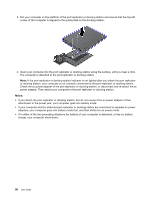Lenovo ThinkPad L530 (English) User Guide - Page 115
Attaching a port replicator or docking station, Security keyhole, Notes
 |
View all Lenovo ThinkPad L530 manuals
Add to My Manuals
Save this manual to your list of manuals |
Page 115 highlights
10 Security keyhole: Use a security cable lock that fits this keyhole to lock your docking station to a stationary object to protect it from theft. Attaching a port replicator or docking station Notes: • Before you attach the computer to a supported port replicator or docking station, disconnect an ac power adapter from the computer. • If your computer is operating, ensure that it has finished any operations involving devices that are connected to a USB connector. Also ensure that any connection to an Ethernet connector has been disconnected. • The following illustrations are for the ThinkPad Mini Dock Series 3. The procedure is the same for other docking stations. For part replicators, start from step 2. To attach your computer to a port replicator or docking station, do the following: 1. Ensure that the system lock key is in place and in the unlocked (horizontal) position and that the mechanical lock has been detached . 2. Press the button 1 and pull the sliding adjuster in the direction shown by the arrow 2 . Chapter 7. Enhancing your computer 97