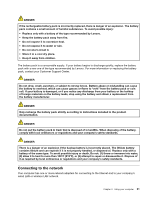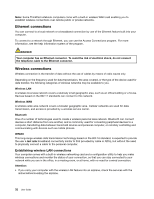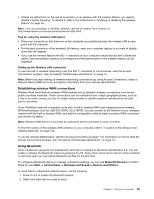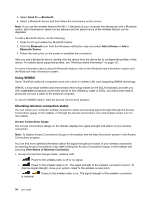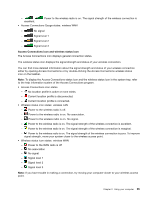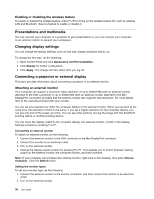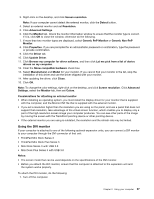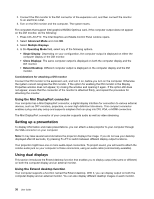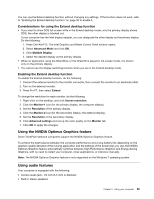Lenovo ThinkPad L530 (English) User Guide - Page 54
Presentations and multimedia, Changing display settings, Connecting a projector or external display
 |
View all Lenovo ThinkPad L530 manuals
Add to My Manuals
Save this manual to your list of manuals |
Page 54 highlights
Enabling or disabling the wireless feature To enable or disable the wireless feature, press Fn+F5 to bring up the wireless feature list, such as wireless LAN and Bluetooth. Select a feature to enable or disable it. Presentations and multimedia You can connect your computer to a projector to give presentations or you can connect your computer to an external monitor to expand your workspace. Changing display settings You can change the display settings, such as font size, display resolution and so on. To change the font size, do the following: 1. Open Control Panel and click Appearance and Personalization. 2. Click Display for further configuration. 3. Click Apply. The change will take effect after you log off. Connecting a projector or external display This topic provides information about connecting a projector or an external monitor. Attaching an external monitor Your computer can support a maximum video resolution of up to 2048x1536 (with an external monitor attached to the VGA connector) or up to 2560x1600 (with an external monitor attached to the Mini DisplayPort connector), provided that the external monitor also supports that resolution. For more details, refer to the manuals provided with your monitor. You can set any resolution for either the computer display or the external monitor. When you use both at the same time, the resolution of both is the same. If you set a higher resolution for the computer display, you can see only part of the screen at a time. You can see other parts by moving the image with the TrackPoint pointing device or another pointing device. You can move the display output to the computer display, the external monitor, or both in the Display Settings window by pressing Fn+F7. Connecting an external monitor To attach an external monitor, do the following: 1. Connect the external monitor to the VGA connector or the Mini DisplayPort connector. 2. Connect the monitor to an electrical outlet. 3. Turn on the external monitor. 4. Change the display output location by pressing Fn+F7. This enables you to switch between viewing output on the external monitor, the computer monitor, and both monitors. Note: If your computer cannot detect the external monitor, right-click on the desktop, then select Screen resolution. Click the Detect button. Setting the monitor types To set your monitor type, do the following: 1. Connect the external monitor to the monitor connector, and then connect the monitor to an electrical outlet. 2. Turn on the external monitor. 36 User Guide