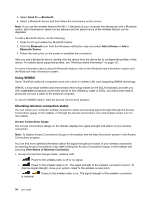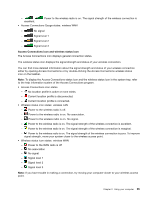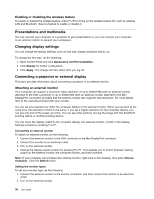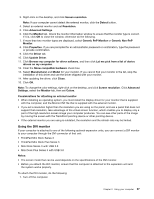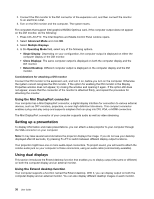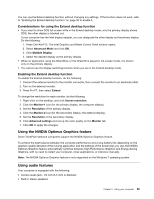Lenovo ThinkPad L530 (English) User Guide - Page 57
Using the NVIDIA Optimus Graphics feature, Using audio features
 |
View all Lenovo ThinkPad L530 manuals
Add to My Manuals
Save this manual to your list of manuals |
Page 57 highlights
You can use the Extend desktop function without changing any settings. If the function does not work, refer to "Enabling the Extend desktop function" on page 39 to enable it. Considerations for using the Extend desktop function • If you want to show DOS full-screen while in the Extend desktop mode, only the primary display shows DOS; the other display is blacked out. If your computer has the Intel display adapter, you can designate the other display as the primary display. Do the following: 1. Press Ctrl+Alt+F12. The Intel Graphics and Media Control Panel window opens. 2. Select Advanced Mode and click OK. 3. Click Multiple Display. 4. Select the desired display as the primary display. • When an application using the DirectDraw or the Direct3D is played in full-screen mode, it is shown only on the primary display. • You cannot use the display switching function when you are in the Extend desktop mode. Enabling the Extend desktop function To enable the Extend desktop function, do the following: 1. Connect the external monitor to the monitor connector, then connect the monitor to an electrical outlet. 2. Turn on the external monitor. 3. Press Fn+F7, then select Extend. To change the resolution for each monitor, do the following: 1. Right-click on the desktop, and click Screen resolution. 2. Click the Monitor-1 icon (for the primary display, the computer display). 3. Set the Resolution of the primary display. 4. Click the Monitor-2 icon (for the secondary display, the external display). 5. Set the Resolution of the secondary display. 6. Click Advanced settings and set up the color quality on the Monitor tab. 7. Click OK to apply the changes. Using the NVIDIA Optimus Graphics feature Some ThinkPad notebook computers support the NVIDIA Optimus Graphics feature. To achieve the best balance between the computer performance and a long battery life, depending on the graphics quality demand of the running application and the settings of the power plan you use, the NVIDIA Optimus Graphics feature automatically switches between High Performance Graphics and Energy Saving Graphics, with no need to restart your computer, close applications, or intervene manually. Note: The NVIDIA Optimus Graphics feature is only supported on the Windows 7 operating system. Using audio features Your computer is equipped with the following: • Combo audio jack, 1/8 inch (3.5 mm) in diameter • Built-in stereo speakers Chapter 2. Using your computer 39