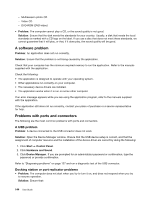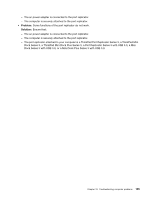Lenovo ThinkPad L530 (English) User Guide - Page 159
A power button problem, Boot problems, Sleep and hibernation problems, using Power Manager.
 |
View all Lenovo ThinkPad L530 manuals
Add to My Manuals
Save this manual to your list of manuals |
Page 159 highlights
c. Remove the battery, memory module, Mini PCI ExpressCards, optical disk drive, hard disk drive or solid state drive or mSATA solid state drive. See Chapter 6 "Replacing devices" on page 65. d. Wait for 30 seconds, and then reinstall the SO-DIMM and the known good battery or the ac power adapter to test the computer with minimal devices attached first. e. Reinstall each device one at a time that you have removed in the earlier steps. If your computer does not run on battery power, check the following items: 1. Remove and reseat the battery to ensure that it is properly connected. Refer to "Replacing the battery" on page 65. 2. Swap batteries with another similar model, if available. If another similar ThinkPad model is available, then verify that the battery pack works in the other computer and that the battery pack for the other model works in this computer. 3. Verify the battery-status indicator. Refer to "Power status indicators" on page 8. The battery-status indicator is normally illuminated whenever the battery is installed and the computer is on, or the ac power adapter is connected and the battery is charging. This indicator may be blinking or solid in either orange or green color depending on the status of the battery. A power button problem Problem: The system does not respond, and you cannot turn off the computer. Solution: Turn off the computer by pressing and holding the power button for 4 seconds or more. If the system is still not reset, remove the ac power adapter and the battery. Boot problems Print these instructions now and keep them with your computer for reference later. If you receive an error message before the operating system loads, follow the appropriate corrective actions for POST error messages. If you receive an error message while the operating system is loading the desktop configuration after the POST is completed, check the following items: 1. Go to the Lenovo Support Web site at http://www.lenovo.com/support and search for the error message. 2. Go to the Microsoft Knowledge Base homepage at http://support.microsoft.com/ and search for the error message. Sleep and hibernation problems • Problem: The computer enters sleep mode unexpectedly. Solution: If the processor overheats, the computer automatically enter sleep mode to allow the computer to cool and to protect the processor and other internal components. Check the settings for sleep mode, using Power Manager. • Problem: The computer enters sleep mode (the sleep indicator turns on) immediately after Power-on self-test. Solution: Ensure that: - The battery is charged. - The operating temperature is within the acceptable range. Refer to "Operating environment" on page 14. If the battery is charged and the temperature is within range, have the computer serviced. Chapter 10. Troubleshooting computer problems 141