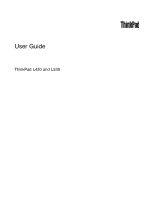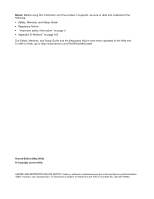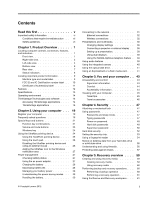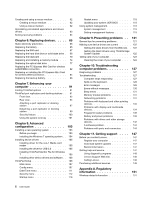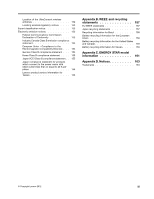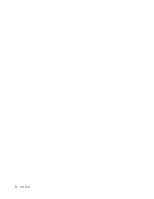Lenovo ThinkPad L530 (English) User Guide - Page 3
Contents, Recovery overview - function keys
 |
View all Lenovo ThinkPad L530 manuals
Add to My Manuals
Save this manual to your list of manuals |
Page 3 highlights
Contents Read this first v Important safety information vi Conditions that require immediate action . . vii Safety guidelines vii Chapter 1. Product Overview 1 Locating computer controls, connectors, features, and indicators 1 Front view 1 Right-side view 3 Left-side view 4 Bottom view 6 Rear view 7 Status indicators 8 Locating important product information 9 Machine type and model label 9 FCC ID and IC Certification number label . . 10 Certificate of Authenticity label 11 Features 12 Specifications 13 Operating environment 14 ThinkVantage Technologies and software . . . . 14 Accessing ThinkVantage applications . . . . 14 ThinkVantage applications 16 Chapter 2. Using your computer . . . 19 Register your computer 19 Frequently asked questions 19 Special keys and buttons 21 Function key combinations 21 Volume and mute buttons 23 Windows key 24 Using the UltraNav pointing device 24 Using the TrackPoint pointing device . . . . 25 Using the touch pad 26 Disabling the UltraNav pointing device and using an external mouse 26 Adding the UltraNav icon to the Windows notification area 27 Power management 27 Checking battery status 27 Using the ac power adapter 27 Charging the battery 28 Maximizing battery life 28 Managing your battery power 28 Understanding the power-saving modes. . . 29 Handling the battery 30 © Copyright Lenovo 2012 Connecting to the network 31 Ethernet connections 32 Wireless connections 32 Presentations and multimedia 36 Changing display settings 36 Connecting a projector or external display . . 36 Setting up a presentation 38 Using dual displays 38 Using the NVIDIA Optimus Graphics feature . 39 Using audio features 39 Using the integrated camera 40 Using the optical disk drive 41 Using an ExpressCard or a flash media card . . . 41 Chapter 3. You and your computer . . 43 Accessibility and comfort 43 Ergonomic information 43 Comfort 44 Accessibility information 44 Traveling with your computer 45 Travel tips 45 Travel accessories 46 Chapter 4. Security 47 Attaching a mechanical lock 47 Using passwords 47 Passwords and sleep mode 47 Typing passwords 47 Power-on password 48 Hard disk passwords 48 Supervisor password 50 Hard disk security 52 Setting the security chip 53 Using a fingerprint reader 54 Notice on deleting data from your hard disk drive or solid state drive 56 Understanding and using firewalls 56 Protecting data against viruses 57 Chapter 5. Recovery overview . . . . 59 Creating and using recovery media 59 Creating recovery media 59 Using recovery media 60 Performing backup and recovery operations . . . 60 Performing a backup operation 60 Performing a recovery operation 61 Using the Rescue and Recovery workspace . . . 61 i