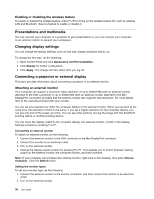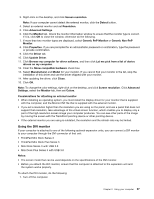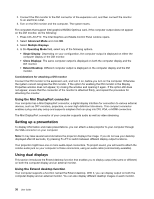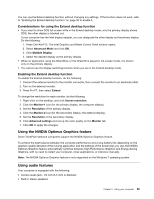Lenovo ThinkPad L530 (English) User Guide - Page 59
Using the optical disk drive, Using an ExpressCard or a flash media card - ram
 |
View all Lenovo ThinkPad L530 manuals
Add to My Manuals
Save this manual to your list of manuals |
Page 59 highlights
3. In the Communications Utility window, configure the camera settings depending on your individual needs. Adjusting the video output of your camera You can adjust the quality of the video output of your camera by changing the settings for image quality and frame rate in the camera properties window. The following values are available: Speed Priority: This is the default setting. It gives you a faster frame rate for the best real-time video conferencing during the day. However, at night or in a dark environment, the image does not have the best quality. Balance: This gives you a balance between speed and image quality. The image obtained at night or in a dark environment is better than with Speed Priority. Image quality priority: This gives you a high-quality video and the best image at any time of the day. The image is very clear even at night or in a dark environment, but at the expense of frame rate. The video streaming might slow down. Using the optical disk drive Your computer support MultiBurner drive and DVD-ROM drive. MultiBurner drive This drive can read DVD-ROM discs, DVD-R discs, DVD-RAM discs, DVD-RW discs, and all types of CDs, such as CD-ROM discs, CD-RW discs, CD-R discs, and audio CDs. In addition, it can record on DVD-R discs, DVD-RW discs, type II DVD-RAM discs, CD-RW standard and high speed discs, and CD-R discs. Using an ExpressCard or a flash media card Depending on the model, your computer might have an ExpressCard slot for a 34 mm or 54 mm-wide card or a media card reader slot. If your computer has a media card reader slot, it supports the following cards: • Secure Digital (SD) card • Secure Digital High-Capacity (SDHC) card • Secure Digital eXtended-Capacity (SDXC) card • MultiMediaCard (MMC) Notes: • Your computer does not support the Content Protection for Recordable Media (CPRM) feature for the SD card. • When transferring data to or from a flash media card, such as an SD card, do not put your computer in sleep or hibernation mode before the data transfer is complete. Failing to do so might cause damage to your data. Installing an ExpressCard or a flash media card Attention: • Before you start installing a card, touch a metal table or a grounded metal object. This action reduces any static electricity from your body. The static electricity could damage the card. Chapter 2. Using your computer 41