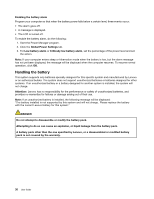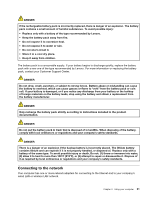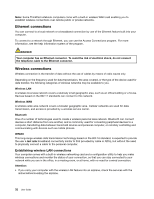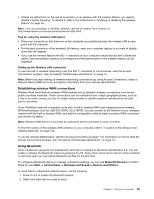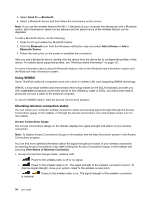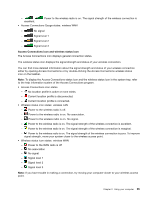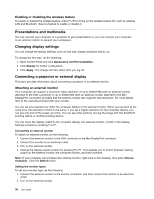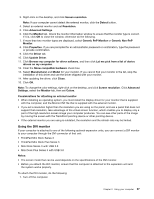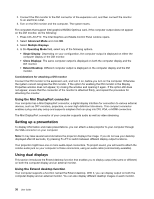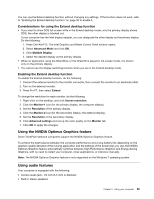Lenovo ThinkPad L530 (English) User Guide - Page 53
Access Connections Gauge states: wireless WAN, Power to the wireless radio is on. No signal.
 |
View all Lenovo ThinkPad L530 manuals
Add to My Manuals
Save this manual to your list of manuals |
Page 53 highlights
- excellent. Power to the wireless radio is on. The signal strength of the wireless connection is • Access Connections Gauge states: wireless WAN - No signal - Signal level 1 - Signal level 2 - Signal level 3 Access Connections icon and wireless status icon The Access Connections icon displays general connection status. The wireless status icon displays the signal strength and status of your wireless connection. You can find more detailed information about the signal strength and status of your wireless connection either by opening Access Connections or by double-clicking the Access Connections wireless status icon on the taskbar. Note: To display the Access Connections status icon and the wireless status icon in the system tray, refer to the help information system of the Access Connections program. • Access Connections icon states - No location profile is active or none exists. - Current location profile is disconnected. - Current location profile is connected. • Wireless status icon states: wireless LAN - Power to the wireless radio is off. - Power to the wireless radio is on. No association. - Power to the wireless radio is on. No signal. - Power to the wireless radio is on. The signal strength of the wireless connection is excellent. - Power to the wireless radio is on. The signal strength of the wireless connection is marginal. - Power to the wireless radio is on. The signal strength of the wireless connection is poor. To improve signal strength, move your system closer to the wireless access point. • Wireless status icon states: wireless WAN - Power to the WAN radio is off - No association - No signal - Signal level 1 - Signal level 2 - Signal level 3 Note: If you have trouble in making a connection, try moving your computer closer to your wireless access point. Chapter 2. Using your computer 35