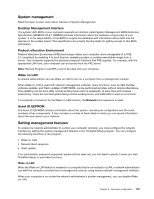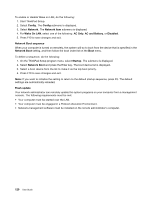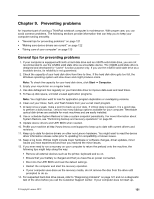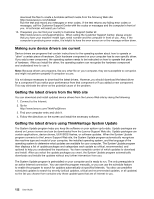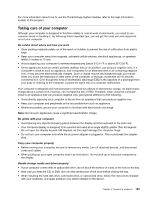Lenovo ThinkPad L530 (English) User Guide - Page 138
Config, Network, Network item, Wake On LAN, AC Only, AC and Battery, Disabled, Network Boot sequence
 |
View all Lenovo ThinkPad L530 manuals
Add to My Manuals
Save this manual to your list of manuals |
Page 138 highlights
To enable or disable Wake on LAN, do the following: 1. Start ThinkPad Setup. 2. Select Config. The Config submenu is displayed. 3. Select Network. The Network item submenu is displayed. 4. For Wake On LAN, select one of the following: AC Only, AC and Battery, or Disabled. 5. Press F10 to save changes and exit. Network Boot sequence When your computer is turned on remotely, the system will try to boot from the device that is specified in the Network Boot setting, and then follow the boot order list on the Boot menu. To define a sequence, do the following: 1. On the ThinkPad Setup program menu, select Startup. The submenu is displayed. 2. Select Network Boot and press the Enter key. The boot device list is displayed. 3. Select a boot device from the list to make it as the top boot priority. 4. Press F10 to save changes and exit. Note: If you want to initialize the setting to return to the default startup sequence, press F9. The default settings are automatically reloaded. Flash update Your network administrator can remotely update the system programs on your computer from a management console. The following requirements must be met: • Your computer must be started over the LAN. • Your computer must be engaged in a Preboot eXecution Environment. • Network-management software must be installed on the remote administrator's computer. 120 User Guide