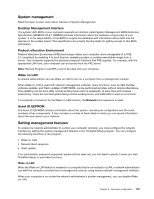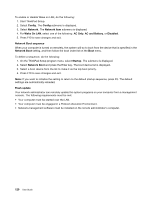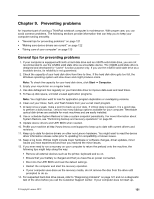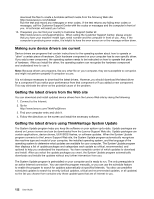Lenovo ThinkPad L530 (English) User Guide - Page 135
Startup, Notes, boldface, Default values are
 |
View all Lenovo ThinkPad L530 manuals
Add to My Manuals
Save this manual to your list of manuals |
Page 135 highlights
2. Turn on the computer, then, while the ThinkPad logo is displayed, press F12. 3. Select the device you want to start first. Note: The Boot menu will be displayed when the system cannot boot from any devices or the operating system cannot be found. The following table lists the Startup menu items. Notes: • Default values are in boldface. • On each submenu, press Enter to show selectable options and select a desired option. • Some items are displayed on the menu only if the computer supports the corresponding features. Table 6. Startup menu items Menu item Boot Network Boot Selection UEFI/Legacy Boot • Both • UEFI Only • Legacy Only Comments See "Changing the startup sequence" on page 116. Select the boot device when the system wakes from LAN. If Wake on LAN is enabled, the network administrator can turn on all of the computers in a LAN remotely by use of network management software. Select system boot capability. • Both: The system will boot following the UEFI/Legacy Boot Priority setting. • UEFI Only: The system will boot from the UEFI enabled operating system. • Legacy Only: The system will boot from any operating system other than the UEFI enabled operating system. UEFI/Legacy Boot Priority Boot Mode • UEFI First • Legacy First • Quick • Diagnostics Note: If you select UEFI Only the system cannot boot from the bootable devices that do not have the UEFI enabled operating system. Select priority of boot option between UEFI and Legacy. Screen during POST: • Quick: The ThinkPad Logo screen is displayed. • Diagnostics: Text messages are displayed. Note: You can also enter Diagnostic mode by pressing Esc during POST. Chapter 8. Advanced configuration 117