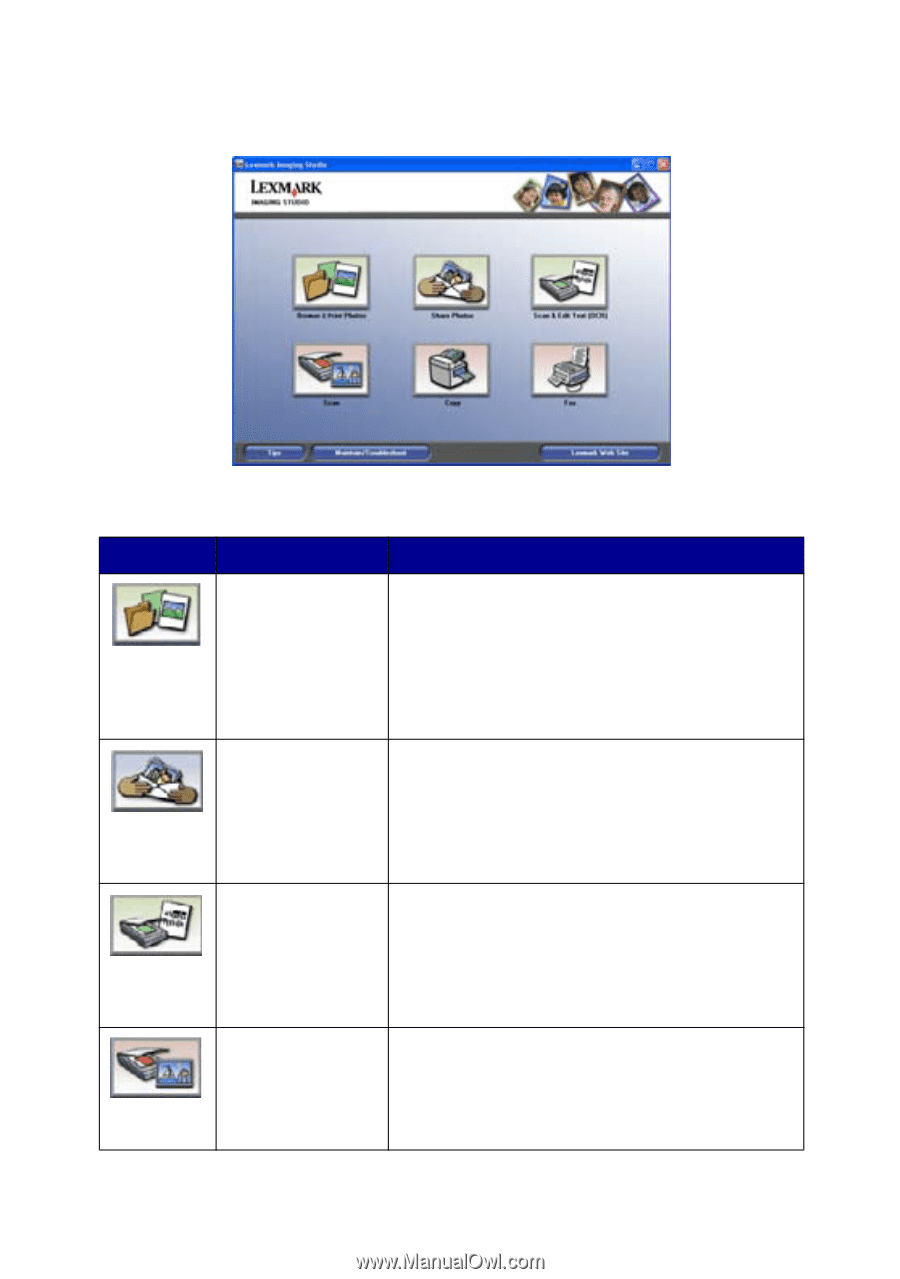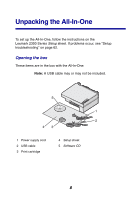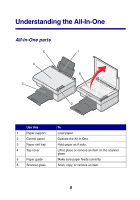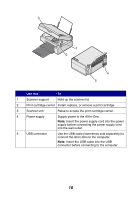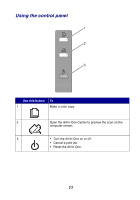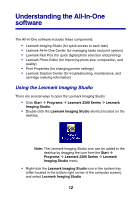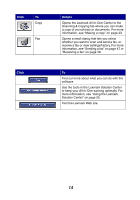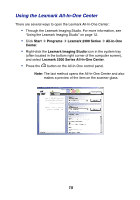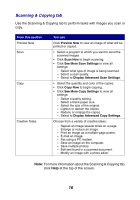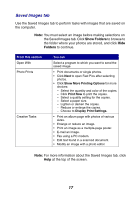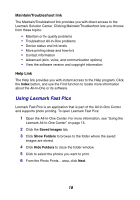Lexmark 2350 User's Guide - Page 13
Lexmark Imaging Studio task buttons, Click, Details - ocr
 |
UPC - 734646051002
View all Lexmark 2350 manuals
Add to My Manuals
Save this manual to your list of manuals |
Page 13 highlights
Lexmark Imaging Studio task buttons These buttons can be used to go directly to the Lexmark All-In-One Center. Click To Browse & Print Photos Share Photos Scan & Edit Text (OCR) Scan Details Opens the Lexmark All-In-One Center to the Saved Images tab so you can locate and select photos to reorganize or print. To print, select the photo(s) and click Next to open the Fast Pics program. You can also select from a Creative Tasks list. For more information, see "Printing photos" on page 34. Opens a small dialog where you can scan and e-mail a photo or find and e-mail a saved photo. For more information, see "E-mailing a scanned image or document" on page 41 or "E-mailing a saved image or document" on page 41. Opens the Lexmark All-In-One Center to the Scanning & Copying tab where you can scan text to a text-editing program. For more information, see "Editing scanned text using Optical Character Recognition (OCR)" on page 42. Opens the Lexmark All-in-One Center to the Scanning & Copying tab where you can scan photos or documents to be stored on your computer. For more information, see "Scanning an item" on page 37. 13