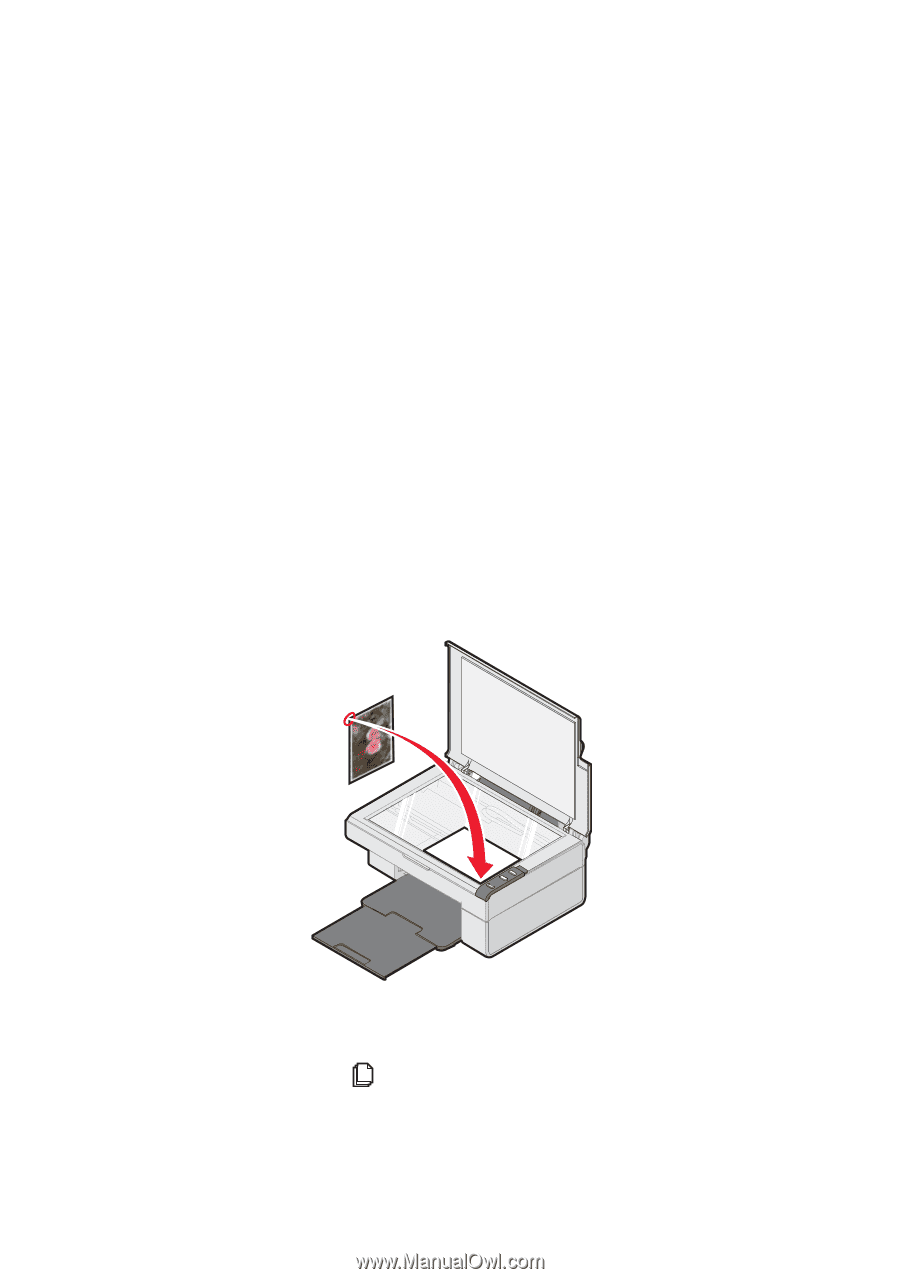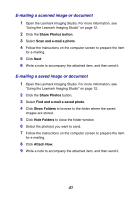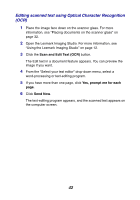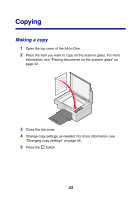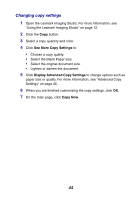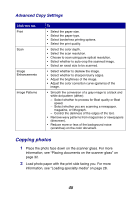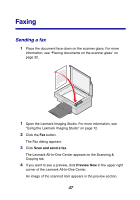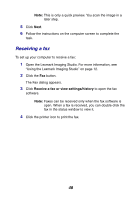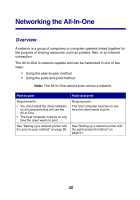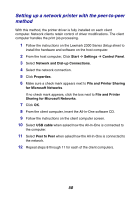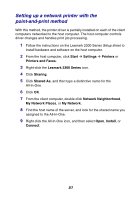Lexmark 2350 User's Guide - Page 46
Copying 4x6 photos, Preview Now, Photo, See More Copy Settings, Copy Now
 |
UPC - 734646051002
View all Lexmark 2350 manuals
Add to My Manuals
Save this manual to your list of manuals |
Page 46 highlights
3 Open the Lexmark All-In-One Center. For more information, see "Using the Lexmark All-In-One Center" on page 15. 4 From the Scanning & Copying tab, click Preview Now. 5 Adjust the dotted lines to fit around the part of the image you want to print. 6 From the Copy area, select Photo. 7 Select a copy quantity and color. 8 To further customize the photo, click See More Copy Settings. 9 When you are finished customizing the settings, click Copy Now. Copying 4x6 photos 1 Place the 4x6 photo face down on the scanner glass. For more information, see "Placing documents on the scanner glass" on page 32. 2 Load photo paper with the print side facing you. For more information, see "Loading specialty media" on page 28. 3 Press and hold the button for three seconds. The All-In-One prints a 4x6 copy of your photo. 46