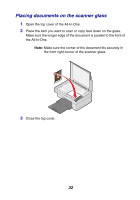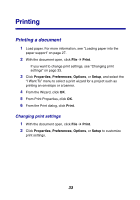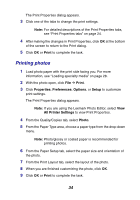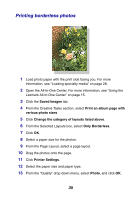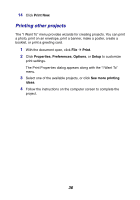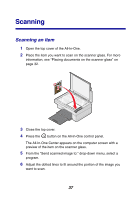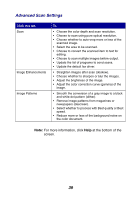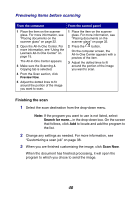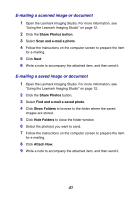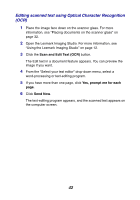Lexmark 2350 User's Guide - Page 37
Scanning, Scanning an item
 |
UPC - 734646051002
View all Lexmark 2350 manuals
Add to My Manuals
Save this manual to your list of manuals |
Page 37 highlights
Scanning Scanning an item 1 Open the top cover of the All-In-One. 2 Place the item you want to scan on the scanner glass. For more information, see "Placing documents on the scanner glass" on page 32. 3 Close the top cover. 4 Press the button on the All-In-One control panel. The All-In-One Center appears on the computer screen with a preview of the item on the scanner glass. 5 From the "Send scanned image to:" drop-down menu, select a program. 6 Adjust the dotted lines to fit around the portion of the image you want to scan. 37
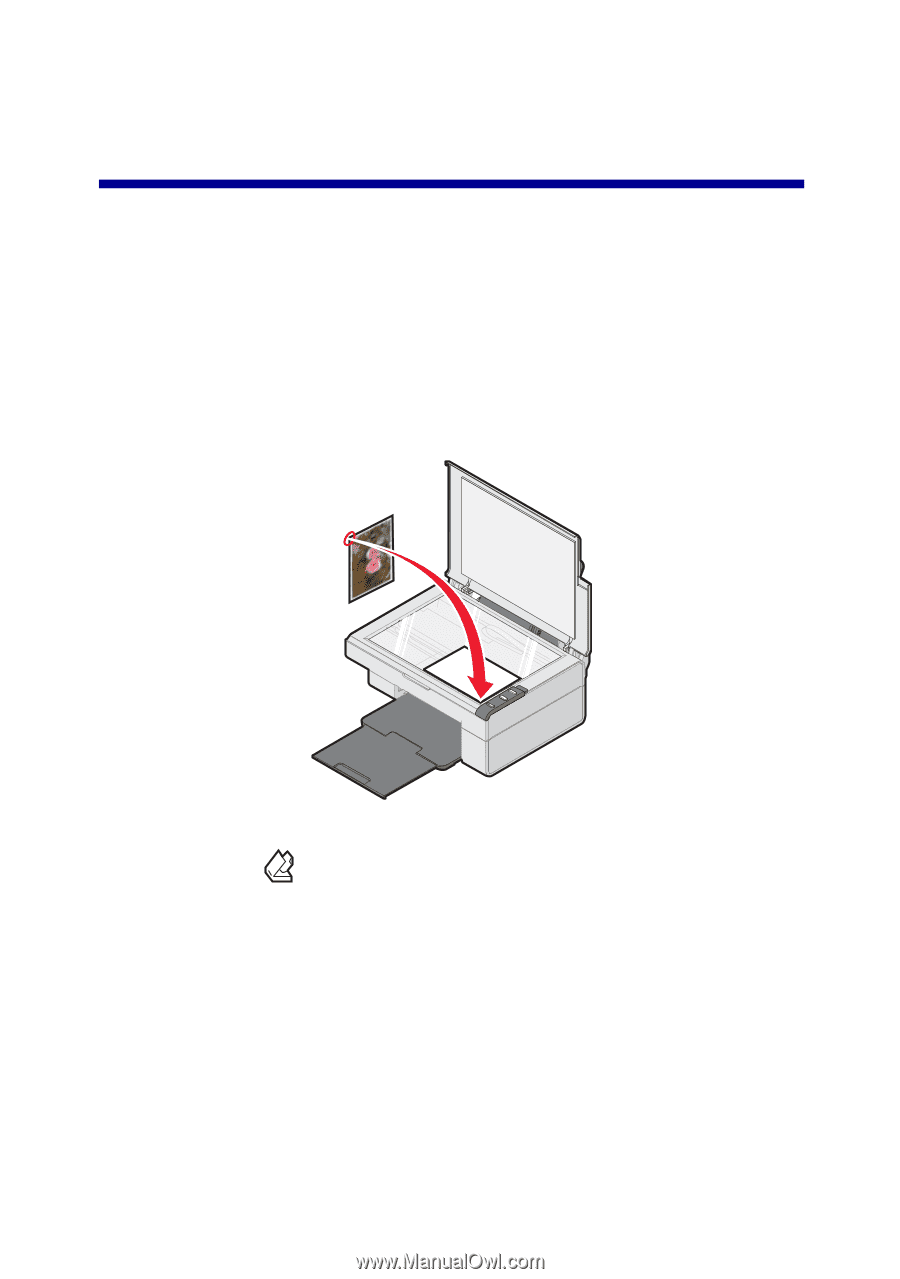
37
Scanning
Scanning an item
1
Open the top cover of the All-In-One.
2
Place the item you want to scan on the scanner glass. For more
information, see “Placing documents on the scanner glass” on
page 32.
3
Close the top cover.
4
Press the
button on the All-In-One control panel.
The All-In-One Center appears on the computer screen with a
preview of the item on the scanner glass.
5
From the “Send scanned image to:” drop-down menu, select a
program.
6
Adjust the dotted lines to fit around the portion of the image you
want to scan.