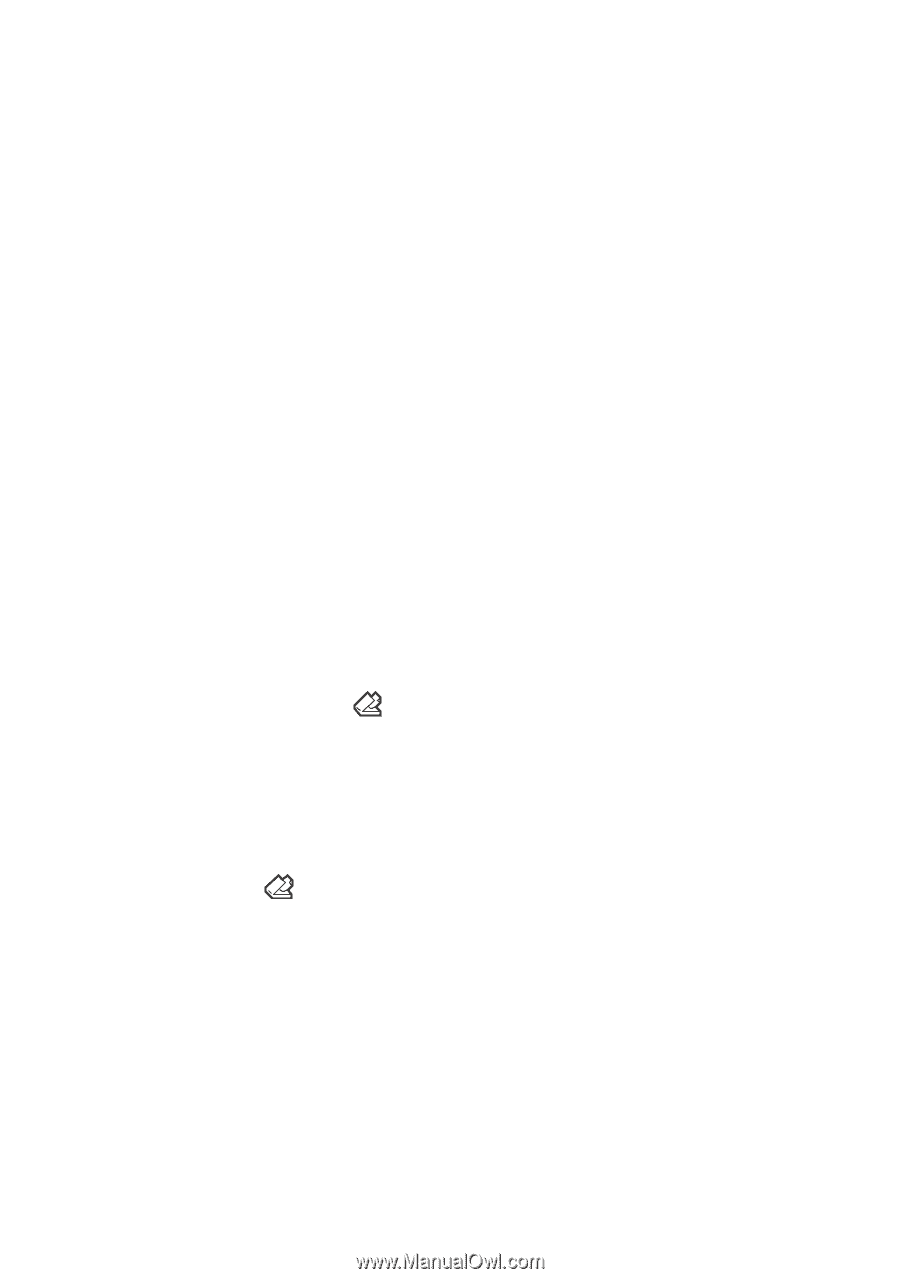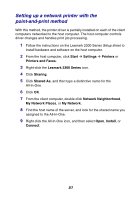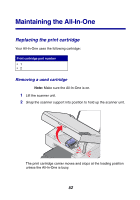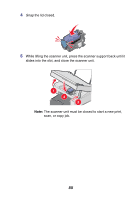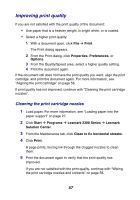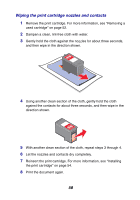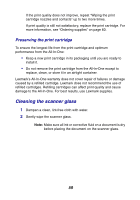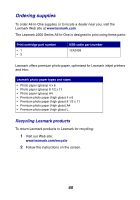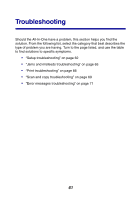Lexmark 2350 User's Guide - Page 56
Aligning the print cartridge, Open the Lexmark Solution Center. For more information, see
 |
UPC - 734646051002
View all Lexmark 2350 manuals
Add to My Manuals
Save this manual to your list of manuals |
Page 56 highlights
Aligning the print cartridge Following cartridge installation, you should align your cartridge. However, you may also need to align the cartridge when: • Characters are not properly formed or are not aligned at the left margin. • Lines that should be vertical and straight are printed as wavy. To align the cartridge using a computer: 1 Load plain paper. For more information, see "Loading paper into the paper support" on page 27. 2 Open the Lexmark Solution Center. For more information, see "Using the Lexmark Solution Center" on page 25. 3 From the Maintenance tab, click Align to fix blurry edges. 4 Follow the instructions on the computer screen. To align the cartridge from the control panel: 1 Load plain paper. For more information, see "Loading paper into the paper support" on page 27. 2 Press and hold the button for three seconds. An alignment page prints. 3 Place the alignment page onto the scanner glass. For more information, see "Placing documents on the scanner glass" on page 32. 4 Press the button. Once scanning is complete, the cartridge has been aligned for optimal print quality. Alignment must be complete before continuing with any print jobs. 56