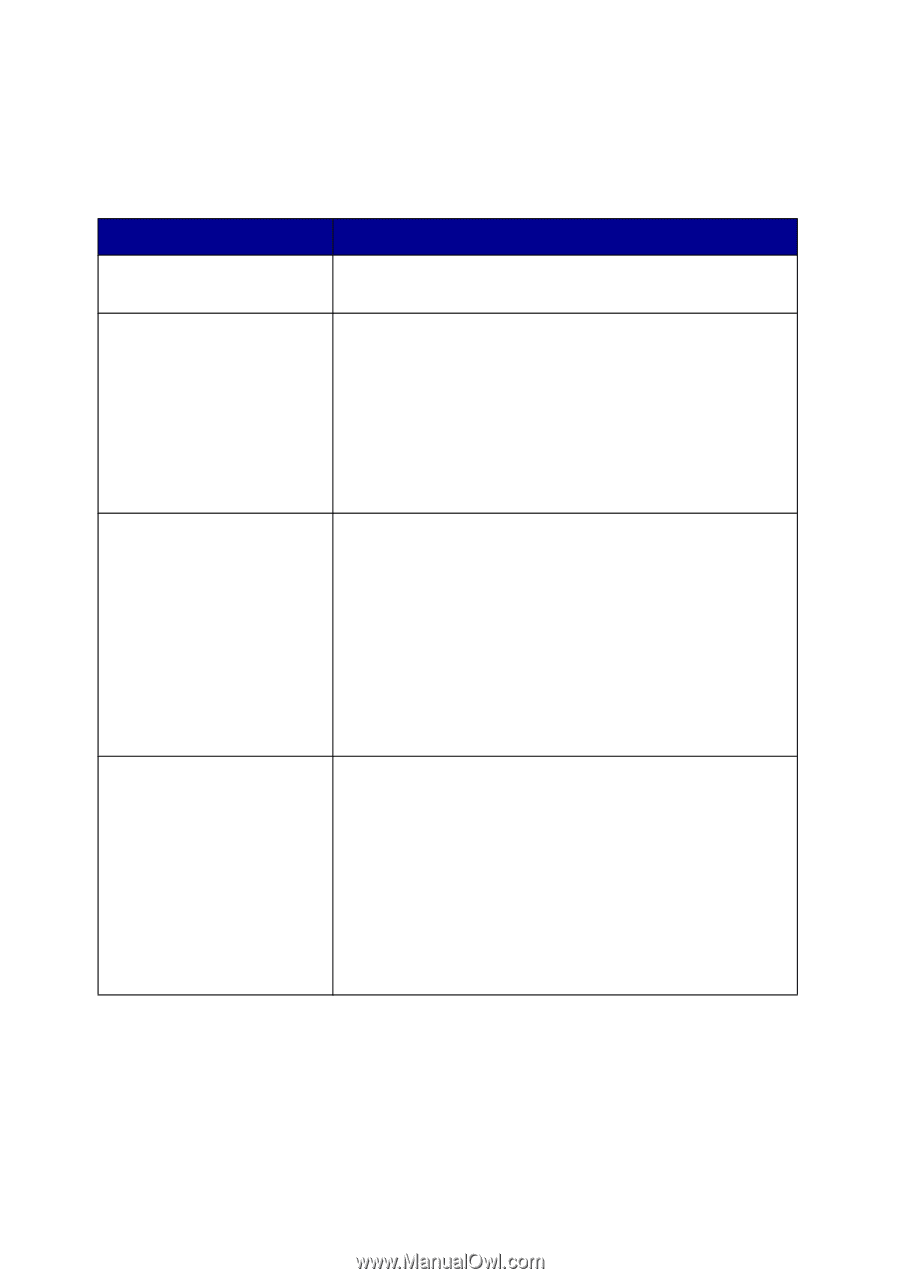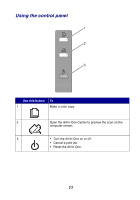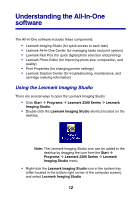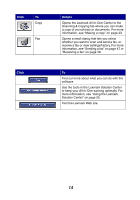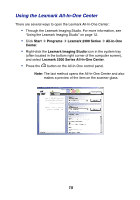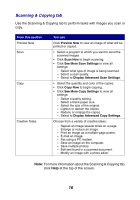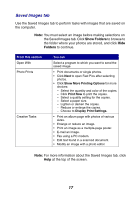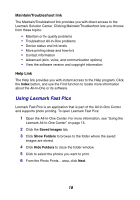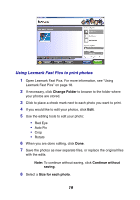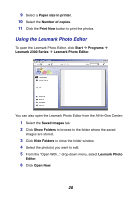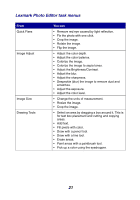Lexmark 2350 User's Guide - Page 16
Scanning & Copying tab, Preview Now, Scan Now, See More Scan Settings
 |
UPC - 734646051002
View all Lexmark 2350 manuals
Add to My Manuals
Save this manual to your list of manuals |
Page 16 highlights
Scanning & Copying tab Use the Scanning & Copying tab to perform tasks with images you scan or copy. From this section Preview Now Scan Copy Creative Tasks You can Click Preview Now to view an image of what will be printed or copied. • Select a program to which you want to send the scanned images. • Click Scan Now to begin scanning. • Click See More Scan Settings to view all settings: - Select what type of image is being scanned. - Select a scan quality. - Select to Display Advanced Scan Settings. • Select the quantity and color of the copies. • Click Copy Now to begin copying. • Click See More Copy Settings to view all settings: - Select a quality setting. - Select a blank paper size. - Select the size of the original. - Lighten or darken the copies. - Reduce or enlarge the copies. - Select to Display Advanced Copy Settings. Choose from a variety of creative ideas: - Repeat an image several times on a page. - Enlarge or reduce an image. - Print an image as a multiple-page poster. - E-mail an image. - Fax using a PC modem. - Save an image on the computer. - Save multiple photos. - Edit text found in a scanned document. - Modify an image with a photo editor. Note: For more information about the Scanning & Copying tab, click Help at the top of the screen. 16